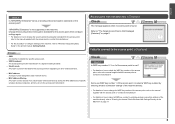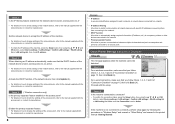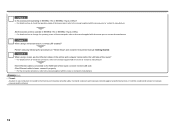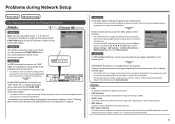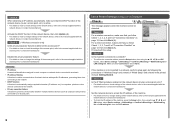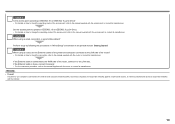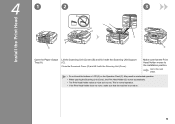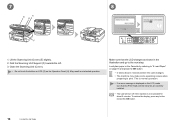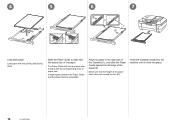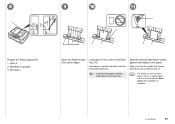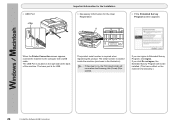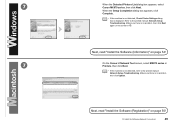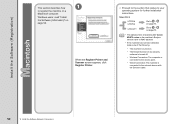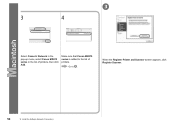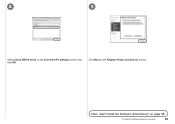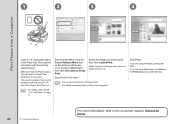Canon PIXMA MX870 Support Question
Find answers below for this question about Canon PIXMA MX870.Need a Canon PIXMA MX870 manual? We have 4 online manuals for this item!
Question posted by dandgv on June 12th, 2013
How Do I Get The Printer To Print On Both Sides Of The Paper
Current Answers
Answer #1: Posted by RathishC on June 12th, 2013 8:32 PM
Please click on the link given below to know the steps on how to perform duplex printing:
Hope this helps.
Thanks & Regards
Rathish C
#iworkfordell
Related Canon PIXMA MX870 Manual Pages
Similar Questions
The unit sounds like it's doing what its supose to. ie scan light scans paper on platen. ink holder ...
Why do my received faxes on my MX892 go into memory and not print on paper?