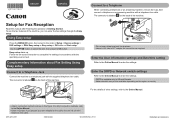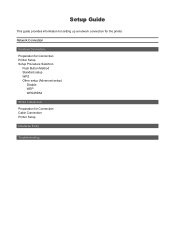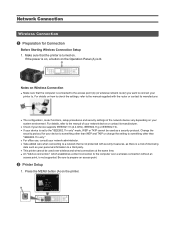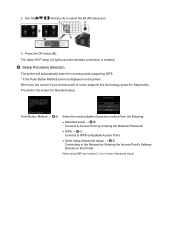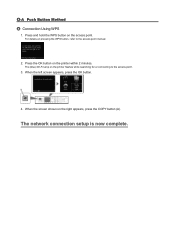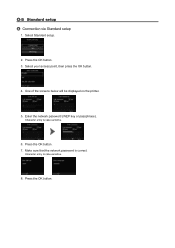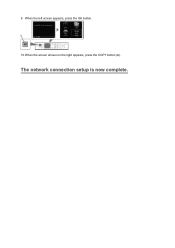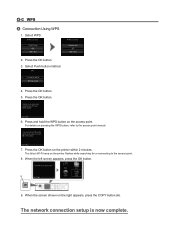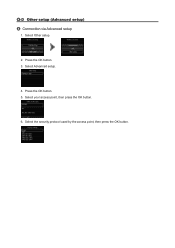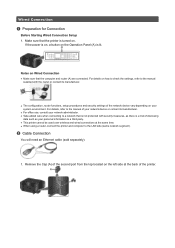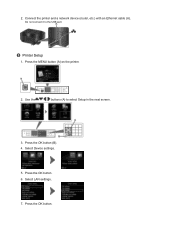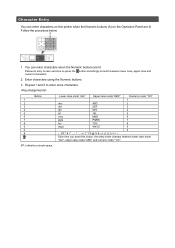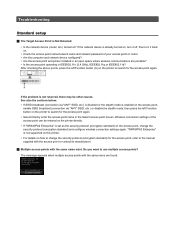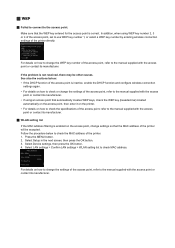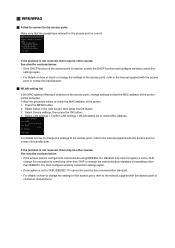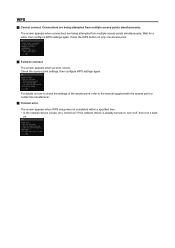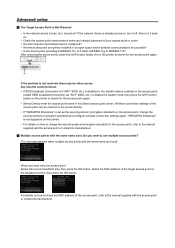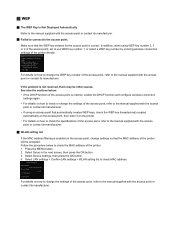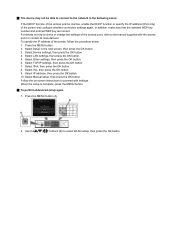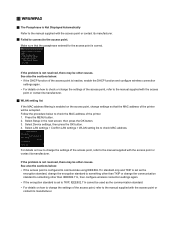Canon PIXMA MX722 Support Question
Find answers below for this question about Canon PIXMA MX722.Need a Canon PIXMA MX722 manual? We have 3 online manuals for this item!
Question posted by cahill289 on September 23rd, 2013
Where Is The Wps Button Located
Current Answers
Answer #1: Posted by RathishC on September 23rd, 2013 10:22 PM
The WPS button is located on your wireless router. You may refer to the link given below for steps on how to setup the printer to print wirelessly:
Hope this helps.
Thanks & Regards
Rathish C
#iworkfordell
Related Canon PIXMA MX722 Manual Pages
Similar Questions
How do I set up mx722 printer to fax a document?
where is the wps button located on a canon MX459
i have sent faxes from this printer but can't seem to receive any , what do i have to do?
Hello, I'd like to change the default settings of my printer to double-sided greyscale printing. How...