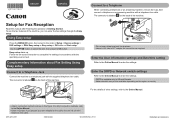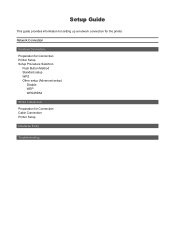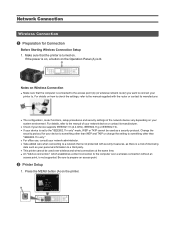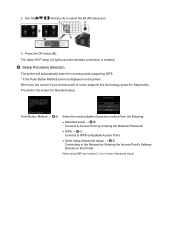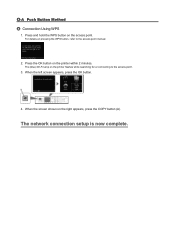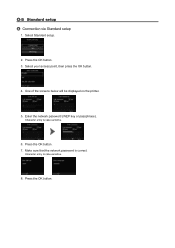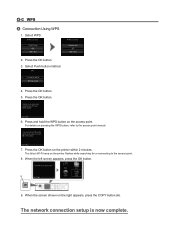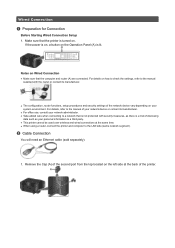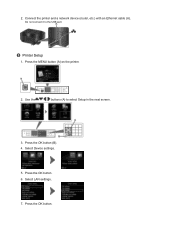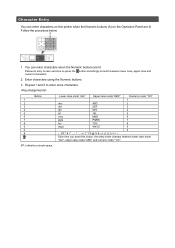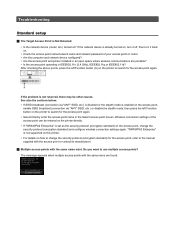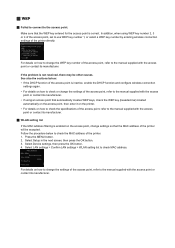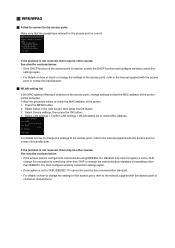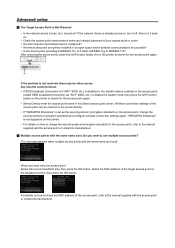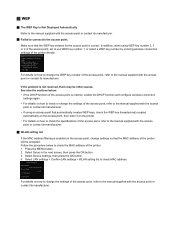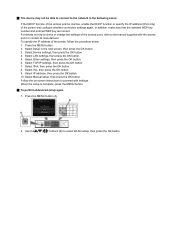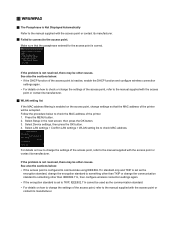Canon PIXMA MX722 Support Question
Find answers below for this question about Canon PIXMA MX722.Need a Canon PIXMA MX722 manual? We have 3 online manuals for this item!
Question posted by danlad1112 on March 28th, 2014
How Do I Receive Faxes On My Model Mx722 Canon Printer?
Current Answers
Answer #1: Posted by Odin on March 29th, 2014 8:36 AM
2. Press the FAX button.
The Fax standby screen is displayed.
3. Make sure of the receive mode setting.
Make sure of the receive mode setting displayed on the Fax standby screen.
4. Load paper.
Load the sheets of plain paper.
5. Specify the paper settings as necessary. When a fax is received, it is printed on the loaded paper automatically.
* * * *
For more details and a picture, see http://kbsupport.cusa.canon.com/system/selfservice.controller?CONFIGURATION=1011&PARTITION_ID=1&secureFlag=false&TIMEZONE_OFFSET=&CMD=VIEW_ARTICLE&ARTICLE_ID=57839.
Hope this is useful. Please don't forget to click the Accept This Answer button if you do accept it. My aim is to provide reliable helpful answers, not just a lot of them. See https://www.helpowl.com/profile/Odin.
Answer #2: Posted by waelsaidani1 on March 28th, 2014 12:43 PM
Related Canon PIXMA MX722 Manual Pages
Similar Questions
Hello, I'd like to change the default settings of my printer to double-sided greyscale printing. How...
trying to hookup my fax machine but need to know how I did all the hookups plz need your help