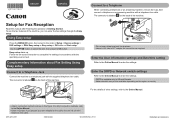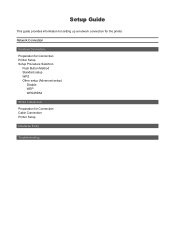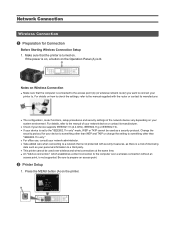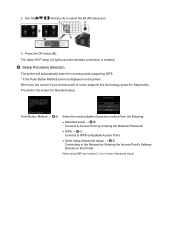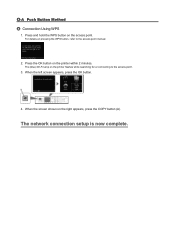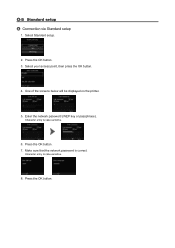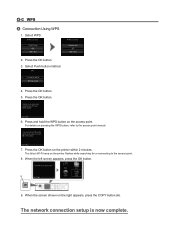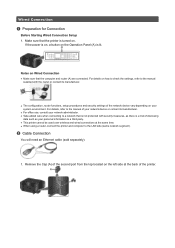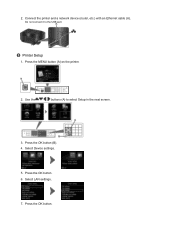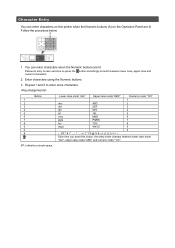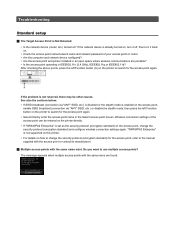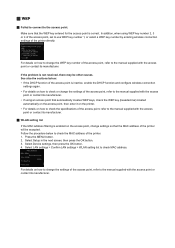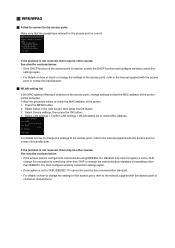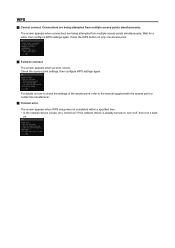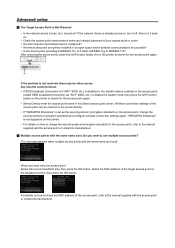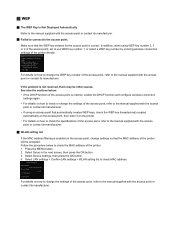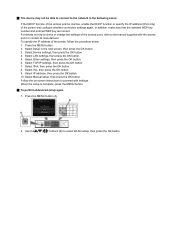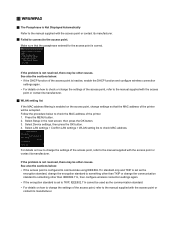Canon PIXMA MX722 Support Question
Find answers below for this question about Canon PIXMA MX722.Need a Canon PIXMA MX722 manual? We have 3 online manuals for this item!
Question posted by jpjolls on March 12th, 2015
How Do I Set The Language On A Canon Mx720
bought a Canon MX720 on ebay (refurb). Anyway, the language on the LCD is in French (I can stumble thru French but I'd prefer the LCD to be in English). Any thoughts??
Current Answers
Answer #1: Posted by Odin on March 12th, 2015 2:53 PM
Go to this Canon page and link to the article listed first.
Hope this is useful. Please don't forget to click the Accept This Answer button if you do accept it. My aim is to provide reliable helpful answers, not just a lot of them. See https://www.helpowl.com/profile/Odin.
Related Canon PIXMA MX722 Manual Pages
Similar Questions
Support Code 1007 On Mx722
am trying to print from iPad, have done so before , but now keep getting error message 1007 saying I...
am trying to print from iPad, have done so before , but now keep getting error message 1007 saying I...
(Posted by Kdpsoto14 8 years ago)
I Want To Set Up My Printer Pixma Mx479 My Cellfone
(Posted by xiomaramota770 8 years ago)
How Do You Receive Faxes On A Canon Mx722? Do You Have To Change A Setting?
(Posted by debrabatson 9 years ago)
Canon Mx722 Printer - How Do I Change The Default Settings?
Hello, I'd like to change the default settings of my printer to double-sided greyscale printing. How...
Hello, I'd like to change the default settings of my printer to double-sided greyscale printing. How...
(Posted by aniakuskowski 10 years ago)
How To Set My Canon Printer Pixma Mg5320 To Online Mode
(Posted by brandkms 10 years ago)