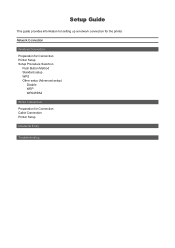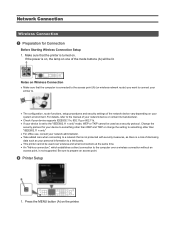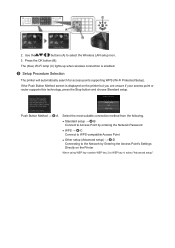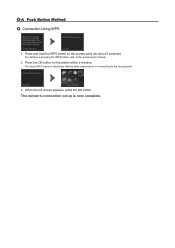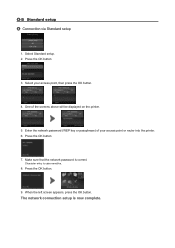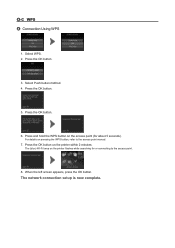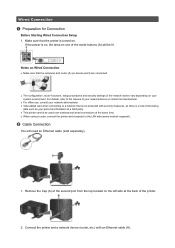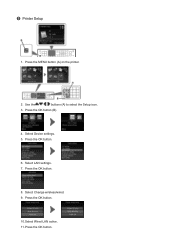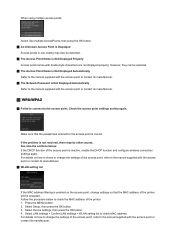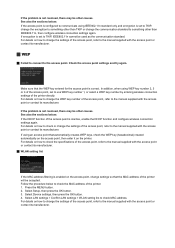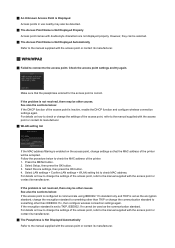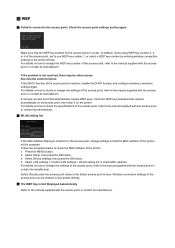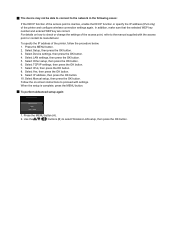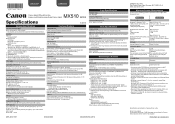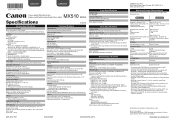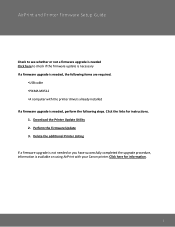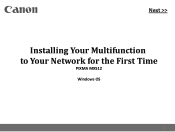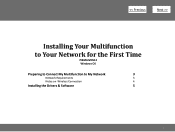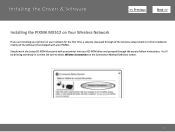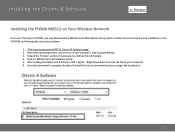Canon PIXMA MX512 Support Question
Find answers below for this question about Canon PIXMA MX512.Need a Canon PIXMA MX512 manual? We have 10 online manuals for this item!
Question posted by maleJay7 on December 4th, 2013
How To Make Copies On The Canon Mx512 Printer
The person who posted this question about this Canon product did not include a detailed explanation. Please use the "Request More Information" button to the right if more details would help you to answer this question.
Current Answers
Related Canon PIXMA MX512 Manual Pages
Similar Questions
Pixma Mx512 Printer Showing Black Stripe.
I just bought a Pixma MX512 Printer yesterday. Its showing black stripe virtically to the left in th...
I just bought a Pixma MX512 Printer yesterday. Its showing black stripe virtically to the left in th...
(Posted by jeevanshrestha 10 years ago)
I Want To Make Copies Of A Some Documents. How Do I Do This?
(Posted by millertimeelston 11 years ago)