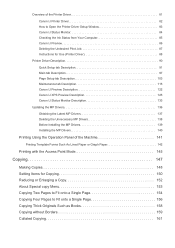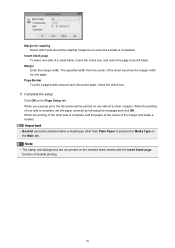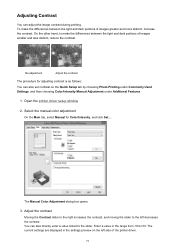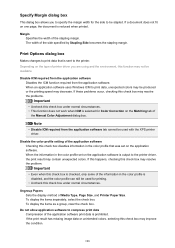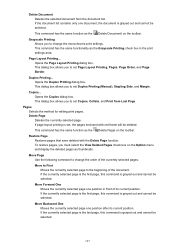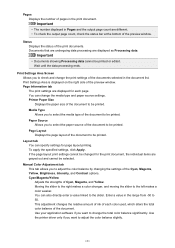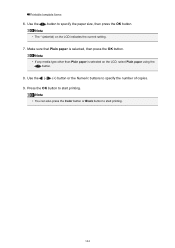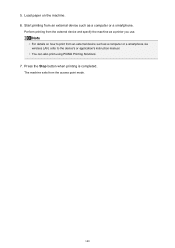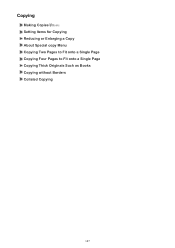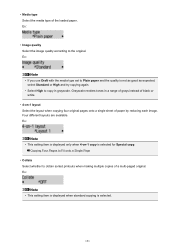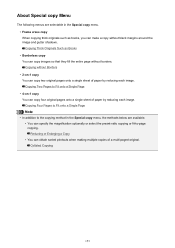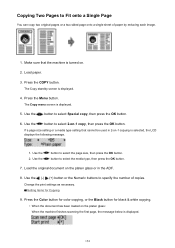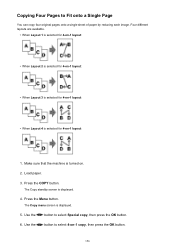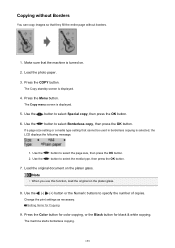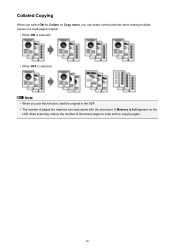Canon PIXMA MX479 Support Question
Find answers below for this question about Canon PIXMA MX479.Need a Canon PIXMA MX479 manual? We have 1 online manual for this item!
Question posted by Traviesathe1st on January 8th, 2016
How Do I Make A 2 Sided Copy?
how do I make a two sided copy?
Current Answers
Answer #1: Posted by hzplj9 on January 10th, 2016 2:33 PM
This printer does not have a double sided option. You would have to resort to printing a page and then reversing a refeed the paper through in the correct orientation to obtain the result you want. Manuals and support are available on this link.
Hope that helps.
Related Canon PIXMA MX479 Manual Pages
Similar Questions
I Want To Set Up My Printer Pixma Mx479 My Cellfone
(Posted by xiomaramota770 8 years ago)
How To Install A Wireless Printer. Canon Pixma Mx 479. I Have Tried 6 Times.
I have had trouble connecting my new canon printer PIXMA MX479 to my wireless computer. Could you pl...
I have had trouble connecting my new canon printer PIXMA MX479 to my wireless computer. Could you pl...
(Posted by Darlena 9 years ago)
Adding Canon Pixma Mx479 Printer To My Macbook Pro.
How do I add my Canon PIXMA MX479 printer to my MacBook Pro?
How do I add my Canon PIXMA MX479 printer to my MacBook Pro?
(Posted by Redeisepalm 9 years ago)
Canon Printer Pixma 2120 Series - Told Cd Not Necessary For Install?
purchased canon printer pixma 2120 last night at walmarts. i toldkid working there my laptop didn't ...
purchased canon printer pixma 2120 last night at walmarts. i toldkid working there my laptop didn't ...
(Posted by safrn5 11 years ago)
How To Make Double Side Copy?
I can print double side on one page but I don't know how to make 2 - 2 side copy?
I can print double side on one page but I don't know how to make 2 - 2 side copy?
(Posted by cathycao80 12 years ago)