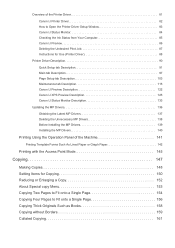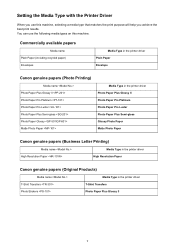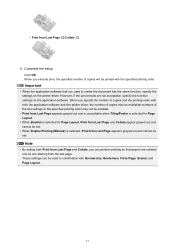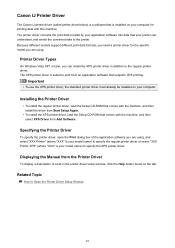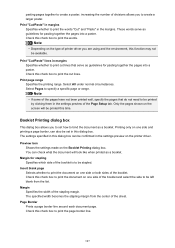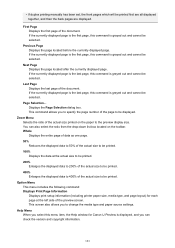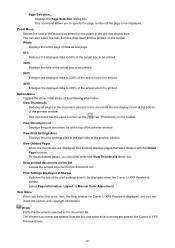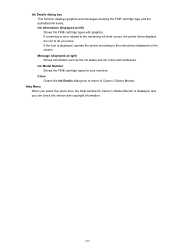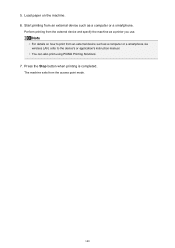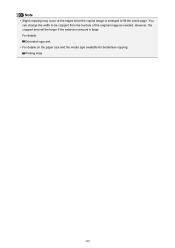Canon PIXMA MX479 Support Question
Find answers below for this question about Canon PIXMA MX479.Need a Canon PIXMA MX479 manual? We have 1 online manual for this item!
Question posted by berniceboyd on March 23rd, 2015
Copier Help Needed
I have a very faint original that I must email to the license office. How do I darken the copier so I can get this done?
Current Answers
Answer #1: Posted by Odin on March 23rd, 2015 5:53 PM
You need to increase the intensity setting. For details:
Go to this Canon page and link to the article listed first. Then scroll down to the section, "Setting Items for Copying," and be sure to read the subsection, "-Copy Intensity," including the 2 "Reference" points.
Go to this Canon page and link to the article listed first. Then scroll down to the section, "Setting Items for Copying," and be sure to read the subsection, "-Copy Intensity," including the 2 "Reference" points.
Hope this is useful. Please don't forget to click the Accept This Answer button if you do accept it. My aim is to provide reliable helpful answers, not just a lot of them. See https://www.helpowl.com/profile/Odin.
Related Canon PIXMA MX479 Manual Pages
Similar Questions
I Want To Set Up My Printer Pixma Mx479 My Cellfone
(Posted by xiomaramota770 8 years ago)
How To Install A Wireless Printer. Canon Pixma Mx 479. I Have Tried 6 Times.
I have had trouble connecting my new canon printer PIXMA MX479 to my wireless computer. Could you pl...
I have had trouble connecting my new canon printer PIXMA MX479 to my wireless computer. Could you pl...
(Posted by Darlena 9 years ago)
I Need Help Setting Back Up My , Canon Pixma Mx478
(Posted by Anonymous-144226 9 years ago)
Canon Printer Pixma 2120 Series - Told Cd Not Necessary For Install?
purchased canon printer pixma 2120 last night at walmarts. i toldkid working there my laptop didn't ...
purchased canon printer pixma 2120 last night at walmarts. i toldkid working there my laptop didn't ...
(Posted by safrn5 11 years ago)
I Need Printer Software To Run Mac Os X Classic Enviroment For A Pixma Mp280
i need printer software to run mac os x classic enviroment for a pixma mp280
i need printer software to run mac os x classic enviroment for a pixma mp280
(Posted by dynamiccleaningsystems 12 years ago)