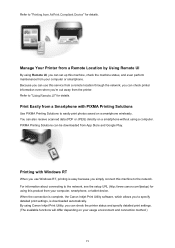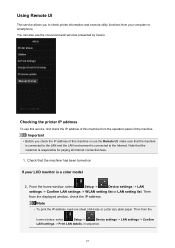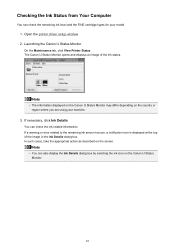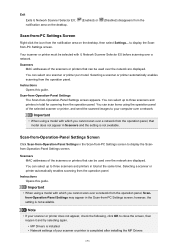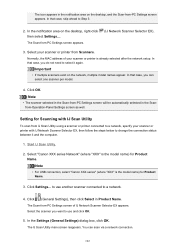Canon PIXMA MX472 Support Question
Find answers below for this question about Canon PIXMA MX472.Need a Canon PIXMA MX472 manual? We have 4 online manuals for this item!
Question posted by Blgerhardt on April 30th, 2016
How To Scan On Canon Pixma Mx472
My Cano Pixma 472 series won't scan....I keep getting the pop up on my computer that says scanner quit unexpectedly...click to report to Apple..
Current Answers
Related Canon PIXMA MX472 Manual Pages
Similar Questions
How To Scan A Document On A Pixma 472
I need to scan some documents to email, but cannot figure out how to do it so the documents save. Is...
I need to scan some documents to email, but cannot figure out how to do it so the documents save. Is...
(Posted by Smitten2s 8 years ago)
Canon Pixma 472 Won,t Print
set it up wirelessly, computer recognizes printer. when i print test page nothing happens. gives me ...
set it up wirelessly, computer recognizes printer. when i print test page nothing happens. gives me ...
(Posted by danhumeniuk 9 years ago)
Canon Pixma 472
my printer ...Canon Pixma MX472 is in Dutch, please tell me how to get it to english
my printer ...Canon Pixma MX472 is in Dutch, please tell me how to get it to english
(Posted by k024 9 years ago)
I Have A Canon Pixma Mx470 Series Can't Get The Scanner To Work.
I have a Canon PIXMA MX470 series , can't get the scanner to scan.
I have a Canon PIXMA MX470 series , can't get the scanner to scan.
(Posted by vl7april 10 years ago)
I Lost The Cd For Pixma Mg2120 Pixma Mg Series How To I Get It
(Posted by Jaylow1 10 years ago)