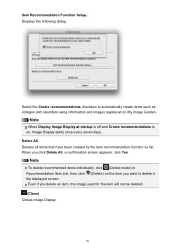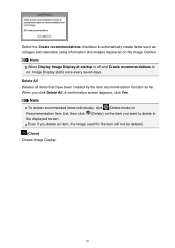Canon PIXMA MX432 Support Question
Find answers below for this question about Canon PIXMA MX432.Need a Canon PIXMA MX432 manual? We have 11 online manuals for this item!
Question posted by dpeachmode on February 23rd, 2013
When Sending A Fax There Is No Confirmation Of It Being Sent Successfully, Why?
On older models of fax machines, normally there's a 'receipt' of some sort that shows when/if there is an error or if the transaction was successful (prints out immediately after the transaction or when an error occurs). Although you can print out a "Report" that has all recent transactions to verify its success, is there any way to have individual receipts printed out?
Current Answers
Related Canon PIXMA MX432 Manual Pages
Similar Questions
How To Set It Up To Send Fax And Receive Fax?
How to receive and send fax?
How to receive and send fax?
(Posted by contact67700 8 years ago)
How Do I Send Faxes On My Mx722 Canon Printer?
How do I set up mx722 printer to fax a document?
How do I set up mx722 printer to fax a document?
(Posted by jsstencel 9 years ago)
'printer Error Occurred'
I get an error message "Printer Error Occurred" Paper kept Jamming around roller. I removed jammed p...
I get an error message "Printer Error Occurred" Paper kept Jamming around roller. I removed jammed p...
(Posted by JZingalli 10 years ago)
Need User Manual On How To Send Faxes On Pixma Mx432 Inkjet All-in-one
(Posted by Blakck22knight 11 years ago)