Canon PIXMA MX432 Support Question
Find answers below for this question about Canon PIXMA MX432.Need a Canon PIXMA MX432 manual? We have 11 online manuals for this item!
Question posted by christieb050712 on February 15th, 2013
Can I Send A Fax Via Wi-fi Instead Of Having To Have A Phone Line?
I dont have a land line and can't afford one and also do not need a land line... Is there any way tro send a fax using just wi-fi????
Current Answers
There are currently no answers that have been posted for this question.
Be the first to post an answer! Remember that you can earn up to 1,100 points for every answer you submit. The better the quality of your answer, the better chance it has to be accepted.
Be the first to post an answer! Remember that you can earn up to 1,100 points for every answer you submit. The better the quality of your answer, the better chance it has to be accepted.
Related Canon PIXMA MX432 Manual Pages
Guide for Printer Setup for Network - Page 1


Wireless Connection Preparation for the printer. Setup Guide
This guide provides information for setting up a network connection for Connection Printer Setup Setup Procedure Selection
Push Button Method WPS
Troubleshooting
Guide for Printer Setup for Network - Page 2


If the power is on the printer.
2. Press the Setup button (A) on , the ON button (A) will be used as your personal information to a third party. • An "Ad-hoc ... point (A) (or wireless network router) you want to connect your system environment. Use the or button (A) to prepare an access point. Make sure that the printer is set to the "IEEE802.11 n only" mode, WEP or TKIP cannot ...
Guide for Printer Setup for Network - Page 3


Press the OK button. The printer will automatically search for access points supporting WPS (Wi-Fi Protected Setup). Select Wireless LAN setup. 7. The (blue) Wi-Fi lamp (A) lights up when wireless connection is enabled. Press the OK button.
6. 4. Select LAN settings. 5. c Setup Procedure Selection
Push Button Method → d-A
WPS → d-B
Guide for Printer Setup for Network - Page 4


...Wi-Fi lamp on the access point (for or connecting to the access point manual.
2. The network connection setup is now complete.
When the left screen appears, press the OK button. 4. d-A Push Button Method d Connection Using... WPS
1. Press the OK button on pressing the WPS button, refer to the access point.
3.
Press and hold the WPS button on the printer fl...
Guide for Printer Setup for Network - Page 5


d-B WPS d Connection Using WPS
1. Select WPS. 2. For details on the printer flashes while searching for about 5 seconds). Press the COPY button (A). Press the OK button on the access point (for or connecting to the access point manual.
6. The (blue) Wi-Fi lamp on pressing the WPS button, refer to the access point.
7. Press the...
MX430 series Specifications - Page 1


... or 9 is not used at minimum.
Interface USB...Wi-Fi connection if the push button method is required to Windows 7, then install the bundled software again.
• Windows: Some functions may be placed with the Canon inkjet printer...Fax resolution Black Standard: 203 pels/inch X 98 lines/inch (8 pels/mm X 3.85 lines/mm) Black Fine, Photo: 203 pels/inch X 196 lines/inch (8 pels/mm X 7.70 lines...
MX430 series Especificaciones [Spanish Version] - Page 1


...Wi-Fi connection if the push button method is not used at 33.6 kbps (Based on a computer with Windows 7, Windows Vista or Windows XP pre-installed.
• Windows: Uninstall software bundled with the Canon inkjet printer before upgrading from Windows Vista to use Easy-WebPrint EX in standard mode.)
Fax...sizes: 1 sheet
K10375
Fax Specifications
Applicable line Public Switched Telephone Network...
Quick Guide - Page 2


Contents
Read Me First 3 Symbols Used in This Document 4 Trademarks and Licenses 5 Search Tips 6 General Notes (Quick Menu 8 What Is Quick Menu 9
What You Can Do with Quick Menu 10 Starting ...
Quick Guide - Page 3


... descriptions in this guide. To print background colors and images, follow the steps below to Print
Use the print function of all the products sold by customers as a result of changes in or ...of this guide.
• Although the contents of this guide have been prepared with the product when using a product that is prohibited.
• In principle, Canon shall change or delete the contents of ...
Quick Guide - Page 4
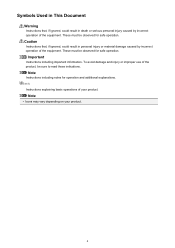
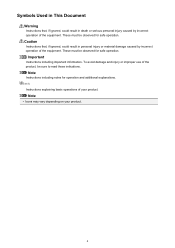
... your product.
4
Note
• Icons may vary depending on your product. Symbols Used in This Document
Warning
Instructions that , if ignored, could result in personal injury or material damage caused by incorrect operation of the equipment. These must ...
Quick Guide - Page 5


... operating system.
5 and licensed to Canon Inc. • All other countries. • Photo Rag is a trademark of Hahnemühle FineArt GmbH. • Bluetooth is used under
license. • Google Cloud Print, Google Chrome, Android and Google Play are either registered trademarks or
trademarks of Google Inc. • Adobe, Photoshop, Photoshop...
Quick Guide - Page 8


... on your scanner or printer. When Using Image Display
• When using Mac OS X v10.8. Internet connection is required depending on the screens displayed when using Image Display for downloading.... Click the image displayed in Image Display or to edit/print selected items, you need to download My Image Garden. ...
Quick Guide - Page 10


... My Image Garden.
10 It is available when My Image Garden, an application enriched with useful functions such as photo printing and scanning, is found, you can view the following items ... Images saved on the computer When an item or image that you mainly use with one
click. Add frequently used applications, etc. to use . What You Can Do with Quick Menu
Quick Menu consists of Shortcut ...
Quick Guide - Page 12


... Shortcut Menu Starting from Main Menu
Starting from Shortcut Menu
Click a function icon saved to the Icon Bar to use is not displayed, click an arrow displayed around Main Menu).
(Open
12 The application starts or manual opens. ... from the Main Menu. Note
When the Icon Bar is not saved to use .
Starting Applications from Quick Menu
In Quick Menu, you can start an application, etc.
Quick Guide - Page 13
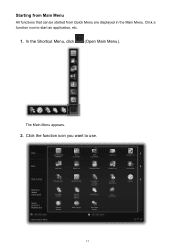
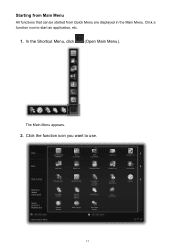
In the Shortcut Menu, click
(Open Main Menu). The Main Menu appears.
2.
Click the function icon you want to start an application, etc.
1. Starting from Main Menu
All functions that can be started from Quick Menu are displayed in the Main Menu. Click a function icon to use.
13
Quick Guide - Page 14


Access to
Related Topic
Shortcut Menu Operations
14 Note
When the function you want to use is not displayed, click display the hidden icons.
(Back/Next) to the Canon website starts depending on the function icon you clicked. The application starts or manual opens.
Quick Guide - Page 15
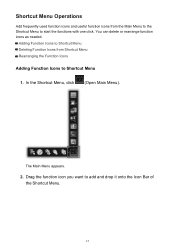
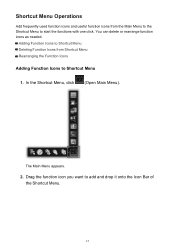
... Function Icons from the Main Menu to the Shortcut Menu to start the functions with one click. You can delete or rearrange function icons as needed. Drag the function icon you want to add and drop it onto the Icon Bar of the Shortcut Menu.
15 Shortcut Menu Operations
Add frequently...
Quick Guide - Page 23


... Dialog) Displays the Preferences dialog.
(Help) Opens this guide.
(Close) Closes the Main Menu.
23 The model name display format varies depending on the registered printer/scanner. Start Starts the selected application, opens the selected manual, or accesses the Canon website. Click to the Shortcut Menu.
(3) Model Name Area
The...
Quick Guide - Page 26
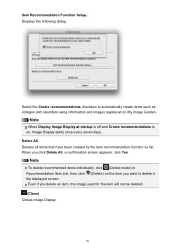
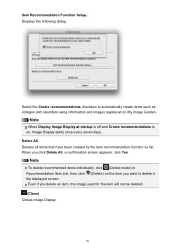
... items individually, click (Delete mode) in the displayed screen. Item Recommendation Function Setup...
When you want to automatically create items such as collages and calendars using information and images registered on , Image Display starts once every seven days.
Note
When Display Image Display at startup is off and Create recommendations is...
Similar Questions
How To Set Up Fax On Pixma Mx 432 Just The Phone Line
(Posted by radioka 10 years ago)
How To Send A Fax With Pixma Mx410 Single Phone Line
(Posted by alojldow 10 years ago)
How Do I Receive Faxes On My Mx439 With Phone Line Attached?
(Posted by karzmod 10 years ago)
How To Set Up Fax On Home Phone Line Canon Pixma Mx432
(Posted by myxyrchasc 10 years ago)


