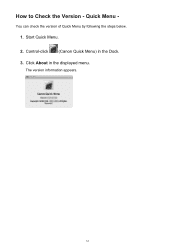Canon PIXMA MX432 Support Question
Find answers below for this question about Canon PIXMA MX432.Need a Canon PIXMA MX432 manual? We have 11 online manuals for this item!
Question posted by Anonymous-104086 on March 21st, 2013
How To Receive Fax On Canon Mx432
Current Answers
Answer #1: Posted by prateekk007 on March 21st, 2013 12:02 PM
I would recommend you to please click the link mentioned below and download the user manual for “PIXMA MX432 On-screen Manual (Windows 8/8 x64/7/7 x64/Vista/Vista64/XP/XP)” which may help you to know the steps to setup fax on the printer so that you can receive it:
Please let me know if further help is required.
Thanks & Regards
Prateek K