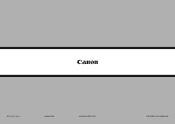Canon PIXMA MX420 Support Question
Find answers below for this question about Canon PIXMA MX420.Need a Canon PIXMA MX420 manual? We have 3 online manuals for this item!
Question posted by sridhmu on January 3rd, 2014
Where Is Ip Address Located On Canon Mx420 Printer
The person who posted this question about this Canon product did not include a detailed explanation. Please use the "Request More Information" button to the right if more details would help you to answer this question.
Current Answers
There are currently no answers that have been posted for this question.
Be the first to post an answer! Remember that you can earn up to 1,100 points for every answer you submit. The better the quality of your answer, the better chance it has to be accepted.
Be the first to post an answer! Remember that you can earn up to 1,100 points for every answer you submit. The better the quality of your answer, the better chance it has to be accepted.
Related Canon PIXMA MX420 Manual Pages
Network Setup Troubleshooting - Page 2


...11 P.14 P.14
P.15
ENGLISH P.7
The Machine is Not Displayed (Detected)
P.7
Check Printer Settings dialog box is Displayed Connection failed. For problems not described here or which occur after ... Machine
Easy setup
Advanced setup
The Target Access Point is Displayed
Specifying the Machine's IP Address (IPv4 only)
Restoring the Machine's Default LAN Settings to Perform Setup Again P.2
...
Network Setup Troubleshooting - Page 4


...to the manual supplied with the access point or contact its manufacturer. • To check the MAC address of the machine directly. • For details on page 2. is Displayed
Check
The message appears when...8226; For details on how to check the settings of the access point, refer to check MAC address.
ENGLISH Refer to "The Target Access Point is active.
• For details on the access...
Network Setup Troubleshooting - Page 5


... the target access point.
• For subsequent operations, go to each network device.
Glossary • DHCP function
A function to automatically assign required information (IP address, etc.) to computers, printers or other than TKIP or set to the manual supplied with the same name exist.
is configured to the manual supplied with the access...
Network Setup Troubleshooting - Page 6


...how to change the security protocol (encryption standard) for the access point, refer to check MAC address. Change the security protocol (encryption standard) for the access point, then configure settings again. &#...to the manual supplied with the access point or contact its manufacturer.
• To check the MAC address of the machine, press the Setup button, then using the { } [ ] and OK buttons...
Network Setup Troubleshooting - Page 7


... the access point or contact its manufacturer.
• For details on how to specify the IP address of the machine, refer to "Specifying the Machine's IP Address (IPv4 only)" on how to check the settings of specific wireless devices (computers, printers, etc.) to the access point beforehand.
• DHCP function A function to automatically assign required...
Network Setup Troubleshooting - Page 8


... LAN setting list. For the procedure to configure settings of "Connection Checklist" on the Check Printer Settings dialog box to Active. Make sure that you follow Check 1, 2, 3, 4, 5 ..."Wireless Setup Using Easy Setup" in the printed manual: Getting Started.
• Check Check the printer settings (B), click Next (C), then click Wireless LAN Setup Information on page 15, then click Update ...
Network Setup Troubleshooting - Page 9


... assigned to each computer or network device connected to a network.
• IP address filtering A function to allow or restrict access from network devices with specified IP addresses.
• DHCP function A function to automatically assign required information (IP address, etc.) to computers, printers or other devices connected to the network.
• Privacy separator feature A function...
Network Setup Troubleshooting - Page 10


... assigned to each computer or network device connected to a network.
• IP address filtering A function to allow or restrict access from network devices with specified IP addresses.
• DHCP function A function to automatically assign required information (IP address, etc.) to computers, printers or other devices connected to the network.
• Privacy separator feature A function...
Network Setup Troubleshooting - Page 11


... options for the machine again after the Network Environment is Changed
Check
Wait until the IP address is assigned to the manual supplied with the
access point or contact its manufacturer.
Follow... using the Numeric buttons. • Multiple characters are available. Glossary • IP address
A numerical identification assigned to each key. For details on assigned characters, refer...
Network Setup Troubleshooting - Page 15
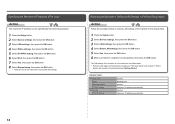
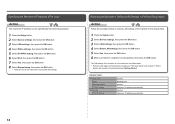
... Again
Action
Follow the procedure below to restore LAN settings of the machine is now restored to proceed with settings.
Specifying the Machine's IP Address (IPv4 only)
Action
The machine's IP Address can be specified by the following procedure.
1 Press the Setup button. 2 Select Device settings, then press the OK button. 3 Select LAN settings...
Network Setup Troubleshooting - Page 16


..., then turn it back on how to change the operating mode of the access point, refer to the network? Leave some space between the installation location and a microwave oven, refrigerator, etc.
Check 3 Are the access point and machine installed in IEEE802.11n, IEEE802.11g or IEEE802.11b (2.4 GHz). • For details...
Network Setup Troubleshooting - Page 17


... not lit, press the Setup button, then using a router, are the Ethernet cables of the printer and computer connected to the LAN side of the router? • For details on the computer monitor warning that Canon software is connected to access the network. Check 8
Is the firewall function of the router, connect...
MX420 series Getting Started - Page 57


...Approx. 0.3 W *1 *1 USB connection to 0.04 inches/1 mm in standard mode or Canon FAX Standard chart No.1, standard mode.) Color: Approx. 1 minute/page at minimum.
.../8 bit)
Network Specifications
Communication protocol TCP/IP Wired LAN Supported Standards: IEEE802.3u ... at 33.6 kbps (Based on the installation environment and location. Transfer speed (Standard value):
IEEE802.11n: max. 150...
Quick Guide - Page 3


... the contents of this guide have been prepared with the product when using a product that is not described in part, is prohibited.
• In principle, Canon shall change or delete the contents of this guide without prior notice to customers. Click Print... Click Show Details or (Down Arrow). 3.
from the pop...
Quick Guide - Page 8


...Menu.
• Available functions and settings vary depending on the function to the Canon website for downloading. Keep these points in Image Display or to edit/print selected ... restrictions. Internet connection fees apply.
8 Internet connection is required depending on your scanner or printer. Click the image displayed in Image Display. 1. General Notes (Quick Menu)
Quick Menu is...
Quick Guide - Page 23


Start Starts the selected application, opens the selected manual, or accesses the Canon website. The model name display format varies depending on the registered printer/scanner. Click to the Shortcut Menu.
(3) Model Name Area
The printer/scanner model name registered in the Preferences dialog is displayed.
Add to Shortcut Menu Adds the selected function...
Quick Guide - Page 29


... Menu.
• Click Preference... in the Shortcut Menu, then click Preference... Click to Canon when accessing a website, etc. Display the Preferences dialog by one of Quick Menu compatible printers installed on your computer.
Preferences Dialog
You can register a printer/scanner model, region, etc. Note
The information set in the Preferences dialog may be...
Quick Guide - Page 30


...-in
which you can save the Email address and Password, your login information will be automatically selected for Printer, the same printer will be sent automatically from the next time you have already completed the CANON iMAGE GATEWAY user registration. For USB connection: Canon XXX series For network connection: Canon XXX series Network (Where XXX is...
Quick Guide - Page 32


... of the Preferences dialog in the following cases.
• A Quick Menu compatible printer/scanner driver is not complete. The printer/scanner was off while installing the driver.
32 The printer/scanner was not connected to install the printer/scanner driver.
The printer/scanner driver installation may not be complete in the following cases.
Note
See...
Similar Questions
How To Find The Printer Ip Address On A Canon Mx420
(Posted by Zohafabios 9 years ago)
How To Find Ip Address For Canon Printer Pixma 882
(Posted by anwcweav 10 years ago)
How Can I Find An Ip Address Canon Mx420 Wireless Printer
(Posted by asacriso 10 years ago)
How To Find Ip Address On Canon Printer Pixma Mx432
(Posted by jazzila 10 years ago)