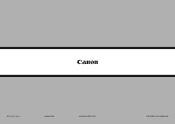Canon PIXMA MX420 Support Question
Find answers below for this question about Canon PIXMA MX420.Need a Canon PIXMA MX420 manual? We have 3 online manuals for this item!
Question posted by zioronson on March 21st, 2014
How To Put Ink In A Canon Pixma Mx420 Printer
The person who posted this question about this Canon product did not include a detailed explanation. Please use the "Request More Information" button to the right if more details would help you to answer this question.
Current Answers
Related Canon PIXMA MX420 Manual Pages
Similar Questions
Ink For This Printer
what kind of ink does this printer use and where do you install it?
what kind of ink does this printer use and where do you install it?
(Posted by thinkel888 7 years ago)
Where Do I Put Replacement Ink In My Printer
I have trouble putting ink in my printer, don Ht know where to put it, can you help please, thank yo...
I have trouble putting ink in my printer, don Ht know where to put it, can you help please, thank yo...
(Posted by cherry59277 8 years ago)
How To Change Paper Settings On Pixma Mx420 Printer
(Posted by sgtsimawt 9 years ago)
How To Set Up An Pixma Mx420 Printer To A Computer Without The Disc Wireless
(Posted by bvharr 9 years ago)
How Can I Setup Canon Pixma Mx420 Printer With Ipad
(Posted by A23caNaomi 10 years ago)