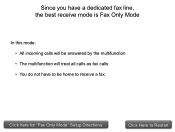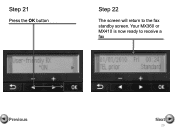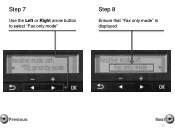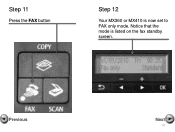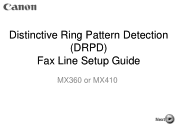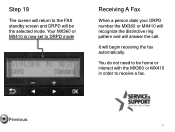Canon PIXMA MX360 Support Question
Find answers below for this question about Canon PIXMA MX360.Need a Canon PIXMA MX360 manual? We have 5 online manuals for this item!
Question posted by tjchrc1981 on September 12th, 2013
Go From Fax To Print Mode Canon Mx360
I tried to send a fax with no luck, but now I can't get out of the fax mode, it won't print......
Current Answers
Answer #1: Posted by sabrie on September 12th, 2013 10:31 PM
Hi there. Please click the link below to download the fax setup guide for your device, it might help you.
http://www.helpowl.com/manuals/Canon/PIXMAMX360/68070
http://www.helpowl.com/manuals/Canon/PIXMAMX360/68070
www.techboss.co.za
Related Canon PIXMA MX360 Manual Pages
Similar Questions
Where Do I Find My Model Serial Number On Canon Printer Pixma Mx360
(Posted by brainsteven 10 years ago)
How Do I Take My Canon Pixma Mx360 Out Of Fax Receive Mode
(Posted by Rabiermwojcie 10 years ago)
Canon Printer Pixma 2120 Series - Told Cd Not Necessary For Install?
purchased canon printer pixma 2120 last night at walmarts. i toldkid working there my laptop didn't ...
purchased canon printer pixma 2120 last night at walmarts. i toldkid working there my laptop didn't ...
(Posted by safrn5 11 years ago)