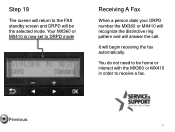Canon PIXMA MX360 Support Question
Find answers below for this question about Canon PIXMA MX360.Need a Canon PIXMA MX360 manual? We have 5 online manuals for this item!
Question posted by Sumithleylan on January 28th, 2014
Where Is Serial Number On Canon Pixma Mx360
The person who posted this question about this Canon product did not include a detailed explanation. Please use the "Request More Information" button to the right if more details would help you to answer this question.
Current Answers
Related Canon PIXMA MX360 Manual Pages
Similar Questions
Where Do I Find My Model Serial Number On Canon Printer Pixma Mx360
(Posted by brainsteven 9 years ago)
Serial Number Pixma Mx472
Where is the serial number located on the canon pixma MX472 printer
Where is the serial number located on the canon pixma MX472 printer
(Posted by victoriadefrancesco 10 years ago)
My Canon Pixma Mx360 Printer Is Not Responding
my printer will not respond to my laptop OS windows 7
my printer will not respond to my laptop OS windows 7
(Posted by deeriggins1985 10 years ago)
Where Do I Find The Serial Number For Pixmamg3122 Printer?
Where do I find the serial number for PIXMAMG3122 printer?
Where do I find the serial number for PIXMAMG3122 printer?
(Posted by jhcurran 11 years ago)