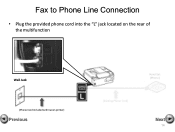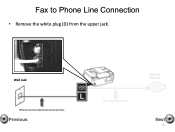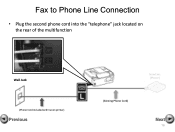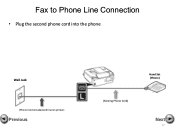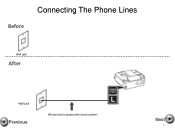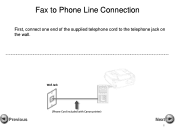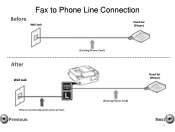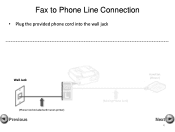Canon PIXMA MX360 Support Question
Find answers below for this question about Canon PIXMA MX360.Need a Canon PIXMA MX360 manual? We have 5 online manuals for this item!
Question posted by deeriggins1985 on May 18th, 2013
My Canon Pixma Mx360 Printer Is Not Responding
Current Answers
Answer #1: Posted by RathishC on May 18th, 2013 6:56 PM
This may happen due to some corruption with the printer software. Would recommend uninstalling the software and reinstalling it from the link mentioned below:
If you are getting any error message please let me know and I will be happy to help you.
Do keep me posted with the results.
Thanks & Regards
Rathish C
#iworkfordell
Related Canon PIXMA MX360 Manual Pages
Similar Questions
Where can I get a Windows 10 driver for my Canon IX 6820 printer?
how do I make my PIXMA MP240 work with mac os x 10.7.4