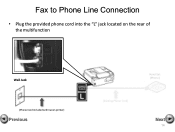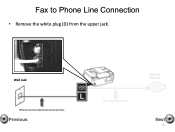Canon PIXMA MX360 Support Question
Find answers below for this question about Canon PIXMA MX360.Need a Canon PIXMA MX360 manual? We have 5 online manuals for this item!
Question posted by enoam on February 26th, 2014
How To Open Canon Pixma Machine To Replace Mx360 Ink
The person who posted this question about this Canon product did not include a detailed explanation. Please use the "Request More Information" button to the right if more details would help you to answer this question.
Current Answers
Related Canon PIXMA MX360 Manual Pages
Similar Questions
How To Open Up The Canon Mg2520 To Replace The Ink Cartridge.
Looking for direction to open up the printer to replace ink cartridge. Having trouble locating latch...
Looking for direction to open up the printer to replace ink cartridge. Having trouble locating latch...
(Posted by Anonymous-137269 9 years ago)
Canon Mx360 Ink Printer Cartridges How Do You Replace
(Posted by krlenov 10 years ago)
Do You Have To Replace Both Ink Cartridges In A Canon Mx360 For It To Work
(Posted by edbabonray 10 years ago)
How To Open The Machine To Change The Ink Jets
I can't open the printer to where the ink jets are.
I can't open the printer to where the ink jets are.
(Posted by joygodfrey 10 years ago)