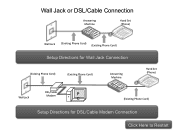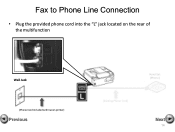Canon PIXMA MX360 Support Question
Find answers below for this question about Canon PIXMA MX360.Need a Canon PIXMA MX360 manual? We have 5 online manuals for this item!
Question posted by thadwall on March 10th, 2014
How To Hook Up Multifunction Fax Phone Answering Machine
The person who posted this question about this Canon product did not include a detailed explanation. Please use the "Request More Information" button to the right if more details would help you to answer this question.
Current Answers
Related Canon PIXMA MX360 Manual Pages
Similar Questions
Canon Mx360 Step By Step Instructions On How Hook Up Fax
(Posted by trymccm 9 years ago)
How Do I Hook Up My Pixma 452 Printer To Get Fax Through Answer Machine
(Posted by rpsSand 10 years ago)
Canon Mx432 How To Hook Up Fax With Answering Machine
(Posted by ourLavi 10 years ago)
How To Set Up A Answering Machine To A Canon Pixma Mx360
(Posted by gillirvin 10 years ago)