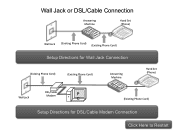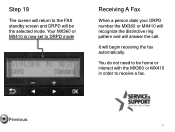Canon PIXMA MX360 Support Question
Find answers below for this question about Canon PIXMA MX360.Need a Canon PIXMA MX360 manual? We have 5 online manuals for this item!
Question posted by gillirvin on September 28th, 2013
How To Set Up A Answering Machine To A Canon Pixma Mx360
The person who posted this question about this Canon product did not include a detailed explanation. Please use the "Request More Information" button to the right if more details would help you to answer this question.
Current Answers
Related Canon PIXMA MX360 Manual Pages
Similar Questions
How To Set Up The Answer Machine/fax On Pixma Mx432
(Posted by chinehtt 9 years ago)
How Do I Reset The Ink Setting On Canon Pixma Mx360
(Posted by flchrist 10 years ago)
My Answering Machine Will Not Pick Up When Hooked To The Printer.
I have a digital answering machine hooked to the fax line according to the user set up. Fax is set o...
I have a digital answering machine hooked to the fax line according to the user set up. Fax is set o...
(Posted by siwaddell 12 years ago)