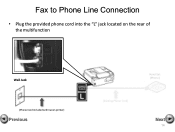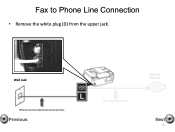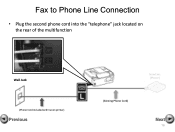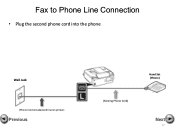Canon PIXMA MX360 Support Question
Find answers below for this question about Canon PIXMA MX360.Need a Canon PIXMA MX360 manual? We have 5 online manuals for this item!
Question posted by SKeBod on December 19th, 2013
Directions On How To Scan On Canon Mx360 Printer
The person who posted this question about this Canon product did not include a detailed explanation. Please use the "Request More Information" button to the right if more details would help you to answer this question.
Current Answers
Related Canon PIXMA MX360 Manual Pages
Similar Questions
Troubleshooting For Scanning And Printer Machine Canon Pixma 500
i was unable to connect the printer with scanner.please help
i was unable to connect the printer with scanner.please help
(Posted by vengshine15 9 years ago)
Where Do I Find My Model Serial Number On Canon Printer Pixma Mx360
(Posted by brainsteven 10 years ago)
My Canon Pixma Mx360 Printer Is Not Responding
my printer will not respond to my laptop OS windows 7
my printer will not respond to my laptop OS windows 7
(Posted by deeriggins1985 11 years ago)