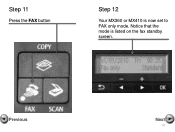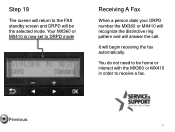Canon PIXMA MX360 Support Question
Find answers below for this question about Canon PIXMA MX360.Need a Canon PIXMA MX360 manual? We have 5 online manuals for this item!
Question posted by misimpso on May 15th, 2014
How To Get My Canon Mx360 Out Of Offline Mode
The person who posted this question about this Canon product did not include a detailed explanation. Please use the "Request More Information" button to the right if more details would help you to answer this question.
Current Answers
Related Canon PIXMA MX360 Manual Pages
Similar Questions
Where Do I Find My Model Serial Number On Canon Printer Pixma Mx360
(Posted by brainsteven 9 years ago)
How Do I Take My Canon Pixma Mx360 Out Of Fax Receive Mode
(Posted by Rabiermwojcie 10 years ago)
Canon Printer Pixma 432 Says Offline Will Not Print
(Posted by djchmark 10 years ago)
My Canon Pixma Mx360 Printer Is Not Responding
my printer will not respond to my laptop OS windows 7
my printer will not respond to my laptop OS windows 7
(Posted by deeriggins1985 10 years ago)
Canon Printer Pixma 2120 Series - Told Cd Not Necessary For Install?
purchased canon printer pixma 2120 last night at walmarts. i toldkid working there my laptop didn't ...
purchased canon printer pixma 2120 last night at walmarts. i toldkid working there my laptop didn't ...
(Posted by safrn5 11 years ago)