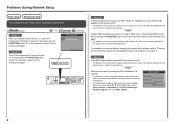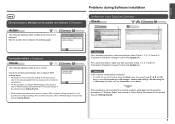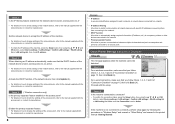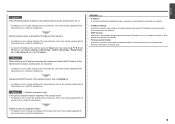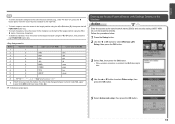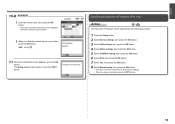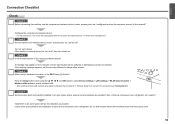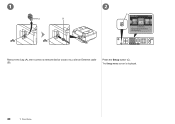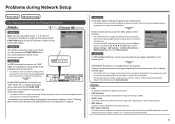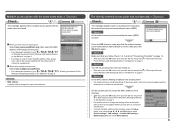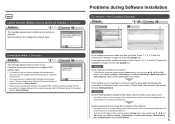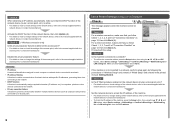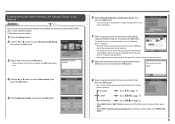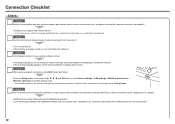Canon PIXMA MX350 Support Question
Find answers below for this question about Canon PIXMA MX350.Need a Canon PIXMA MX350 manual? We have 4 online manuals for this item!
Question posted by Denisehorrocks on May 25th, 2013
Mx350 Setup Button Functions Not Working Now
My canon mx350 was working fine but for some reason any amendments to settings cannot be done. When you try to do so the setup button is highlighted but you can't do anything. I unix rallied the printer & re-installed but now the wifi doesn't pick it up although the blue wifi light is on!
Please help
Current Answers
Related Canon PIXMA MX350 Manual Pages
Similar Questions
Scanner Function For Canon Pixma Mx432
It is not scanning. The icon box shows a photo of a scanned document, but the box with the word scan...
It is not scanning. The icon box shows a photo of a scanned document, but the box with the word scan...
(Posted by kkmctiernan 9 years ago)
How To Setup Samsung Galaxy 10 Tab 2 To Wireless Canon Pixma Mx350
(Posted by Anonymous-129910 10 years ago)
Wireless Setup Printer Works Fine - But Lost The Other Pcs Wireless Connectiity
(Posted by jajmken 11 years ago)
Works On Windows But Does Not Work On A Macbook With Os X 10.6.8
I have 2 laptops, one windows and the other a mac. Windows works fine with this wifi printer, but th...
I have 2 laptops, one windows and the other a mac. Windows works fine with this wifi printer, but th...
(Posted by zimilak 12 years ago)