Canon PIXMA MX350 Support Question
Find answers below for this question about Canon PIXMA MX350.Need a Canon PIXMA MX350 manual? We have 4 online manuals for this item!
Question posted by royprokopuk on February 21st, 2012
How Does One Reset Mx410 Ink Cartridge Low Level Warning After Inserting Full On
Original CL210 cartridge refilled and re-inserted yet warning low level ink continues
Current Answers
There are currently no answers that have been posted for this question.
Be the first to post an answer! Remember that you can earn up to 1,100 points for every answer you submit. The better the quality of your answer, the better chance it has to be accepted.
Be the first to post an answer! Remember that you can earn up to 1,100 points for every answer you submit. The better the quality of your answer, the better chance it has to be accepted.
Related Canon PIXMA MX350 Manual Pages
MX350 series Getting Started - Page 16


... equipo esté encendido.
• Si la unidad de escaneado (cubierta) se queda abierta durante más de 10 minutos, el soporte de cartucho FINE (FINE Cartridge Holder) se desplaza a la derecha. En tal caso, cierre y vuelva a abrir la unidad de escaneado (cubierta).
14
In this case, close and reopen the Scanning...
MX350 series Getting Started - Page 86
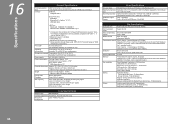
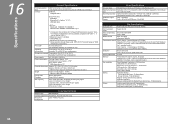
...kg (Approx. 19.4 lb) * With the FINE Cartridges installed. Canon FINE Cartridge
Black: 320 nozzels Color: 384 x 3 nozzels
ADF ... used at 33.6 kbps (Based on Canon COLOR FAX TEST SHEET.) Black: 256 levels Color: 24 bit Full Color (RGB each 16 bit/8 bit)
Fax Specifications
Applicable ...
4800* (horizontal) x 1200 (vertical) * Ink droplets can be placed with a pitch of 1/4800 inch at minimum.
MX350 series Getting Started - Page 87
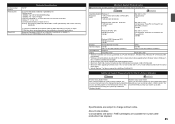
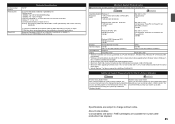
...2000 pre-installed.
• Windows: Uninstall software bundled with the Canon inkjet printer before upgrading from Windows Vista to install Easy-WebPrint EX.
We
on the installation... that you keep your operating system or Safari version. About Consumables Consumables (ink tanks / FINE Cartridges) are subject to the operating system's requirements when higher than those given here...
Solución de problemas de configuración de red [Spanish Version] - Page 15


... to the default state.
1 Press the Setup button. 2 Select Device settings, then press the OK button. 3 Select LAN settings, then press the OK button. 4 Select Reset LAN settings, then press the OK button. 5 Select Yes, then press the OK button. 6 Make sure that the completion screen appears, press the OK button...
Solución de problemas de configuración de red [Spanish Version] - Page 16
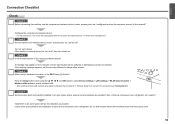
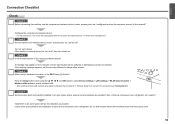
If the warning message appears, set the security software to access the network. Check 5 Are the access point and ... the machine and network device (router, access point, etc.) turned on each device.
A message may appear on the computer monitor warning that its radio waves will not affect those from the access point.
15 Install them in the printed manual: Getting Started. Configure the...
MX350 series Getting Started - Page 4


■ Contents
1 Check the Included Items P.5 2 Remove the Protective Material P.6 3 Connect the Telephone Line P.8 4 Turn the Power On P.9 5 Install the FINE Cartridges P.11 6 Load Paper P.15 7 Set Up for Fax Reception P.16 8 Select Connection Method P.19 9 Install the Software (USB Connection P.20 10 Wireless Setup P.26
Wireless ...
MX350 series Getting Started - Page 7


Color
Black
FINE cartridges
Power cord
Telephone line cable
Setup CD-ROM (containing the drivers, applications and on-screen manuals)
Manuals Other documents
• A USB cable is necessary to connect the machine with your computer (USB connection only).
Check the Included Items
1
Check that all the items shown below are included in the box.
MX350 series Getting Started - Page 12
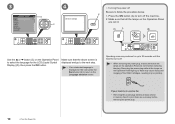
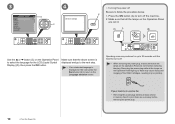
...4 Turn the Power On
Press the ON button (A) to select the language for up or flash may continue for the LCD (Liquid Crystal Display) (D), then press the OK button. Make sure that all the ...the machine turns off the machine. 2. Operating noise may cause drying and clogging of the FINE Cartridges, resulting in memory. Send or print faxes as fax
• Removing the power plug deletes ...
MX350 series Getting Started - Page 13


... it with the Scanning Unit Support (D). Make sure that the machine is left open for more than 10 minutes, the FINE Cartridge Holder moves to insert the Black and Color FINE Cartridges into their corresponding slots and .
Close the Document Cover (E) and lift it with the Scanning Unit (Cover). Follow the next procedure...
MX350 series Getting Started - Page 14


Remove the Black FINE Cartridge from its package. Pinch (I
J
Open the Ink Cartridge Locking Cover on a FINE Cartridge. Do not drop or apply excessive pressure to stain your hands or surrounding work area with ink on the removed protective tape.
• Do not touch the Electrical Contacts (K) or Print Head Nozzles (L) on the right side. 4
5
6
L K
I ) firmly...
MX350 series Getting Started - Page 15


... the right
slot , and the Color FINE Cartridge into the left slot . View the Ink Cartridge Locking Cover straight on and check that it completely.
7
8
Place the Black FINE Cartridge into the right slot .
• Do not knock the FINE Cartridge against the sides of the Ink Cartridge Locking Cover until you hear a click to close it...
MX350 series Getting Started - Page 16


... for about 1 - 2 minutes before the LCD changes.
• Do not touch the buttons or LCD on the Operation Panel. 9
10
11
1
2
3
Insert the Color FINE Cartridge into the left FINE Cartridge Holder in the illustration and go to the next step.
• It takes about 5 minutes.
Lift the Scanning Unit (Cover) slightly (1) and...
MX350 series Getting Started - Page 26


... Registration
B
□ If the Extended Survey Program screen appears
Serial No
When the Printer Connection screen appears, connect the machine to Extended Survey Program, click Agree. If you...you can agree to the computer with the USB cable. The product serial number is on, the FINE Cartridge Holder will not be installed. (This has no effect on the back center of the machine. The USB...
MX350 series Getting Started - Page 45


...It may appear that Canon software is required for installation.
43 Follow the on , a warning message may be copied (installed) to access the network. An internet connection is attempting to... not switch users during the installation process.
• Internet connection may apply. If such a warning message appears, set the security software to always allow access.
• Mac OS 9, Mac ...
MX350 series Getting Started - Page 54


... Do not agree, the Extended Survey Program will move when the Scanning Unit (Cover) (A) is required when registering the product.
Follow any on , the FINE Cartridge Holder will not be installed. (This has no effect on the machine's functionality.)
52
12 Install the Software (Network Connection)
If you can agree to...
MX350 series Getting Started - Page 63
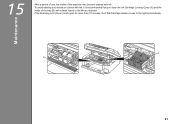
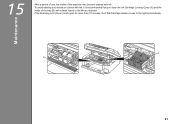
... is left open for more than 10 minutes, the FINE Cartridge Holder moves to the right automatically. If the Scanning Unit (Cover) is recommended that you clean the Ink Cartridge Locking Cover (A) and the inside of the tray (B) with ink. 15
After a period of use, the inside of the machine may become stained with...
MX350 series Getting Started - Page 64
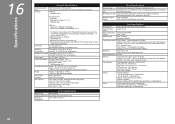
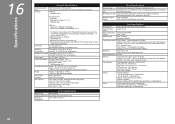
.../page at 33.6 kbps (Based on Canon COLOR FAX TEST SHEET.) Black: 256 levels Color: 24 bit Full Color (RGB each 16 bit/8 bit)
Fax Specifications
Applicable... (Approx. 19.4 lb) * With the FINE Cartridges installed.
Specifications
16
Printing resolution (dpi)
Interface
General Specifications
4800* (horizontal) x 1200 (vertical) * Ink droplets can be placed with the Redial/Pause button/...
MX350 series Getting Started - Page 65
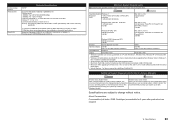
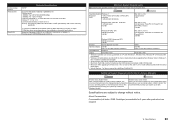
... you keep your system up to install Easy-WebPrint EX. About Consumables Consumables (ink tanks / FINE Cartridges) are subject to date with
Windows Update.
We recommend that you keep your...not be displayed properly
on-screen manual may not be available with the Canon
inkjet printer. • Internet Explorer 7 or later is required to date.
Communication protocol Wireless ...
MX350 series Getting Started - Page 66


... Plaza, Lake Success, NY 11042 U.S.A. www.usa.canon.com
QT5-2840-V01
XXXXXXXX
©CANON INC.2010
PRINTED IN VIETNAM
INC. Ordering Information
The following ink cartridges are compatible with this machine. Telephone Device for the Deaf (TDD) support is available at www.shop.usa.canon.com
CANON U.S.A. Getting Help from Canon...
Network Setup Troubleshooting - Page 13


... to the default state.
1 Press the Setup button. 2 Select Device settings, then press the OK button. 3 Select LAN settings, then press the OK button. 4 Select Reset LAN settings, then press the OK button. 5 Select Yes, then press the OK button. 6 Make sure that the completion screen appears, press the OK button...
Similar Questions
Pixma Mx410 Will Not Print Fax If Ink Cartridge Low On Ink
(Posted by devijelly 10 years ago)

