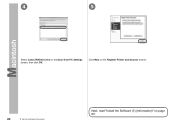Canon PIXMA MX340 Support Question
Find answers below for this question about Canon PIXMA MX340.Need a Canon PIXMA MX340 manual? We have 4 online manuals for this item!
Question posted by jurnnd on March 8th, 2014
How Do I Set The Last Page First Print For Cannon Mx340
The person who posted this question about this Canon product did not include a detailed explanation. Please use the "Request More Information" button to the right if more details would help you to answer this question.
Current Answers
There are currently no answers that have been posted for this question.
Be the first to post an answer! Remember that you can earn up to 1,100 points for every answer you submit. The better the quality of your answer, the better chance it has to be accepted.
Be the first to post an answer! Remember that you can earn up to 1,100 points for every answer you submit. The better the quality of your answer, the better chance it has to be accepted.
Related Canon PIXMA MX340 Manual Pages
MX340 series Getting Started - Page 51
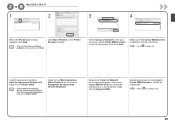
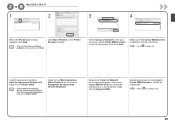
... de impresoras y, a continuación, haga
clic en Agregar (Add). Select Canon IJ Network in the popup menu, select Canon MX340 series in the Printer Browser window. Cuando aparezca la ventana Lista de impresoras (Printer List), haga clic en Añadir (Add).
• Cuando aparezca la pantalla No hay impresoras disponibles. (You have no...
MX340 series Solución de problemas de configuración de red [Spanish Version] - Page 3
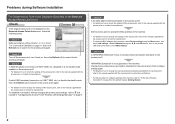
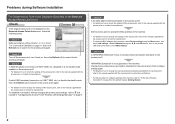
... page 11, then click Refresh (A) to search for the access point again.
Check 1
Make sure that you follow Check 1, 2, 3, 4, 6 and 7 of the machine, select Device settings using the Menu button, then select LAN settings > Print LAN details using the [, ] and OK buttons, then on the access point?
Check 5 Is "WPA/WPA2 Enterprise...
MX340 series Solución de problemas de configuración de red [Spanish Version] - Page 6


... the Detected Printers List Screen
Check
Check 1 Make sure that Link Status is active. • For details on the printed LAN setting information, check IP Address. Check 4 When obtaining an IP address automatically, make sure that you follow Check 1, 2, 4, 5, 6 and 7 of the machine, select Device settings using the Menu button, then
select LAN settings > Print LAN...
MX340 series Solución de problemas de configuración de red [Spanish Version] - Page 7
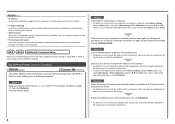
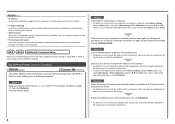
...; To check the IP address of the machine, select Device settings using the Menu button, then
select LAN settings > Print LAN details using the [, ] and OK buttons, then on the printed LAN setting information, check IP Address.
Set Up New Printer Screen is set to an access point. Set the access point to accept the IP address of the...
MX340 series Solución de problemas de configuración de red [Spanish Version] - Page 8
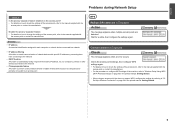
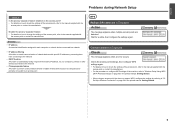
... For the procedure to configure WPS settings of the machine, refer to "Wireless Setup Using WPS
(Wi-Fi Protected Setup)" on page 55 in the printed manual: Getting Started.
WPS
...DHCP function A function to automatically assign required information (IP address, etc.) to computers, printers or other devices connected to the network.
• Privacy separator feature A function to prevent communication...
MX340 series Network Setup Troubleshooting - Page 3
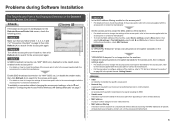
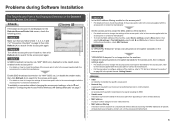
... prevent unauthorized access to communication.
• SSID broadcast An access point's periodic transmission of specific wireless devices (computers, printers, etc.) to configure settings of the machine, select Device settings using the Menu button, then
select LAN settings > Print LAN details using the [, ] and OK buttons, then on the access point?
Change the security protocol (encryption...
MX340 series Network Setup Troubleshooting - Page 5
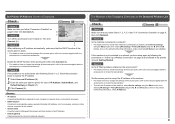
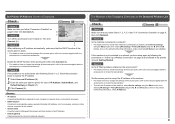
... connected to a network, select Device settings
using the Menu button, then select LAN settings > Print LAN details using the [, ] and OK buttons, then on the printed LAN setting information, check IP Address.
If the machine is not connected to the manual supplied with the
access point or contact its manufacturer. Set Printer IP Address Screen is Displayed...
MX340 series Network Setup Troubleshooting - Page 6
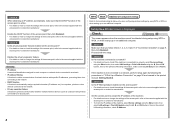
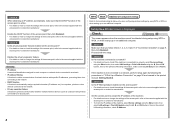
... using WPS or WCN, or when setting up on how to change the settings of the machine, select Device settings using the Menu button, then
select LAN settings > Print LAN details using WPS or WCN, or when setting up on the printed LAN setting information, check IP Address.
Set Up New Printer Screen is set to the manual supplied with the...
MX340 series Network Setup Troubleshooting - Page 7
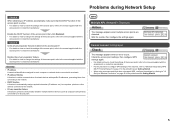
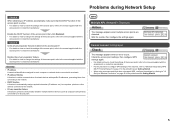
...devices (such as computers and printers) connected to an access point.
Check the access point settings, then configure WPS settings again. • For details on how to check the settings of the access point, ...8226; For the procedure to configure WPS settings of the machine, refer to "Wireless Setup Using WPS
(Wi-Fi Protected Setup)" on page 41 in the printed manual: Getting Started. • When...
MX340 series Getting Started - Page 3
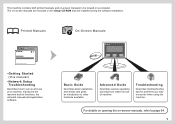
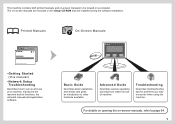
... manual)
•Network Setup Troubleshooting
Describes how to page 64. 1
For details on opening the on-screen manuals, refer to set up and use of machine. This machine contains both printed manuals and on-screen manuals to make full use your machine. The on-screen manuals are included on a computer.
Advanced Guide...
MX340 series Getting Started - Page 4
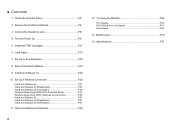
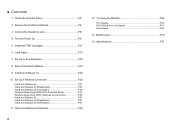
...Power On P.9
5 Install the FINE Cartridges P.11
6 Load Paper P.15
7 Set Up for Fax Reception P.16
8 Select Connection Method P.19
9 Install the Software (1 P.20
10 Set Up a Wireless Connection P.26 Install the Software (2 P.27 Install the Software ...Try Using the Machine P.64 Try Copying P.65 Print Photos from a Computer P.67 Send Faxes P.68
13 Maintenance P.70
14 Specifications P.71
MX340 series Getting Started - Page 37
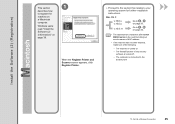
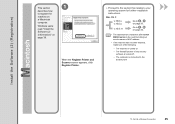
... X
v.10.6.x v.10.5.x
Go to on page 36.
• The alphanumeric characters after Canon MX340 series is the machine's Bonjour service name or MAC address.
• If the machine has not... on page 39.
When the Register Printer and Scanner screen appears, click Register Printer.
□ Proceed to the section that relates to the access point.
10 Set Up a Wireless Connection
35 v.10.4.11...
MX340 series Getting Started - Page 38
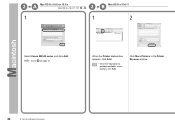
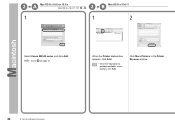
B Mac OS X v.10.4.11
1
1
2
Select Canon MX340 series and click Add.
Click More Printers in the Printer Browser window.
36
10 Set Up a Wireless Connection When the Printer List window appears, click Add.
• When the You have no printers available. screen appears, click Add. Go to on page 37. 2 -A
Mac OS X v.10.6.x/v.10.5.x
Mac OS X v.10.4.11
-
2 -
MX340 series Getting Started - Page 39
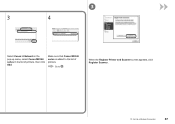
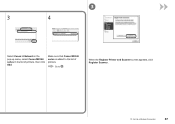
Go to the list of printers, then click Add.
When the Register Printer and Scanner screen appears, click Register Scanner.
10 Set Up a Wireless Connection
37 Make sure that Canon MX340 series is added to . 3
3
4
Select Canon IJ Network in the pop-up menu, select Canon MX340 series in the list of printers.
MX340 series Getting Started - Page 40
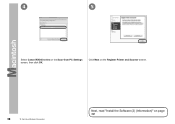
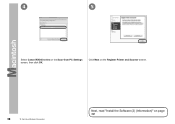
Click Next on the Register Printer and Scanner screen.
38
10 Set Up a Wireless Connection
Next, read "Install the Software (2) (Information)" on the Scan-from-PC Settings screen, then click OK.
4
5
Select Canon MX340 series on page 39!
MX340 series Getting Started - Page 58


Next, read "Install the Software (3) (Information)" on page 57! 9
10
When the Detected Printers List dialog box appears, select Canon MX340 series, then click Next.
• If the machine is not detected, Set Up New Printer dialog box is no problem, then click Redetect.
When the Setup Completion screen appears, click Complete or OK.
56...
MX340 series Getting Started - Page 59
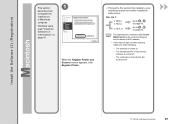
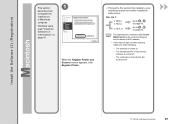
... to the access point.
10 Set Up a Wireless Connection
57
v.10.4.11
Go to on page 58.
• The alphanumeric characters after Canon MX340 series is the machine's Bonjour ... the Software (3) (Information)" on
a Macintosh
computer. When the Register Printer and Scanner screen appears, click Register Printer.
□ Proceed to the section that relates to register the
machine on...
MX340 series Getting Started - Page 60
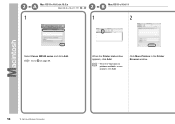
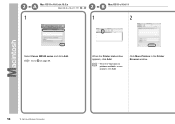
2 -A
Mac OS X v.10.6.x/v.10.5.x
Mac OS X v.10.4.11
-
2 -
B Mac OS X v.10.4.11
1
1
2
Select Canon MX340 series and click Add. Click More Printers in the Printer Browser window.
58
10 Set Up a Wireless Connection
Go to on page 59. screen appears, click Add. When the Printer List window appears, click Add.
• When the You have no printers available.
MX340 series Getting Started - Page 61
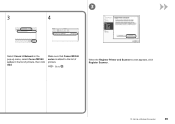
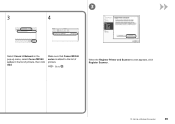
Make sure that Canon MX340 series is added to .
When the Register Printer and Scanner screen appears, click Register Scanner.
10 Set Up a Wireless Connection
59
3
3
4
Select Canon IJ Network in the pop-up menu, select Canon MX340 series in the list of printers.
Go to the list of printers, then click Add.
Similar Questions
How To Set Up Cannon Mx439 Printer To Network
Cannon mx439 printer setup to internet
Cannon mx439 printer setup to internet
(Posted by jttjtt 9 years ago)
How Do I Set My Cannon Mx892 Printer To Only Print Black And White
(Posted by nadakire7 9 years ago)