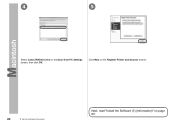Canon PIXMA MX340 Support Question
Find answers below for this question about Canon PIXMA MX340.Need a Canon PIXMA MX340 manual? We have 4 online manuals for this item!
Question posted by gvilbigb on February 27th, 2014
How To Reset Lan Setting On Mx340 Series Printer
The person who posted this question about this Canon product did not include a detailed explanation. Please use the "Request More Information" button to the right if more details would help you to answer this question.
Current Answers
There are currently no answers that have been posted for this question.
Be the first to post an answer! Remember that you can earn up to 1,100 points for every answer you submit. The better the quality of your answer, the better chance it has to be accepted.
Be the first to post an answer! Remember that you can earn up to 1,100 points for every answer you submit. The better the quality of your answer, the better chance it has to be accepted.
Related Canon PIXMA MX340 Manual Pages
MX340 series Solución de problemas de configuración de red [Spanish Version] - Page 2
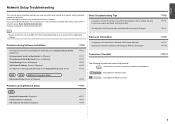
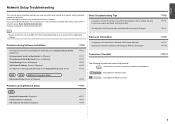
... encounter a problem after the Network Environment is Displayed
P.6
Reference Information
Configuring the Access Point's Wireless LAN Settings Manually Restoring the Machine's Default LAN Settings to Be Used Screen is Displayed
P.3
Check Settings Screen is Displayed
P.4
Set Printer IP Address Screen is Displayed
P.4
The Machine is Not Displayed (Detected) on the Detected Access Points...
MX340 series Solución de problemas de configuración de red [Spanish Version] - Page 6


... to automatically assign required information (IP address, etc.) to computers, printers or other devices connected to the network.
• Subnet mask A number used to distinguish the network and host portions of the machine, select Device settings using the Menu button, then
select LAN settings > Print LAN details using the [, ] and OK buttons, then on page...
MX340 series Solución de problemas de configuración de red [Spanish Version] - Page 7
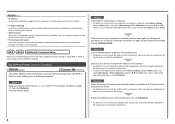
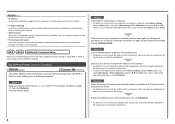
...LAN settings > Print LAN details using WPS or WCN, or when setting up on how to change the settings of the access point, refer to the manual supplied with specific IP addresses, preventing them from connecting to the network.
• DHCP function A function to automatically assign required information (IP address, etc.) to computers, printers...on the printed LAN setting information, make ...
MX340 series Solución de problemas de configuración de red [Spanish Version] - Page 11
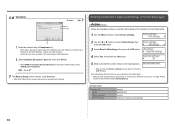
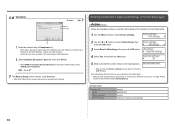
... characters.
2 Select Dynamic Encryption Type (M), then click OK (N).
• When WEP (Transitional Security Network) is between 8 and 63 characters.
Go to select LAN settings, then press the OK button.
3 Select Reset LAN settings, then press the OK button.
4 Select Yes, then press the OK button.
5 Make sure that , follow the on page 34 and
onward...
MX340 series Network Setup Troubleshooting - Page 2
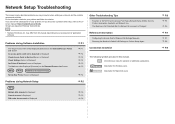
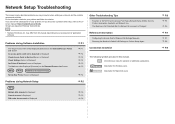
... do not match is Displayed
P.6
is Displayed Check Access Point to your access point or application
Reference Information
P.7
software. Set Up New Printer Screen is Displayed
P.4
Problems during Software Installation
Restoring the Machine's Default LAN Settings to the on- Find a description related to Be Used Screen is Not Displayed (Detected) on the Detected Access...
MX340 series Network Setup Troubleshooting - Page 3
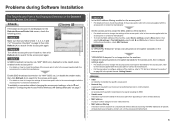
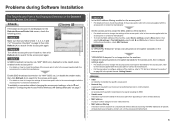
...settings of specific wireless devices (computers, printers, etc.) to the access point beforehand.
To establish a connection without changing the access point settings, refer to search for the access point again. Set...encryption standard) for the access point, refer
to "10 Set Up a Wireless Connection"
on the printed LAN setting information, check MAC Address. Check 2
Turn off the ...
MX340 series Network Setup Troubleshooting - Page 5
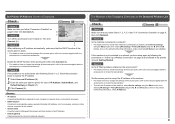
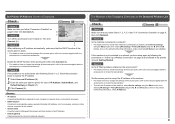
... Menu button, then
select LAN settings > Print LAN details using the [, ] and OK buttons, then on the printed LAN setting information, make sure that you want to specify for each computer or network device connected to a network.
• DHCP function A function to automatically assign required information (IP address, etc.) to computers, printers or other devices connected...
MX340 series Network Setup Troubleshooting - Page 6
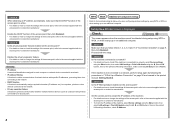
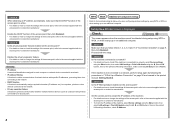
... of the machine, select Device settings using the Menu button, then
select LAN settings > Print LAN details using the [, ] and OK buttons, then on the printed LAN setting information, make sure that the ...A function to automatically assign required information (IP address, etc.) to computers, printers or other devices connected to the network.
• Privacy separator feature A function to prevent...
MX340 series Network Setup Troubleshooting - Page 9


... access
D
point in SSID (C). Letters are case sensitive. A
3 Click Manual Setup (B). • The Manual Setup screen is displayed. Reference Information
Configuring the Access Point's Wireless LAN Settings Manually
Action
Enter the access point name/network name (SSID) and security...
MX340 series Network Setup Troubleshooting - Page 10
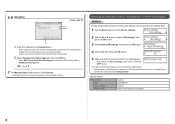
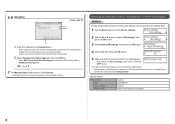
... upper and lower case letters of the machine to the default state.
1 Use the Menu button to select Device settings.
2 Use the [ or ] button to select LAN settings, then press the OK button.
3 Select Reset LAN settings, then press the OK button.
4 Select Yes, then press the OK button.
5 Make sure that , follow the on page...
MX340 series Getting Started - Page 33
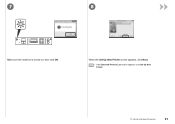
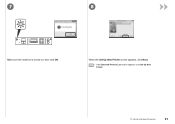
When the Set Up New Printer screen appears, click Next.
• If the Detected Printers List screen appears, click Set Up New Printer.
10 Set Up a Wireless Connection
31
7
8
Make sure the machine is turned on, then click OK.
MX340 series Getting Started - Page 37
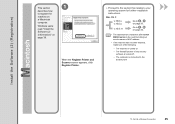
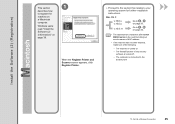
When the Register Printer and Scanner screen appears, click Register Printer.
□ Proceed to the section that relates to the access point.
10 Set Up a Wireless Connection
35
Windows users: read "Install the Software (2) (Information)" on page 39. v.10.4.11
Go to on page 36.
• The alphanumeric characters after Canon MX340 series is the machine...
MX340 series Getting Started - Page 38
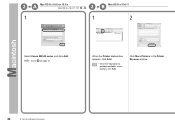
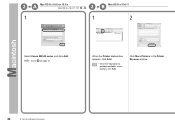
B Mac OS X v.10.4.11
1
1
2
Select Canon MX340 series and click Add.
screen appears, click Add. 2 -A
Mac OS X v.10.6.x/v.10.5.x
Mac OS X v.10.4.11
-
2 - Go to on page 37. Click More Printers in the Printer Browser window.
36
10 Set Up a Wireless Connection When the Printer List window appears, click Add.
• When the You have no printers available.
MX340 series Getting Started - Page 39
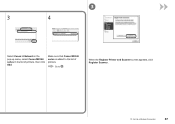
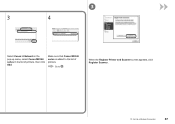
3
3
4
Select Canon IJ Network in the pop-up menu, select Canon MX340 series in the list of printers.
Go to the list of printers, then click Add. Make sure that Canon MX340 series is added to . When the Register Printer and Scanner screen appears, click Register Scanner.
10 Set Up a Wireless Connection
37
MX340 series Getting Started - Page 40
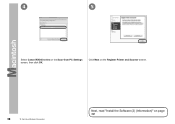
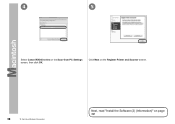
4
5
Select Canon MX340 series on page 39! Click Next on the Register Printer and Scanner screen.
38
10 Set Up a Wireless Connection
Next, read "Install the Software (2) (Information)" on the Scan-from-PC Settings screen, then click OK.
MX340 series Getting Started - Page 58


... "Install the Software (3) (Information)" on page 57! Make sure there is displayed. 9
10
When the Detected Printers List dialog box appears, select Canon MX340 series, then click Next.
• If the machine is not detected, Set Up New Printer dialog box is no problem, then click Redetect.
When the Setup Completion screen appears, click Complete...
MX340 series Getting Started - Page 59
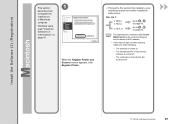
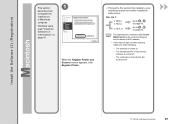
... Software (3) (Information)" on
a Macintosh
computer.
When the Register Printer and Scanner screen appears, click Register Printer.
□ Proceed to the section that relates to on page ...describes how
to the access point.
10 Set Up a Wireless Connection
57 v.10.4.11
Go to on page 58.
• The alphanumeric characters after Canon MX340 series is the machine's Bonjour service name or...
MX340 series Getting Started - Page 60
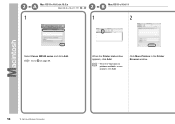
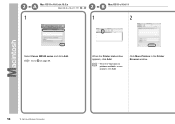
When the Printer List window appears, click Add.
• When the You have no printers available.
screen appears, click Add. Click More Printers in the Printer Browser window.
58
10 Set Up a Wireless Connection B Mac OS X v.10.4.11
1
1
2
Select Canon MX340 series and click Add. Go to on page 59.
2 -A
Mac OS X v.10.6.x/v.10.5.x
Mac OS X v.10.4.11
-
2 -
MX340 series Getting Started - Page 61
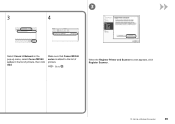
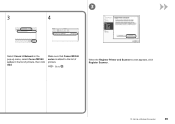
Make sure that Canon MX340 series is added to .
Go to the list of printers, then click Add.
When the Register Printer and Scanner screen appears, click Register Scanner.
10 Set Up a Wireless Connection
59
3
3
4
Select Canon IJ Network in the pop-up menu, select Canon MX340 series in the list of printers.
Similar Questions
I Want To Set Up My Printer Pixma Mx479 My Cellfone
(Posted by xiomaramota770 8 years ago)
Where Do I Find Custom Settings Dialog Box For A Canon Mx340 Series Printer
(Posted by jedann 9 years ago)
How To Set Up Canon Mx340 Series Printer For Double Sided
(Posted by dgrbc 10 years ago)
How Do I Get My Canon Mx340 Series Printer Scan Multiple Pages
(Posted by Phaln 10 years ago)
How To Set My Canon Printer Pixma Mg5320 To Online Mode
(Posted by brandkms 10 years ago)