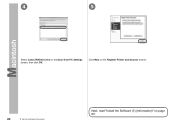Canon PIXMA MX340 Support Question
Find answers below for this question about Canon PIXMA MX340.Need a Canon PIXMA MX340 manual? We have 4 online manuals for this item!
Question posted by Clampapam on November 7th, 2013
How To Receive A Fax With My Cannon Printer Mx340
The person who posted this question about this Canon product did not include a detailed explanation. Please use the "Request More Information" button to the right if more details would help you to answer this question.
Current Answers
There are currently no answers that have been posted for this question.
Be the first to post an answer! Remember that you can earn up to 1,100 points for every answer you submit. The better the quality of your answer, the better chance it has to be accepted.
Be the first to post an answer! Remember that you can earn up to 1,100 points for every answer you submit. The better the quality of your answer, the better chance it has to be accepted.
Related Canon PIXMA MX340 Manual Pages
MX340 series Getting Started - Page 50


... the section that relates to - . v.10.4.11
Vaya a - en la página 49.
• Los caracteres alfanuméricos que aparecen a continuación de Canon MX340 series son el nombre del servicio Bonjour o la dirección MAC del equipo.
• Si no se ha detectado el equipo, compruebe lo siguiente.
−...
MX340 series Getting Started - Page 51
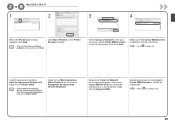
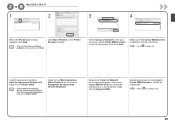
...;n, haga
clic en Agregar (Add). Asegúrese de que se ha agregado Canon MX340 series a la lista de impresoras.
Haga clic en Más impresoras (More Printers) en la ventana Navegador de impresoras (Printer Browser).
Make sure that Canon MX340 series is added to on page 50.
screen appears, click Add.
Vaya a en la...
MX340 series Solución de problemas de configuración de red [Spanish Version] - Page 2
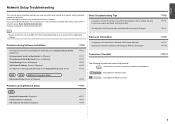
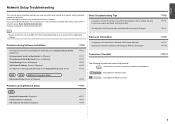
... the Access Point's Wireless LAN Settings Manually Restoring the Machine's Default LAN Settings to Be Used Screen is Displayed
P.3
Check Settings Screen is Displayed
P.4
Set Printer IP Address Screen is Displayed
P.4
The Machine is Displayed
P.8
P.8
P.8
P.8
P.9
P.9 P.10
P.11
is Changed
• Names of functions, etc. may encounter when setting up a network, and...
MX340 series Solución de problemas de configuración de red [Spanish Version] - Page 4
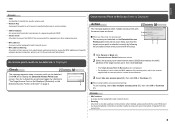
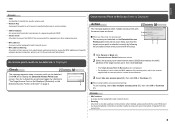
... the access point name/network name (SSID) that the target access point is selected correctly by saving the MAC addresses of specific wireless devices (computers, printers, etc.) to Be Used Screen is Displayed
Check Access Point to the access point beforehand.
is Displayed
Action
The message appears when multiple access points...
MX340 series Solución de problemas de configuración de red [Spanish Version] - Page 5
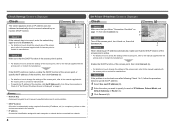
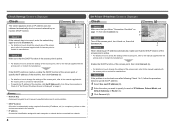
... contact its manufacturer.
• To specify the IP address of the machine, click Set IP Address (B), then follow "Connection Checklist" on , then click Connect (A).
Set Printer IP Address Screen is Displayed
Check
Check 1
Make sure that the DHCP function of the access point is Displayed
Check
The screen appears when an...
MX340 series Solución de problemas de configuración de red [Spanish Version] - Page 6


...or contact its manufacturer.
If the machine is Not Displayed (Detected) on the Detected Printers List Screen
Check
Check 1 Make sure that the DHCP function of the access point...8226; DHCP function A function to automatically assign required information (IP address, etc.) to computers, printers or other devices connected to the network.
• Subnet mask A number used to distinguish the ...
MX340 series Solución de problemas de configuración de red [Spanish Version] - Page 7
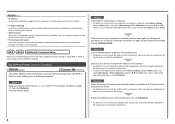
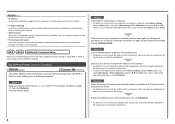
...refer to the manual supplied with the
access point or contact its manufacturer. Set Up New Printer Screen is connected to Active.
Check 3 Is the IP filtering feature enabled on the ... function A function to automatically assign required information (IP address, etc.) to computers, printers or other devices connected to the network.
• Privacy separator feature A function to prevent communication...
MX340 series Network Setup Troubleshooting - Page 2
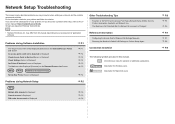
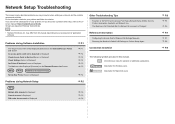
... Machine is Not Detected after setup, refer to Perform Setup Again
P.8
P.1
The Target Access Point is Displayed
P.2
P.2
The following symbols are based on the Detected Printers List Screen
P.3
Instructions as notes for your problem or if you encounter a problem after the Network Environment is Displayed
P.6
Configuring the Access Point's Wireless LAN...
MX340 series Getting Started - Page 18
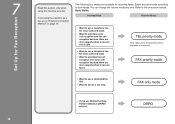
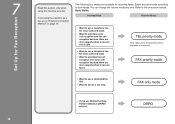
...; Want to prioritize voice call reception over fax call reception because there are available for receiving faxes. TEL priority mode
Voice calls cannot be received unless a telephone is connected. If not using the machine as a fax. FAX only mode
• If you use as a fax only. 7
16
Set Up for Fax Reception
Read this section only when using...
MX340 series Getting Started - Page 19
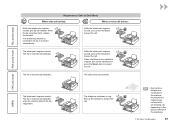
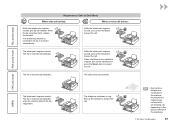
While the telephone's ringtone sounds, pick up the handset to answer the call .
The fax is received automatically. The fax is received automatically when the machine detects the fax ring pattern.
If an answering machine is connected, the fax is received automatically.
When it switches to the machine's ringtone, pick up the handset to answer the call.
•...
MX340 series Getting Started - Page 20


Use the [ or ] button (C) to select Receive mode set .
The selected receive mode is displayed. 1
2
3
A
B
C
Press the FAX button (A), then press the Menu button (B).
The Receive mode set ., then press the OK button. screen is displayed.
18
7 Set Up for Fax Reception Select a receive mode, then press the OK button.
The Fax settings screen is displayed.
MX340 series Getting Started - Page 37
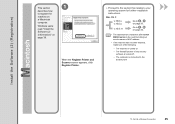
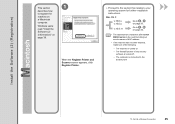
... Connection
35 v.10.4.11
Go to on page 36.
• The alphanumeric characters after Canon MX340 series is the machine's Bonjour service name or MAC address.
• If the machine has ... operating system for further installation instructions. When the Register Printer and Scanner screen appears, click Register Printer.
□ Proceed to the section that relates to register the
machine on page...
MX340 series Getting Started - Page 38
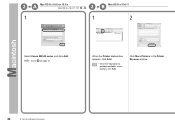
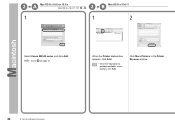
Go to on page 37. screen appears, click Add. Click More Printers in the Printer Browser window.
36
10 Set Up a Wireless Connection
2 -A
Mac OS X v.10.6.x/v.10.5.x
Mac OS X v.10.4.11
-
2 - When the Printer List window appears, click Add.
• When the You have no printers available. B Mac OS X v.10.4.11
1
1
2
Select Canon MX340 series and click Add.
MX340 series Getting Started - Page 39
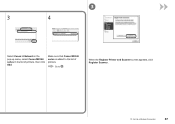
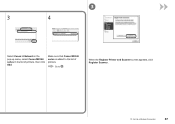
3
3
4
Select Canon IJ Network in the pop-up menu, select Canon MX340 series in the list of printers.
When the Register Printer and Scanner screen appears, click Register Scanner.
10 Set Up a Wireless Connection
37
Go to the list of printers, then click Add. Make sure that Canon MX340 series is added to .
MX340 series Getting Started - Page 40
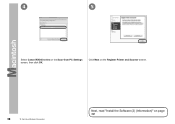
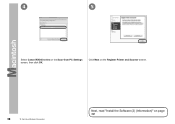
Click Next on the Register Printer and Scanner screen.
38
10 Set Up a Wireless Connection
Next, read "Install the Software (2) (Information)" on the Scan-from-PC Settings screen, then click OK. 4
5
Select Canon MX340 series on page 39!
MX340 series Getting Started - Page 58


9
10
When the Detected Printers List dialog box appears, select Canon MX340 series, then click Next.
• If the machine is not detected, Set Up New Printer dialog box is no problem, then click Redetect. Refer to the printed manual: Network Setup Troubleshooting. When the Setup Completion screen appears, click Complete or ...
MX340 series Getting Started - Page 59
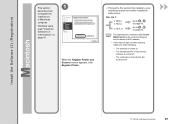
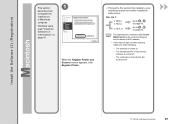
...Macintosh
computer. v.10.4.11
Go to on page 58.
• The alphanumeric characters after Canon MX340 series is the machine's Bonjour service name or MAC address.
• If the machine has... to your operating system for further installation instructions.
When the Register Printer and Scanner screen appears, click Register Printer.
□ Proceed to the section that relates to the access ...
MX340 series Getting Started - Page 60
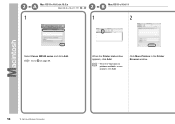
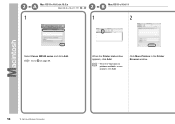
Click More Printers in the Printer Browser window.
58
10 Set Up a Wireless Connection screen appears, click Add. 2 -A
Mac OS X v.10.6.x/v.10.5.x
Mac OS X v.10.4.11
-
2 - When the Printer List window appears, click Add.
• When the You have no printers available. Go to on page 59. B Mac OS X v.10.4.11
1
1
2
Select Canon MX340 series and click Add.
MX340 series Getting Started - Page 61
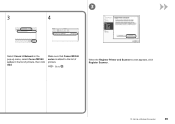
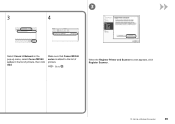
When the Register Printer and Scanner screen appears, click Register Scanner.
10 Set Up a Wireless Connection
59 Go to the list of printers, then click Add.
Make sure that Canon MX340 series is added to . 3
3
4
Select Canon IJ Network in the pop-up menu, select Canon MX340 series in the list of printers.
Similar Questions
How Do I Receive Faxes? I Can Fax Out, But Can't Receive.
How do I receive faxes? do I press the fax icon?
How do I receive faxes? do I press the fax icon?
(Posted by cmadrigal251396 9 years ago)
How To Print Received Fax Pages From Canon Mx340 Series Printer
(Posted by elsgriff 10 years ago)