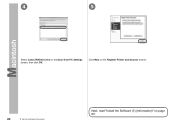Canon PIXMA MX340 Support Question
Find answers below for this question about Canon PIXMA MX340.Need a Canon PIXMA MX340 manual? We have 4 online manuals for this item!
Question posted by magqabee on September 18th, 2013
Canon Mx340 How To Reset Default Setting
The person who posted this question about this Canon product did not include a detailed explanation. Please use the "Request More Information" button to the right if more details would help you to answer this question.
Current Answers
There are currently no answers that have been posted for this question.
Be the first to post an answer! Remember that you can earn up to 1,100 points for every answer you submit. The better the quality of your answer, the better chance it has to be accepted.
Be the first to post an answer! Remember that you can earn up to 1,100 points for every answer you submit. The better the quality of your answer, the better chance it has to be accepted.
Related Canon PIXMA MX340 Manual Pages
MX340 series Getting Started - Page 50


...está conectado al punto de acceso. on page 49.
• The alphanumeric characters after Canon MX340 series is the machine's Bonjour service name or MAC address. • If the machine has not...;s instrucciones de instalación en la sección que trate de su sistema operativo. Seleccione Canon MX340 series y haga clic en Agregar (Add). v.10.4.11
Go to your operating system for further...
MX340 series Getting Started - Page 51
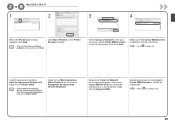
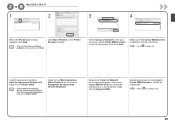
... Add.
• When the You have no printers available. Make sure that Canon MX340 series is added to on page 50.
Select Canon IJ Network in the popup menu, select Canon MX340 series in the Printer Browser window.
Haga clic en Más impresoras (More Printers) en la ventana Navegador de impresoras (Printer Browser).
2 - screen appears, click Add. Go to...
MX340 series Solución de problemas de configuración de red [Spanish Version] - Page 2
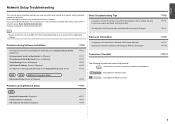
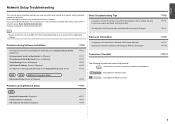
Screens are based on the Detected Printers List Screen
P.5
WPS
WCN
Additional Computers Setup
Set Up New Printer Screen is Displayed
P.6
Reference Information
Configuring the Access Point's Wireless LAN Settings Manually Restoring the Machine's Default LAN Settings to your problem or if you encounter a problem after the Network Environment is Changed
• Names of functions, etc....
MX340 series Solución de problemas de configuración de red [Spanish Version] - Page 5
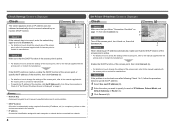
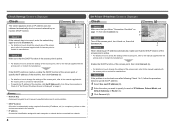
... other devices connected to the network.
• IP address A numerical identification assigned to each of IP Address, Subnet Mask, and
Default Gateway or Router (C).
3 Click Connect (A).
Set Printer IP Address Screen is incorrect, enter the network key again and click Connect (A). • For details on how to check the network key of the...
MX340 series Solución de problemas de configuración de red [Spanish Version] - Page 6


...enabled on the access point? • For details on how to check the settings of an IP address.
• Default gateway A device required to connect to external networks.
Check 2 Is the ...; DHCP function A function to automatically assign required information (IP address, etc.) to computers, printers or other devices connected to the network.
• Subnet mask A number used to distinguish the...
MX340 series Solución de problemas de configuración de red [Spanish Version] - Page 11
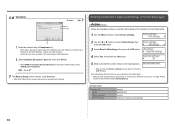
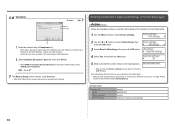
... Perform Setup Again
Action
Follow the procedure below to restore LAN settings of the machine to the default state.
1 Use the Menu button to select Device settings.
2 Use the [ or ] button to select LAN settings, then press the OK button.
3 Select Reset LAN settings, then press the OK button.
4 Select Yes, then press the OK button...
MX340 series Network Setup Troubleshooting - Page 2
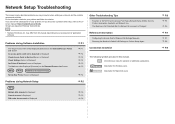
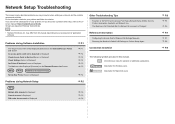
...or Do Not Know the Access Point Name/Network Name (SSID), Security
P.6
screen manual: Basic Guide/Advanced Guide.
Set Up New Printer Screen is Displayed
P.4
Problems during Software Installation
Restoring the Machine's Default LAN Settings to your access point or application
Reference Information
P.7
software.
Protocol (encryption standard), and Network Key
Screens are used...
MX340 series Network Setup Troubleshooting - Page 4
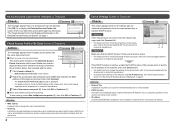
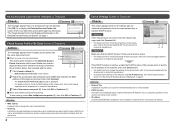
...
1 Click Cancel or Back (A).
• Detected Access Points List screen returns.
2 Select the access point name/network name (SSID) that matches the MAC address of "Set Printer IP Address Screen is displayed.
• For details on the Detected Access
Points List screen will be used.
When using multiple access points (roaming) To...
MX340 series Network Setup Troubleshooting - Page 5
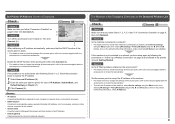
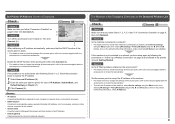
...identification assigned to each of IP Address, Subnet Mask, and
Default Gateway or Router (C).
3 Click Connect (A). The Machine is set to Active.
Set the access point to accept the IP address of the ...• For details on , then click Connect (A). Set Printer IP Address Screen is active.
• For details on how to check the settings of the access point, refer to the manual supplied with...
MX340 series Network Setup Troubleshooting - Page 10
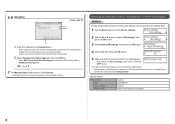
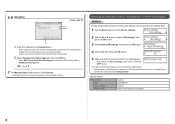
... in Passphrase (L). • Enter upper and lower case letters of the machine to the default state.
1 Use the Menu button to select Device settings.
2 Use the [ or ] button to select LAN settings, then press the OK button.
3 Select Reset LAN settings, then press the OK button.
4 Select Yes, then press the OK button.
5 Make sure...
MX340 series Network Setup Troubleshooting - Page 11
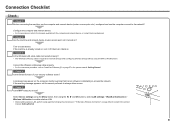
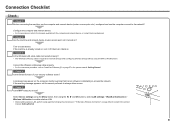
... is already turned on, turn it off, then turn it back on the computer monitor warning that Canon software is required for network settings when configuring wireless settings without using the [, ] and OK buttons, select LAN settings > WLAN active/inactive > Wireless LAN active to "Install the Software (2)" on each device.
If the warning message...
MX340 series Getting Started - Page 37
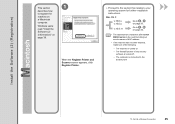
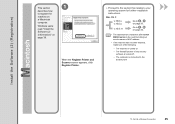
...Printer.
□ Proceed to the section that relates to your operating system for further installation instructions. v.10.4.11
Go to on page 36.
• The alphanumeric characters after Canon MX340...firewall function of the following.
− The machine is connected to the access point.
10 Set Up a Wireless Connection
35
Windows users: read "Install the Software (2) (Information)" on
a...
MX340 series Getting Started - Page 38
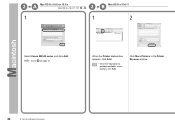
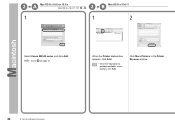
screen appears, click Add. Go to on page 37. Click More Printers in the Printer Browser window.
36
10 Set Up a Wireless Connection When the Printer List window appears, click Add.
• When the You have no printers available. 2 -A
Mac OS X v.10.6.x/v.10.5.x
Mac OS X v.10.4.11
-
2 - B Mac OS X v.10.4.11
1
1
2
Select Canon MX340 series and click Add.
MX340 series Getting Started - Page 39
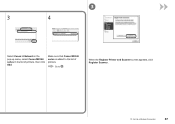
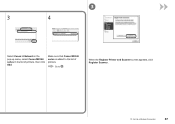
When the Register Printer and Scanner screen appears, click Register Scanner.
10 Set Up a Wireless Connection
37
3
3
4
Select Canon IJ Network in the pop-up menu, select Canon MX340 series in the list of printers. Go to the list of printers, then click Add. Make sure that Canon MX340 series is added to .
MX340 series Getting Started - Page 40
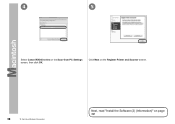
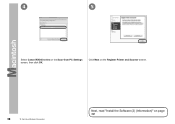
Click Next on the Register Printer and Scanner screen.
38
10 Set Up a Wireless Connection
Next, read "Install the Software (2) (Information)" on the Scan-from-PC Settings screen, then click OK. 4
5
Select Canon MX340 series on page 39!
MX340 series Getting Started - Page 58


... "Install the Software (3) (Registration)" on page 61!
Make sure there is displayed. 9
10
When the Detected Printers List dialog box appears, select Canon MX340 series, then click Next.
• If the machine is not detected, Set Up New Printer dialog box is no problem, then click Redetect. Refer to the printed manual: Network Setup Troubleshooting.
MX340 series Getting Started - Page 59
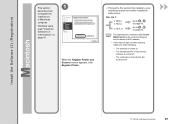
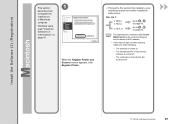
...how
to the access point.
10 Set Up a Wireless Connection
57
v.10.4.11
Go to on page 58.
• The alphanumeric characters after Canon MX340 series is the machine's Bonjour ....5.x
Go to your operating system for further installation instructions.
When the Register Printer and Scanner screen appears, click Register Printer.
□ Proceed to the section that relates to on page 61....
MX340 series Getting Started - Page 60
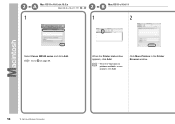
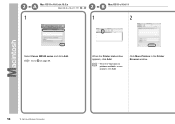
screen appears, click Add. When the Printer List window appears, click Add.
• When the You have no printers available. Click More Printers in the Printer Browser window.
58
10 Set Up a Wireless Connection
B Mac OS X v.10.4.11
1
1
2
Select Canon MX340 series and click Add.
Go to on page 59. 2 -A
Mac OS X v.10.6.x/v.10.5.x
Mac OS X v.10.4.11
-
2 -
MX340 series Getting Started - Page 61
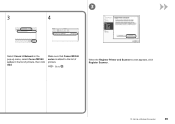
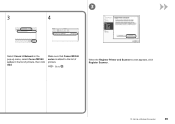
Make sure that Canon MX340 series is added to . When the Register Printer and Scanner screen appears, click Register Scanner.
10 Set Up a Wireless Connection
59 Go to the list of printers, then click Add. 3
3
4
Select Canon IJ Network in the pop-up menu, select Canon MX340 series in the list of printers.
Similar Questions
How To Reset Default Settings Cannon Mx410 To Copy
(Posted by edelzy28 10 years ago)
Canon Mx722 Printer - How Do I Change The Default Settings?
Hello, I'd like to change the default settings of my printer to double-sided greyscale printing. How...
Hello, I'd like to change the default settings of my printer to double-sided greyscale printing. How...
(Posted by aniakuskowski 10 years ago)
How To Reset My Canon Printer Pixma Mx340 To Use The Scanner
(Posted by sagreMortBl 10 years ago)