Canon PIXMA MX330 Support Question
Find answers below for this question about Canon PIXMA MX330.Need a Canon PIXMA MX330 manual? We have 2 online manuals for this item!
Question posted by jamegimp on April 16th, 2014
How To Scan Using Canon Mx330
The person who posted this question about this Canon product did not include a detailed explanation. Please use the "Request More Information" button to the right if more details would help you to answer this question.
Current Answers
There are currently no answers that have been posted for this question.
Be the first to post an answer! Remember that you can earn up to 1,100 points for every answer you submit. The better the quality of your answer, the better chance it has to be accepted.
Be the first to post an answer! Remember that you can earn up to 1,100 points for every answer you submit. The better the quality of your answer, the better chance it has to be accepted.
Related Canon PIXMA MX330 Manual Pages
Guía de inicio [Spanish Version] - Page 41


...sheet
Scan Specifications
Scanner driver Maximum scanning size Scanning ...Canon FAX Standard chart No.1 for others, both in standard mode or Canon...used at
minimum.
We
recommend that complies with a pitch of gray Density adjustment: 3 levels
Memory
Transmission/reception: 50 pages (Based on ITU-T No.1 chart for US specifications and Canon...Canon...Canon COLOR FAX TEST SHEET.)
Scanning...
Getting Started - Page 1


Please keep it in hand for future reference. Office All-In-One
series
Getting Started
=Read Me First=
Make sure to read this manual before using the machine.
Getting Started - Page 2


... in the U.S.
Additional explanations. and/or other countries. • Macintosh and Mac are used to complete.
• Microsoft is a registered trademark of Microsoft Corporation. • Windows is...trademark of Microsoft Corporation in the
U.S. and/or other
countries.
Model Number: K10332 (MX330) Descriptions for operations that must be observed for Fax Reception 7 Install the Software 8 ...
Getting Started - Page 4
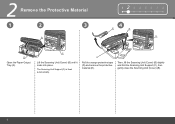
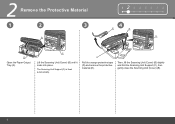
... (Cover) (B) slightly and fold the Scanning Unit Support (C), then gently close the Scanning Unit (Cover) (B).
D
Pull the orange protective tape (D) and remove the protective material (E). C
Lift the Scanning Unit (Cover) (B) until it locks into place. The Scanning Unit Support (C) is fixed automatically. 2 Remove the Protective Material
1
2
3
B
123 4 5 6 7 8
4
E
B
C
A
Open...
Getting Started - Page 5


...onscreen manual: Basic Guide.
1 234 5 6 7 8
2 Only when connecting a telephone:
B
When not using as a fax:
When using as a fax, a telephone
1
line needs to "4 Turn the Power On" on -screen manual: Basic Guide...
• Do not connect the machine and a telephone in parallel to the same telephone line using as a fax only:
Go to be connected. only
A
Connect the machine with the telephone ...
Getting Started - Page 6
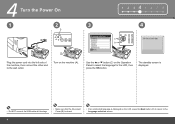
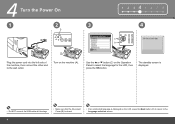
... unintended language is displayed on the LCD, press the Back button (D) to return to select the language for the LCD, then press the OK button. Use the { or } button (C) on the machine (A).
4 Turn the Power On
1 2 345 6 7 8
1
2
3
4
A
2
C
D
1
B
Plug the power cord into the left side of the machine, then connect the...
Getting Started - Page 7


.... (This is turned on.
Do not drop or apply excessive pressure to them.
• Be sure to use the supplied FINE Cartridges.
• If the FINE Cartridge Holder returns to the right, close the Scanning Unit (Cover) and reopen it. • If the FINE Cartridge Holder does not come out, make sure...
Getting Started - Page 10


5
7
1 2 3 456 7 8
A E
Lift the Scanning Unit (Cover) (A) slightly and fold the Scanning Unit Support (E), then gently close the Scanning Unit (Cover) (A). • Wait until the standby screen appears on the LCD (about 1-2 minutes) and go to the next step.
• Once you have installed ...
Getting Started - Page 11


... rings for Fax Reception
1 2 3 4 567 8
If you are not using as a fax, go to answer the call . Fax call:
If you use Distinctive Ring Pattern Detection (DRPD) service
When a call arrives:
When a call...any time.
Voice call :
Faxes are received automatically. Voice call .
When using as a fax only:
When using the machine as both a fax and telephone:
When you want to receive only...
Getting Started - Page 12
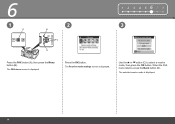
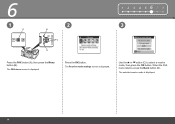
When the FAX menu returns, press the Back button (D).
6
1
A
2
B
C
D
1 2 3 4 567 8 3
Press the FAX button (A), then press the Menu button (B).
Use the { or } button (C) to select a receive mode, then press the OK button. The Receive mode settings screen is displayed. Press the OK button. The FAX menu screen is displayed. The selected receive mode is displayed.
10
Getting Started - Page 13
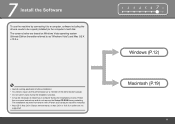
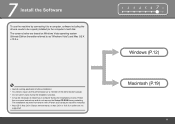
... installation. • You need to the computer's hard disk. The screens below are not supported.
1 2 3 4 5 678
Windows (P.12) Macintosh (P.19)
11 7 Install the Software
To use the machine by connecting it left off when your computer during the installation process. The installation resumes from where it to a computer, software including the...
Getting Started - Page 19


Click Next. You will need your machine. User registration can be started from the Canon Solution Menu icon. Click Next only once. Follow the on-screen instructions to "Solution Menu" on the inside of the machine.
• Internet connection is ...
Getting Started - Page 25


... a safe place.
• The screen does not appear on Mac OS X v.10.3.9.
• When using Mac OS X v.10.3.9, before using the Operation Panel on the machine to save scanned originals to the computer, it is necessary to "Saving Scanned Data" in the on Image Capture under Applications. If you click Do not agree, the...
Getting Started - Page 26


...
Load paper in the center.
Confirm that the loaded paper does not exceed the line (C).
• For details on media sizes and types you can use, refer to both edges of the paper.
Getting Started - Page 27
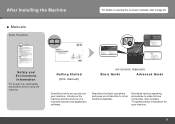
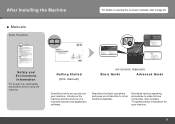
..." information for your machine. Introduces the machine and its functions, the included manuals and application software.
Describes various operating procedures to make full use , read safety precautions before using the machine. Describes the basic operations and gives an introduction to page 26. After Installing the Machine
■ Manuals
Safety Precautions
For details...
Getting Started - Page 28


...to open My Printer (Windows only).
*The buttons displayed vary depending on the country or region of the machine! You can start Solution Menu from the Canon Solution Menu ...icon on the desktop (Windows) or on -screen manuals with machine settings, click the Change settings or find solutions to problems. in Solution Menu to the left in Solution Menu. If you to make full use...
Getting Started - Page 29


... Operation Panel on the computer along with the drivers.
Try Using the Machine! Alternatively, use the application software and the machine, refer to print your own items easily. You can print creative items by correcting/ enhancing photos using the applications. Various application software are installed on the machine to the onscreen manuals: Basic...
Getting Started - Page 31


... based on page 24.
29
On Macintosh, if the Print screen is displayed, click Print to start .
When a photo is set to print borderless photos using 4" x 6" size Photo Paper Plus Glossy II.
Click Print. Select the image you to print photos easily. Print Photos from a Computer
Easy-PhotoPrint EX allows you...
Getting Started - Page 34


... for more than 10 minutes, the FINE Cartridge Holder moves to the right automatically. Maintenance
After a period of use, the inside of the machine may become stained with a dry cloth as required.
If the Scanning Unit (Cover) is recommended that you clean the Ink Cartridge Locking Cover (A) and the inside of the...
Getting Started - Page 35


...04 inches/1 mm in height Other sizes: 1 sheet
Scan Specifications
Scanner driver Maximum scanning size Scanning resolution
Gradation (Input/Output)
TWAIN/WIA (Windows Vista ... be available with USB 1.1, it can be used at 33.6 Kbps, ECM-JPEG, transmitting from... Numeric buttons) Automatic redialing Manual redialing (with the Canon inkjet printer. • Macintosh: Hard Disk must be formatted ...
Similar Questions
How To Change The Resolution That An Image Is Scanned On A Canon Pixma Mx330
(Posted by edwthe5b 9 years ago)

