Canon PIXMA MX320 Support Question
Find answers below for this question about Canon PIXMA MX320.Need a Canon PIXMA MX320 manual? We have 3 online manuals for this item!
Question posted by armika on July 10th, 2014
How To Use Canon Mx320 Scanner Without Ink Cartridge
The person who posted this question about this Canon product did not include a detailed explanation. Please use the "Request More Information" button to the right if more details would help you to answer this question.
Current Answers
There are currently no answers that have been posted for this question.
Be the first to post an answer! Remember that you can earn up to 1,100 points for every answer you submit. The better the quality of your answer, the better chance it has to be accepted.
Be the first to post an answer! Remember that you can earn up to 1,100 points for every answer you submit. The better the quality of your answer, the better chance it has to be accepted.
Related Canon PIXMA MX320 Manual Pages
Getting Started - Page 34


... (Cover) is recommended that you clean the Ink Cartridge Locking Cover (A) and the inside of the tray (B) with a dry cloth as required. Maintenance
After a period of use, the inside of the machine may become stained with ink, it is left open for more than 10 minutes, the FINE Cartridge Holder moves to the right automatically...
Getting Started - Page 36
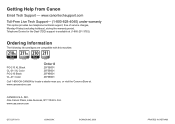
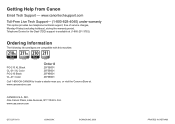
...-211 XL Color PG-210 Black CL-211 Color
Order #
2973B001 2975B001 2974B001 2976B001
Call 1-800-OK-CANON to locate a dealer near you, or visit the Canon eStore at (1-866-251-3752). Ordering Information
The following ink cartridges are compatible with this machine. www.canontechsupport.com Toll-Free Live Tech Support- (1-800-828-4040...
On-Screen Manual - Page 1


Canon MX320 series On-screen Manual
Page 1 of 817 pages
How to Use This Manual Printing This Manual
MC-3300-V1.00
Basic Guide
Describes the summary of this product.
Troubleshooting Advanced Guide
Describes the detailed function of this product.
On-Screen Manual - Page 5
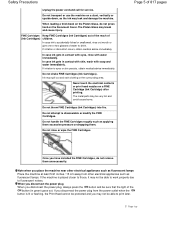
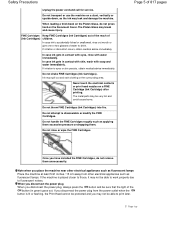
... touch the electrical contacts or print head nozzles on the Platen Glass, do not remove them .
Page 5 of (Ink Cartridges) children. Do not transport or use the machine on the Document Cover. FINE Cartridges Keep FINE Cartridges (Ink Cartridges) out of the reach of 817 pages
Once you disconnect the power plug, always press the ON button...
On-Screen Manual - Page 111
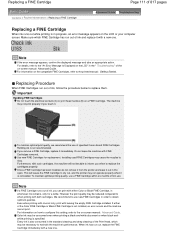
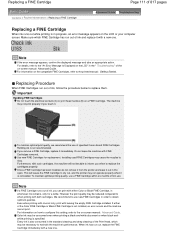
... maintain optimal printing quality, use a FINE Cartridge within six months of first use of specified Canon brand FINE Cartridges. Note
If a FINE Cartridge runs out of ink, you when to replace the cartridges properly. However the print quality may be reduced compared to when printing with leaving the empty FINE Cartridge installed.
Installing used FINE Cartridges may be able to inform...
On-Screen Manual - Page 289
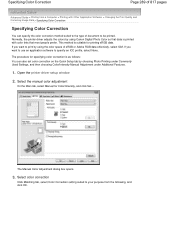
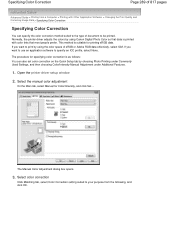
... color correction
Click Matching tab, select Color Correction setting suited to be printed. The Manual Color Adjustment dialog box opens.
3. Normally, the printer driver adjusts the colors by using Canon Digital Photo Color so that data is as follows: You can specify the color correction method suited to the type of document to...
On-Screen Manual - Page 290
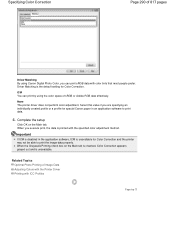
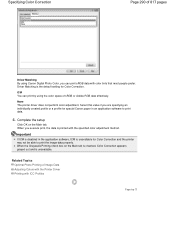
... Main tab is checked, Color Correction appears grayed out and is the default setting for Color Correction and the printer may not be able to print data.
4. ICM You can print by using Canon Digital Photo Color, you can print sRGB data with color tints that most people prefer.
Important
If ICM is...
On-Screen Manual - Page 291
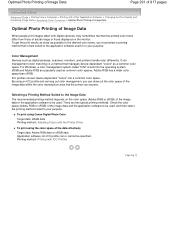
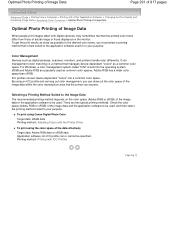
...Management Devices such as digital cameras, scanners, monitors, and printers handle color differently.
Printing method: Printing with the Printer Driver
To print using the color space of the data ...sometimes feel that manages device-dependent "colors" as a common color space. By using Canon Digital Photo Color Target data: sRGB data Printing method: Adjusting Colors with ICC ...
On-Screen Manual - Page 315


... Used Printing Profile Setting the Ink Cartridge Managing the Machine Power Reducing the Machine Noise Changing the Machine Operation Mode
Performing Maintenance from a Computer
Cleaning the Print Heads Cleaning the Paper Feed Rollers Aligning the Print Head Position Checking the Print Head Nozzles Cleaning Inside the Machine
Overview of the Printer Driver
Canon IJ Printer Driver...
On-Screen Manual - Page 318
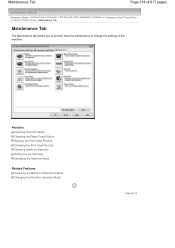
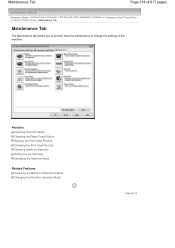
... Inside the Machine Setting the Ink Cartridge Managing the Machine Power
Related Features
Reducing the Machine Noise/Quiet Mode Changing the Machine Operation Mode
Page top Maintenance Tab
Page 318 of 817 pages
Advanced Guide > Printing from a Computer > Printing with Other Application Software > Overview of the Printer Driver > Canon IJ Printer Driver > Maintenance Tab
Maintenance...
On-Screen Manual - Page 609


... document you want to two or more recipients in NotePad
Note
You can send faxes using the fax driver from a Computer > Sending a FAX
Sending a FAX
You can ...size and print orientation by clicking Preferences or Properties (for the fax driver.
4. In Select Printer or Name in the Print dialog box. You cannot send a fax to fax with an ...dialog box, select Canon MX320 series FAX.
3.
On-Screen Manual - Page 611


...Settings > Printers.)
2. Right-click the printer icon for MP., then click OK. Creating a New Windows Address Book (WAB File) Exclusively for Faxing Select Create new Windows Address Book file for Canon MX320 series FAX.... You can also change the setting later so as to use another address book.
In the Canon MX320 series FAX Printing Preferences dialog box, click Address
Book.... Click...
On-Screen Manual - Page 612


...... In the Address Book dialog box, click New.
5.
Enter the First, Middle, and Last of 817 pages
Using an existing Windows Address Book enables you to share it with other than Windows Vista) on how to another existing ...cannot specify a Distribution List.
6. This option cannot be created per user.
Click Contact in the Canon MX320 series FAX Printing Preferences dialog box.
On-Screen Manual - Page 615


... Remove a Recipient from an Address Book
Edit or Remove a Recipient from Contact Information in the Address Book
dialog box, then click Properties.
5. Right-click the printer icon for Canon MX320 series FAX, then click Printing
Preferences....
3. On the Windows taskbar, click the Start button, then click Control Panel > Hardware
and Sound...
On-Screen Manual - Page 616


... from Contact Information in the address book.
1. For Windows 2000: Click the Start button, then click Settings > Printers.)
2. In the Canon MX320 series FAX Printing Preferences dialog box, click Address
Book....
4. Right-click the printer icon for Canon MX320 series FAX, then click Printing
Preferences....
3. On the Windows taskbar, click the Start button, then click Control...
On-Screen Manual - Page 618


... OK.
* Print dialog box in the Send Fax dialog box.
5.
on the File menu.)
2. in Recipient in NotePad
4. In Select Printer or Name in Search by name.
1. Click Display Address Book... If the entered name is found, the recipient will be displayed in the ... with its name selected. Open the document you want to search for in the Print dialog box, select Canon MX320 series FAX. 3.
On-Screen Manual - Page 697
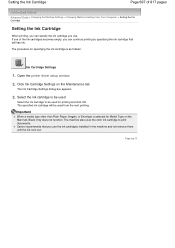
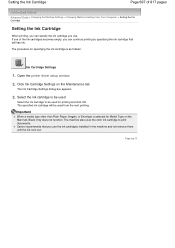
... not remove them until the ink runs out. Canon recommends that still has ink. Click Ink Cartridge Settings on the Main tab, Black Only does not function. Select the ink cartridge to be used
Select the ink cartridge to print documents. The machine also uses the color ink cartridge to be used for printing and click OK. Open the printer driver setup window
2. If one...
On-Screen Manual - Page 704


... printing in memory manually after the printing.
Note
If the function for detecting the remaining ink level will be damaged.
Canon recommends to use new genuine Canon cartridges in progress and you want to continue printing without printing until the FINE Cartridge is displayed on the LCD, take the corresponding action described below. Print the fax...
On-Screen Manual - Page 720
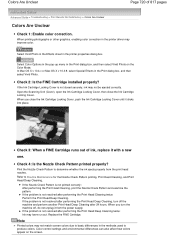
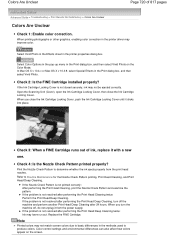
...Color Options in the pop-up menu in the printer properties dialog box. Print the Nozzle Check Pattern to determine whether the ink ejects properly from the power supply. If the...clicks into place.
When you close the Ink Cartridge Locking Cover.
In Mac OS X v 10.4.x or Mac OS X v 10.3.9, select Special Effects in the methods used to Routine Maintenance for the Nozzle Check Pattern...
On-Screen Manual - Page 725
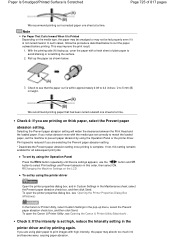
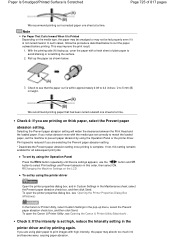
...intensity, the paper may absorb too much ink and become wavy, causing paper abrasion.
To open the printer properties dialog box, see Opening the Printer Properties Dialog Box (Windows).
We recommend ...Send.
Print speed is set the machine to see Opening the Canon IJ Printer Utility (Macintosh) .
To set by using plain paper to print images with a fresh sheet of 817 ...
Similar Questions
Can I Use All Black Ink Cartridges Instead Of Color
(Posted by ACRICKET67 8 years ago)
I Need To Do A Test Print Using My New Color Ink Cartridge, How Do I Do This
for a canon mx320
for a canon mx320
(Posted by elijleom 10 years ago)
Canon Printer Pixma Mx320 Need Help Cannot Receive Faxes
(Posted by krijen 10 years ago)
Can You Use Any Other Ink Cartridges From Another Manufacturer?
(Posted by Mandmglassworks 11 years ago)

