Canon PIXMA MX320 Support Question
Find answers below for this question about Canon PIXMA MX320.Need a Canon PIXMA MX320 manual? We have 3 online manuals for this item!
Question posted by Nortfl on July 6th, 2014
Can't Pull The Ink Cartridge Out Of The Pixma 3122
The person who posted this question about this Canon product did not include a detailed explanation. Please use the "Request More Information" button to the right if more details would help you to answer this question.
Current Answers
There are currently no answers that have been posted for this question.
Be the first to post an answer! Remember that you can earn up to 1,100 points for every answer you submit. The better the quality of your answer, the better chance it has to be accepted.
Be the first to post an answer! Remember that you can earn up to 1,100 points for every answer you submit. The better the quality of your answer, the better chance it has to be accepted.
Related Canon PIXMA MX320 Manual Pages
MX320 series Getting Started - Page 10
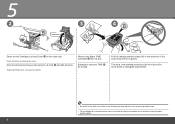
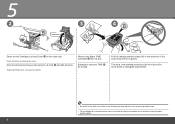
...careful not to stain your hands or surrounding work area with ink on the right side. 5
2
3
4
G
Open the Ink Cartridge Locking Cover on the removed protective tape.
• Tenga ...cuidado de no mancharse las manos ni el área de trabajo circundante con la tinta de la cinta protectora que ha quitado.
H
Pull...
MX320 series Getting Started - Page 41


... transmitting from Windows XP to Windows Vista, first uninstall software bundled
with the Canon inkjet printer. • Macintosh: Hard Disk must be installed. We
recommend that you keep your operating... installation.
700 MB Note: For bundled software installation. About Consumables Consumables (ink tanks / FINE Cartridges) are subject to 0.16 inches/4 mm in the standard print quality mode...
Getting Started - Page 8
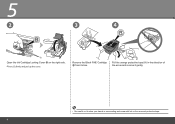
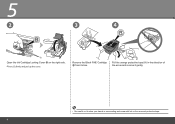
on the removed protective tape.
H
Pull the orange protective tape (H) in the direction of the arrow and remove it gently.
• Be careful not to stain your hands or surrounding work area with ink on the right side. Remove the Black FINE Cartridge from its box. 5
2
3
4
G
Open the Ink Cartridge Locking Cover Pinch (G) firmly and pull up the cover.
Getting Started - Page 9
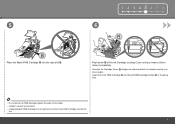
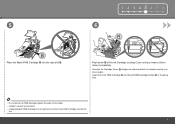
... slot .
1 2 3 456 7 8
5
6
Place the Black FINE Cartridge into the left
slot.
View the Ink Cartridge Cover straight on and check that it completely. Insert the Color FINE Cartridge into the left FINE Cartridge Holder in the same way.
• Do not knock the FINE Cartridge against the sides of the Ink Cartridge Locking Cover until you hear a click...
Getting Started - Page 34


... with a dry cloth as required.
To avoid staining your hands or clothes with ink, it is left open for more than 10 minutes, the FINE Cartridge Holder moves to the right automatically. If the Scanning Unit (Cover) is recommended that you clean the Ink Cartridge Locking Cover (A) and the inside of the tray (B) with...
Getting Started - Page 35


...transmitting from Windows XP to date with the Canon inkjet printer. • Macintosh: Hard Disk must be installed.
About Consumables Consumables (ink tanks / FINE Cartridges) are subject to PC
Approx. 18.1 (W) x ... environment Storage environment Power supply Power consumption
External dimensions
Weight
Canon FINE Cartridge ADF capacity
*1 A computer that complies with USB 1.1, it can...
Getting Started - Page 36
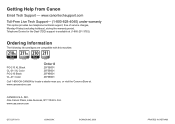
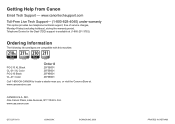
... Canon eStore at (1-866-251-3752). www.usa.canon.com
QT5-2079-V01
XXXXXXXX
©CANON INC.2009
PRINTED IN VIETNAM
Ordering Information
The following ink cartridges are compatible with this machine.
Getting Help from Canon
Email Tech Support - Telephone Device for the Deaf (TDD) support is available at www.canonestore.com...
On-Screen Manual - Page 5
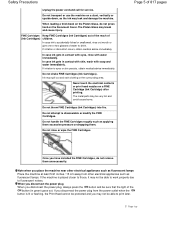
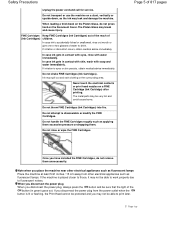
... with skin, wash with water immediately. If the machine is placed closer to print later. Page top FINE Cartridges Keep FINE Cartridges (Ink Cartridges) out of the reach of water to fluorescent noises.
Do not throw FINE Cartridges (Ink Cartridges) into fire.
The Platen Glass may spill out and stain clothing or the surrounding area. In case...
On-Screen Manual - Page 9
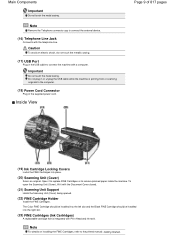
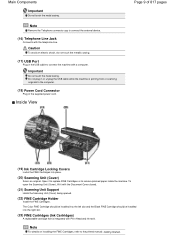
...Do not touch the metal casing. Note
For details on installing the FINE Cartridges, refer to connect the machine with the Document Cover closed.
(21) Scanning Unit Support
...Inside View
Page 9 of 817 pages
(19) Ink Cartridge Locking Covers
Locks the FINE Cartridges into the right slot.
(23) FINE Cartridges (Ink Cartridges)
A replaceable cartridge that is printing from or scanning originals to the...
On-Screen Manual - Page 112
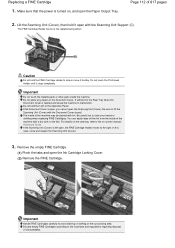
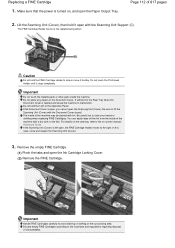
....
Make sure that the power is open, you cannot open the Ink Cartridge Locking Cover. (2) Remove the FINE Cartridge.
Be careful not to the replacement position. Remove the empty FINE Cartridge.
(1) Pinch the tabs and open the Scanning Unit (Cover). Important
Handle FINE Cartridges carefully to lift the Scanning Unit (Cover) with the Scanning Unit...
On-Screen Manual - Page 113
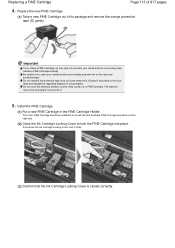
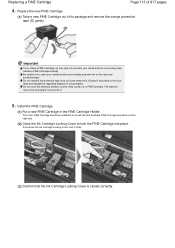
... closed correctly. Be careful not to stain your hands and the surrounding area. The Color FINE Cartridge should be installed into the left slot and the Black FINE Cartridge should be into the right slot.
(2) Close the Ink Cartridge Locking Cover to the local laws and regulations regarding disposal of 817 pages
4. Prepare the...
On-Screen Manual - Page 114
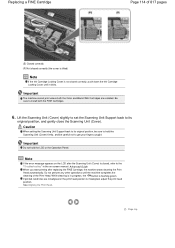
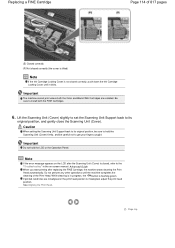
... machine completes the cleaning of 817 pages
(E) Closed correctly (F) Not closed correctly (the cover is tilted)
Note
If the Ink Cartridge Locking Cover is misaligned, adjust the print head position. Replacing a FINE Cartridge
Page 114 of the Print Head. Caution
When setting the Scanning Unit Support back to its
original position, and gently...
On-Screen Manual - Page 315


... Your Computer
Changing the Print Options Registering a Frequently Used Printing Profile Setting the Ink Cartridge Managing the Machine Power Reducing the Machine Noise Changing the Machine Operation Mode
Performing ... Head Nozzles Cleaning Inside the Machine
Overview of the Printer Driver
Canon IJ Printer Driver How to Open the Printer Driver Setup Window Maintenance Tab Canon IJ Status Monitor ...
On-Screen Manual - Page 318
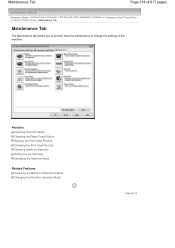
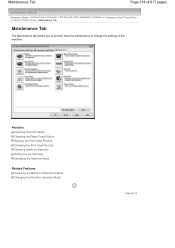
...Head Position Checking the Print Head Nozzles Cleaning Inside the Machine Setting the Ink Cartridge Managing the Machine Power
Related Features
Reducing the Machine Noise/Quiet Mode Changing the...Printing from a Computer > Printing with Other Application Software > Overview of the Printer Driver > Canon IJ Printer Driver > Maintenance Tab
Maintenance Tab
The Maintenance tab allows you to perform machine ...
On-Screen Manual - Page 693
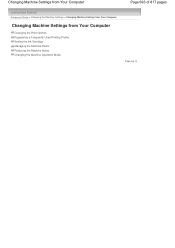
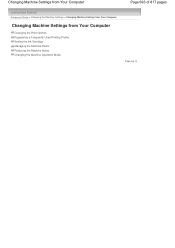
... Machine Settings > Changing Machine Settings from Your Computer
Changing Machine Settings from Your Computer
Changing the Print Options Registering a Frequently Used Printing Profile Setting the Ink Cartridge Managing the Machine Power Reducing the Machine Noise Changing the Machine Operation Mode
Page top
On-Screen Manual - Page 697
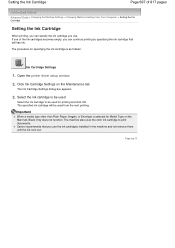
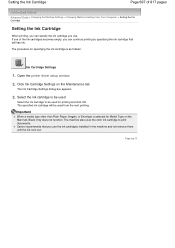
...for Media Type on the Maintenance tab
The Ink Cartridge Settings dialog box appears.
3. Open the printer driver setup window
2. The specified ink cartridge will be used from Your Computer > Setting the Ink Cartridge
Setting the Ink Cartridge
When printing, you can continue printing by specifying the ink cartridge that you use the ink cartridges installed in the machine and not remove them...
On-Screen Manual - Page 704


... displayed on the LCD, take the corresponding action described below. Replace the empty ink cartridge immediately after
replacing the FINE Cartridge.
Then printing can set the machine
to continue printing, press the Stop button for detecting the remaining ink level will be printed. An Error Message Is Displayed on the LCD
Page 704 of...
On-Screen Manual - Page 718
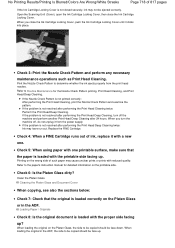
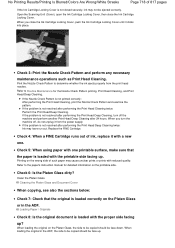
... print the Nozzle Check Pattern and examine the pattern. When you close the Ink Cartridge Locking Cover. Replace the FINE Cartridge.
When you turn off , do not unplug it from the print head nozzles...Blurred/Colors Are Wrong/White Streaks
Page 718 of 817 pages
If the Ink Cartridge Locking Cover is not closed securely, ink may have run out. Print the Nozzle Check Pattern to be copied should...
On-Screen Manual - Page 720
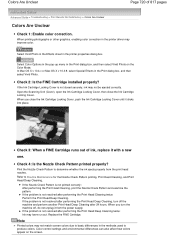
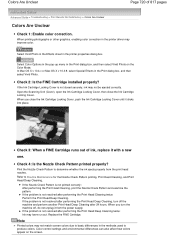
... used to produce colors.
Refer to determine whether the ink ejects properly from the power supply. Replace the FINE Cartridge. Colors Are Unclear
Page 720 of ink, replace it clicks into place.
In Mac OS X v 10.4.x or Mac OS X v 10.3.9, select Special Effects in the printer driver may have run out. Print the Nozzle...
On-Screen Manual - Page 734
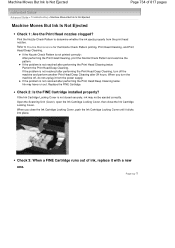
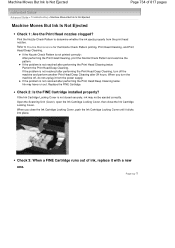
... Cover.
When you turn off , do not unplug it with a new one. If the Nozzle Check Pattern is not resolved after 24 hours. If the Ink Cartridge Locking Cover is not resolved after performing the Print Head Deep Cleaning, turn the machine off the machine and perform another Print Head Deep Cleaning...
Similar Questions
I Need To Do A Test Print Using My New Color Ink Cartridge, How Do I Do This
for a canon mx320
for a canon mx320
(Posted by elijleom 10 years ago)
Printing Color
When I print a color picture, it comes out with white vertical lines spaced about 1/2 inch apart all...
When I print a color picture, it comes out with white vertical lines spaced about 1/2 inch apart all...
(Posted by ddrobinson2 12 years ago)

