Canon PIXMA MX320 Support Question
Find answers below for this question about Canon PIXMA MX320.Need a Canon PIXMA MX320 manual? We have 3 online manuals for this item!
Question posted by tomdeTe on November 13th, 2013
How To Scan A Picture On A Canon Mx320
The person who posted this question about this Canon product did not include a detailed explanation. Please use the "Request More Information" button to the right if more details would help you to answer this question.
Current Answers
There are currently no answers that have been posted for this question.
Be the first to post an answer! Remember that you can earn up to 1,100 points for every answer you submit. The better the quality of your answer, the better chance it has to be accepted.
Be the first to post an answer! Remember that you can earn up to 1,100 points for every answer you submit. The better the quality of your answer, the better chance it has to be accepted.
Related Canon PIXMA MX320 Manual Pages
MX320 series Getting Started - Page 41


... To upgrade from Windows XP to Windows Vista, first uninstall software bundled
with the Canon inkjet printer. • Macintosh: Hard Disk must be installed. Since the Hi-Speed USB ...Approx. 1 minute/page at 33.6 Kbps, ECM-JPEG, transmitting from memory (Based on Canon COLOR FAX TEST SHEET.)
Scanning image processing
Halftones: 256 levels of 1/4800 inch at USB 1.1.
*2 Maximum speed: 1.44...
Getting Started - Page 35


... COLOR FAX TEST SHEET.)
Scanning image processing
Halftones: 256 levels of 1/4800 inch at 33.6 Kbps, ECM-JPEG, transmitting from Windows XP to Windows Vista, first uninstall software bundled
with the Canon inkjet printer. • Macintosh: Hard Disk must be installed.
Specifications
General Specifications
Printing resolution (dpi)
Interface
4800* (horizontal) x 2400 (vertical) * Ink...
On-Screen Manual - Page 1


Canon MX320 series On-screen Manual
Page 1 of 817 pages
How to Use This Manual Printing This Manual
MC-3300-V1.00
Basic Guide
Describes the summary of this product.
Troubleshooting Advanced Guide
Describes the detailed function of this product.
On-Screen Manual - Page 49
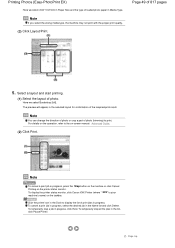
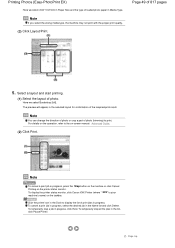
... the layout of 817 pages
5. For details on the operation, refer to the on the printer status monitor.
To temporarily stop all the jobs in the selected layout for confirmation of print ...Here we select Borderless [full]. To display the printer status monitor, click Canon XXX Printer (where " XXX" is your machine's name) on the taskbar. Click the printer icon in the Dock to print. To cancel ...
On-Screen Manual - Page 53
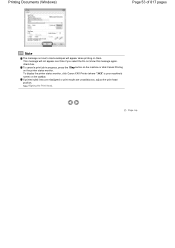
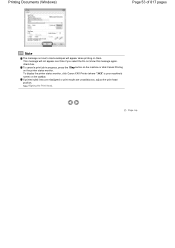
Page top To display the printer status monitor, click Canon XXX Printer (where " XXX" is your machine's name) on the printer status monitor. check box.
To cancel a print job in progress, press the Stop button on the machine or click Cancel Printing on the taskbar. Printing ...
On-Screen Manual - Page 124


MX320 series Advanced Guide
Page 124 of 817 pages... Coloration Reducing Photo Noise Overview of the Printer Driver Printer Driver Operations Canon IJ Printer Driver How to Open the Printer Driver Setup Window Maintenance Tab Canon IJ Status Monitor The Canon IJ Preview
Printing Using the Operation Panel... Printing through Bluetooth Communication Changing the Bluetooth Settings
Scanning
Scanning
On-Screen Manual - Page 144
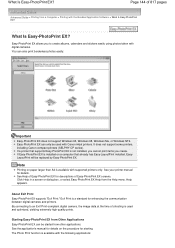
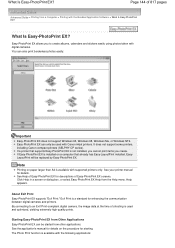
... used with Canon inkjet printers.
The Photo Print function is a standard for starting. It does not support some printers, including Canon compact printers (SELPHY CP series). See your printer manual for...PhotoPrint EX from a Computer > Printing with digital cameras. Help appears.
If a printer that already has Easy-LayoutPrint installed, EasyLayoutPrint will be started from the Help menu....
On-Screen Manual - Page 314


Overview of the Printer Driver
Page 314 of 817 pages
Advanced Guide > Printing from a Computer > Printing with Other Application Software > Overview of the Printer Driver > Overview of the Printer Driver
Overview of the Printer Driver
Canon IJ Printer Driver How to Open the Printer Driver Setup Window Maintenance Tab Canon IJ Status Monitor The Canon IJ Preview
Page top
On-Screen Manual - Page 315


...
Page 315 of 817 pages
MA-4831-V1.00
| Instructions for Use (Printer Driver) | How to Use This Manual | Printing This Manual |
Various Printing ...Print Head Nozzles Cleaning Inside the Machine
Overview of the Printer Driver
Canon IJ Printer Driver How to Open the Printer Driver Setup Window Maintenance Tab Canon IJ Status Monitor The Canon IJ Preview
Updating the MP Drivers
Obtaining the Latest ...
On-Screen Manual - Page 316
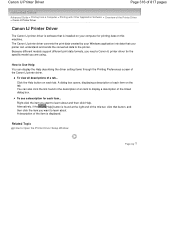
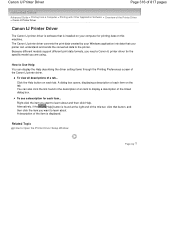
...
Page 316 of 817 pages
Advanced Guide > Printing from a Computer > Printing with Other Application Software > Overview of the Printer Driver > Canon IJ Printer Driver
Canon IJ Printer Driver
The Canon IJ printer driver is software that your computer for printing data on each tab. A dialog box opens, displaying a description of the linked dialog box. Related Topic
How...
On-Screen Manual - Page 317
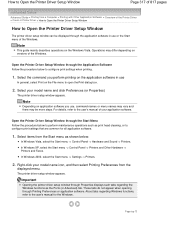
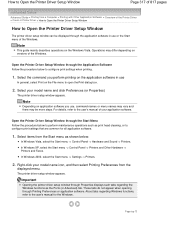
... of 817 pages
Advanced Guide > Printing from a Computer > Printing with Other Application Software > Overview of the Printer Driver > Canon IJ Printer Driver > How to Open the Printer Driver Setup Window
How to Open the Printer Driver Setup Window
The printer driver setup window can be more steps. Operations may be displayed through the Application Software Follow...
On-Screen Manual - Page 318
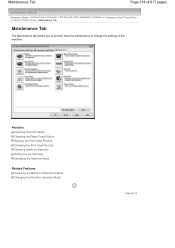
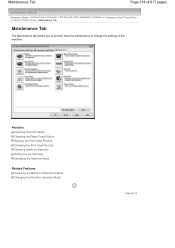
... Machine Operation Mode
Page top
Maintenance Tab
Page 318 of 817 pages
Advanced Guide > Printing from a Computer > Printing with Other Application Software > Overview of the Printer Driver > Canon IJ Printer Driver > Maintenance Tab
Maintenance Tab
The Maintenance tab allows you to perform machine maintenance or change the settings of the machine.
On-Screen Manual - Page 528
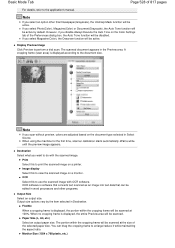
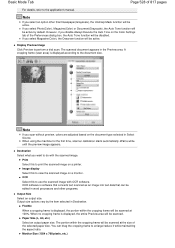
... can be scanned at the ...pixels, etc.) A cropping frame (scan area) is displayed, the portion...according to use the scanned image with the scanned image. Note
If...scan. The portion within the cropping frame will be scanned at 100%.
If you select Magazine(Color), the Descreen function will be scanned... view the scanned image on ...converts text scanned as an... print the scanned image on ...
On-Screen Manual - Page 565


... images as required. Moving it to preview the image. Contrast Move the slider to be scanned. Note
To scan with WIA Driver
Page 565 of the scanned picture, select Custom Settings. Click Adjust the quality of the scanned picture and set in Adjust the quality of 817 pages
Select a file format from the ADF (Auto Document...
On-Screen Manual - Page 609


... in Send Fax To in the Send Fax dialog box,
then click Add to Recipient List. Note
You can only specify one operation. In Select Printer or Name in the Print dialog box, select Canon MX320 series FAX.
3.
On-Screen Manual - Page 611


Right-click the printer icon for faxing. In the Canon MX320 series FAX Printing Preferences dialog box, click Address
Book.... Using an Existing Windows Address Book Select this option if you do not create a new address book file exclusively for Canon MX320 series FAX, then click Printing
Preferences....
3.
Opening the address book for the First Time...
On-Screen Manual - Page 612


in the New Entry dialog box, then click OK. Click Contact in the Canon MX320 series FAX Printing Preferences dialog box. You cannot specify a Distribution List.
6. Enter the First, Middle, and Last of the fax received by clicking the Address ...
On-Screen Manual - Page 615


...on the Properties dialog box, then click OK. In the Canon MX320 series FAX Printing Preferences dialog box, click Address
Book....
4.... > Printers. (For Windows XP: Click the Start button, then click Control Panel > Printers and Other Hardware > Printers and Faxes. For Windows 2000: Click the Start button, then click Settings > Printers.)
2. Right-click the printer icon for Canon MX320 series FAX...
On-Screen Manual - Page 616


... want to delete from an address book You can delete the contacts registered in the Address Book
dialog box, then click Delete. Right-click the printer icon for Canon MX320 series FAX, then click Printing
Preferences....
3. On the Windows taskbar, click the Start button, then click Control Panel > Hardware
and Sound...
On-Screen Manual - Page 618


... an application (such as Word), and then
click the Print command. (The command is Print... in Recipient in NotePad
4. In Select Printer or Name in the Print dialog box, select Canon MX320 series FAX. 3. Search for a Recipient in an Address Book
Page 618 of the recipient you want to fax with its name...

