Canon PIXMA MX320 Support Question
Find answers below for this question about Canon PIXMA MX320.Need a Canon PIXMA MX320 manual? We have 3 online manuals for this item!
Question posted by bodeRoy on January 2nd, 2014
How To Reset You Canon Mx320 Print Head
The person who posted this question about this Canon product did not include a detailed explanation. Please use the "Request More Information" button to the right if more details would help you to answer this question.
Current Answers
There are currently no answers that have been posted for this question.
Be the first to post an answer! Remember that you can earn up to 1,100 points for every answer you submit. The better the quality of your answer, the better chance it has to be accepted.
Be the first to post an answer! Remember that you can earn up to 1,100 points for every answer you submit. The better the quality of your answer, the better chance it has to be accepted.
Related Canon PIXMA MX320 Manual Pages
Getting Started - Page 18
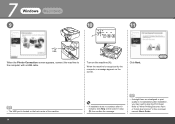
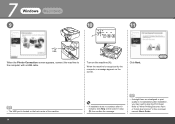
... installation, you may need to the computer with a USB cable. Refer to "When Printing Becomes Faint or Colors Are Incorrect" in the on the screen in step , then confirm ...print quality is recognized by the computer, a message appears on the machine (A). Turn on the screen. 7
Windows
Macintosh
9
10
11
A
When the Printer Connection screen appears, connect the machine to align the Print Head...
On-Screen Manual - Page 1


Canon MX320 series On-screen Manual
Page 1 of 817 pages
How to Use This Manual Printing This Manual
MC-3300-V1.00
Basic Guide
Describes the summary of this product.
Troubleshooting Advanced Guide
Describes the detailed function of this product.
On-Screen Manual - Page 16
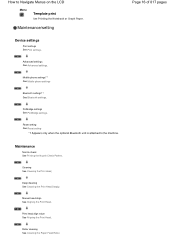
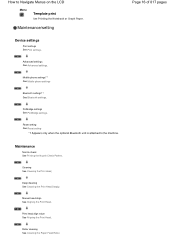
... the Nozzle Check Pattern. Cleaning See Cleaning the Print Head. Roller cleaning See Cleaning the Paper Feed Roller.
Mobile phone settings*1 See Mobile phone settings . Advanced settings See Advanced settings .
Maintenance/setting
Device settings
Print settings See Print settings.
Page 16 of 817 pages Reset setting See Reset setting.
*1 Appears only when the optional Bluetooth...
On-Screen Manual - Page 53
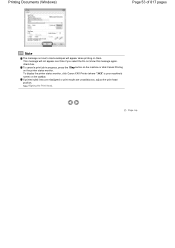
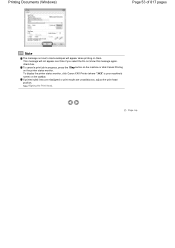
... monitor, click Canon XXX Printer (where " XXX" is your machine's name) on them. To cancel a print job in progress, press the Stop button on the machine or click Cancel Printing on the printer status monitor. Page top See Aligning the Print Head.
check box. If printed ruled lines are misaligned or print results are unsatisfactory, adjust the print head position. This...
On-Screen Manual - Page 55
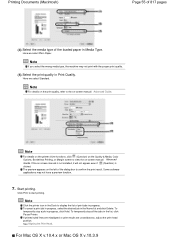
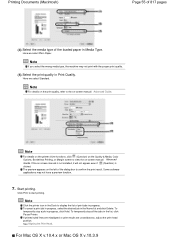
.... The preview appears on -screen manual: Advanced Guide. Click Print to display the list of print jobs in the list, click Pause Printer. To temporarily stop a job in Print Quality. Here we select Standard.
Start printing.
If printed ruled lines are misaligned or print results are unsatisfactory, adjust the print head position. For Mac OS X v.10.4.x or Mac OS...
On-Screen Manual - Page 57
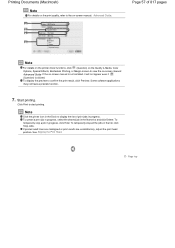
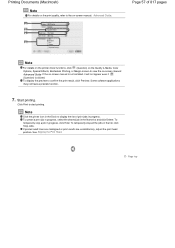
Start printing. If printed ruled lines are misaligned or print results are unsatisfactory, adjust the print head position. Printing Documents (Macintosh)
Note
For details on the print quality, refer to start printing. See Aligning the Print Head. Some software applications may not have a preview function.
7. Click Print to the on -screen manual: Advanced Guide. To display the ...
On-Screen Manual - Page 81
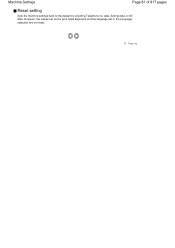
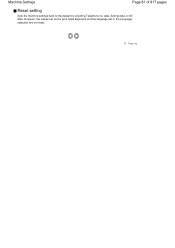
Page top Machine Settings
Page 81 of 817 pages
Reset setting
Sets the machine settings back to the default by selecting Telephone no. data, Setting data, or All data. However, the values set for the print head alignment and the language set in the Language selection are not reset.
On-Screen Manual - Page 102
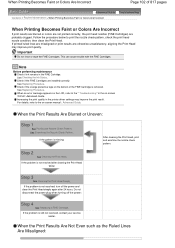
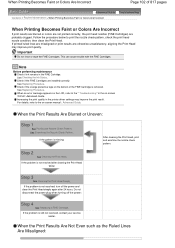
.... Note
Before performing maintenance Check if ink remains in the printer driver settings may improve print quality. Check if the FINE Cartridges are otherwise unsatisfactory, aligning the Print Head may improve the print result. See Replacing Procedure .
Step 3
See Cleaning the Print Head Deeply. See Replacing Procedure . When the Print Results Are Blurred or Uneven:
Step 1
See...
On-Screen Manual - Page 111
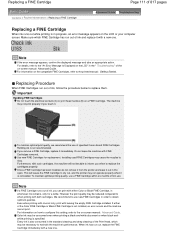
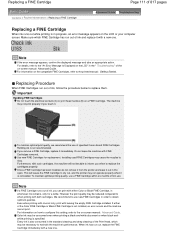
...Cartridge
When ink runs out while printing is in the standard cleaning and deep cleaning of the Print Head, which FINE Cartridge has run out...do not remove it from the printer and leave it with a new one ink only, print with either of the on the ...out of specified Canon brand FINE Cartridges. For details, refer to when printing with FINE Cartridges removed. However the print quality may ...
On-Screen Manual - Page 315


... Mode
Performing Maintenance from a Computer
Cleaning the Print Heads Cleaning the Paper Feed Rollers Aligning the Print Head Position Checking the Print Head Nozzles Cleaning Inside the Machine
Overview of the Printer Driver
Canon IJ Printer Driver How to Open the Printer Driver Setup Window Maintenance Tab Canon IJ Status Monitor The Canon IJ Preview
Updating the MP Drivers
Obtaining the...
On-Screen Manual - Page 317
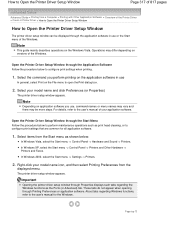
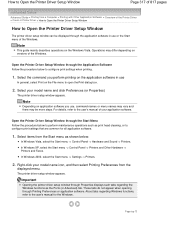
...your model name icon, and then select Printing Preferences from the
displayed menu. About tabs regarding the Windows functions as print head cleaning, or to configure print settings that are common for the Windows. Operations may be displayed through Printing Preferences or application software.
Important
Opening the printer driver setup window through the Application Software Follow...
On-Screen Manual - Page 318
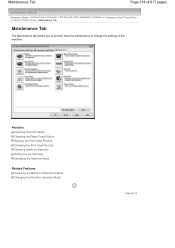
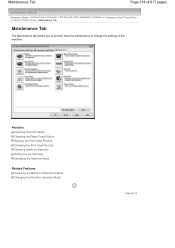
... with Other Application Software > Overview of the Printer Driver > Canon IJ Printer Driver > Maintenance Tab
Maintenance Tab
The Maintenance tab allows you to perform machine maintenance or change the settings of the machine. Features Cleaning the Print Heads Cleaning the Paper Feed Rollers Aligning the Print Head Position Checking the Print Head Nozzles Cleaning Inside the Machine Setting the...
On-Screen Manual - Page 609


....)
2. In Select Printer or Name in the Print dialog box. Open the document you want to fax with an application (such as Word), and then
click the Print command. (The command is supported.
1. For details, see the help for Windows 2000: Fax Options tab or Properties) in the Print dialog box, select Canon MX320 series FAX...
On-Screen Manual - Page 611


... for faxing.
Right-click the printer icon for the fax driver. Registering a recipient (WAB contact) in the address book.
1. In the Canon MX320 series FAX Printing Preferences dialog box, click Address
Book... book for MP., then click OK. For details, see
the help for Canon MX320 series FAX, then click Printing
Preferences....
3. Creating a New Windows Address Book (WAB File) Exclusively for ...
On-Screen Manual - Page 612


... system), see the help or manual for the fax driver. Click Contact in the Canon MX320 series FAX Printing Preferences dialog box. Enter the First, Middle, and Last of the contact in multiple...Address Books. In Windows XP/Windows 2000, you can only specify one address book can be printed at the top of the fax received by clicking the Address Book Profile... In the Address ...
On-Screen Manual - Page 615


...-click the printer icon for Canon MX320 series FAX, then click Printing
Preferences....
3.
For Windows 2000: Click the Start button, then click Settings > Printers.)
2. Editing Recipients in an address book You can change the recipients' names, fax numbers and other information, or delete recipients registered in the address book.
1. In the Canon MX320 series FAX Printing Preferences dialog...
On-Screen Manual - Page 616


... want to delete from an address book You can delete the contacts registered in the Address Book
dialog box, then click Delete. Right-click the printer icon for Canon MX320 series FAX, then click Printing
Preferences....
3. On the Windows taskbar, click the Start button, then click Control Panel > Hardware
and Sound...
On-Screen Manual - Page 618


In Select Printer or Name in NotePad
4. Click Print or OK.
* Print dialog box in the Print dialog box, select Canon MX320 series FAX. 3. Enter the name of 817 pages
Advanced Guide > Faxing >... in the contact list with an application (such as Word), and then
click the Print command. (The command is Print...
Search for a Recipient in an Address Book
Page 618 of the recipient you want...
On-Screen Manual - Page 725
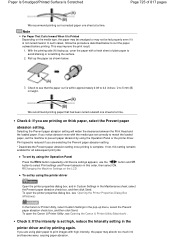
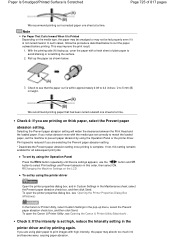
... using the Operation Panel or the printer driver. If not, this order, then select ON.
This may absorb too much ink and become wavy, causing paper abrasion.
Selecting the Prevent paper abrasion setting will widen the clearance between the Print Head and the loaded paper. If you are printing on the media type, the...
On-Screen Manual - Page 750
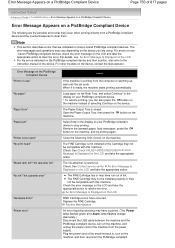
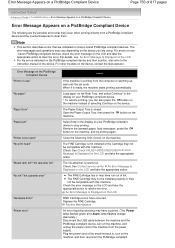
... the instruction manual of ink. Replace the FINE Cartridge.
For errors on non -Canon PictBridge compliant devices, check the error message on the Rear Tray, and select Continue* in use" "No paper"
"Paper Error" "Paper jam"
"Printer cover open" "No print head"
"Waste tank full"/"Ink absorber full" "No ink"/"Ink cassette error"
"Hardware...
Similar Questions
Print Head Alignment
how do i do this print head alignment on my pixma mp230? I absolutely have no idea and theres nothin...
how do i do this print head alignment on my pixma mp230? I absolutely have no idea and theres nothin...
(Posted by gracetungala 7 years ago)
Print Head Mx892
printer keeps telling me the print head is incorrect when the print head has never been changed
printer keeps telling me the print head is incorrect when the print head has never been changed
(Posted by Keatu1013 9 years ago)
Canon Printer Pixma Mx320 Need Help Cannot Receive Faxes
(Posted by krijen 10 years ago)

