Canon PIXMA MX300 Support Question
Find answers below for this question about Canon PIXMA MX300.Need a Canon PIXMA MX300 manual? We have 2 online manuals for this item!
Question posted by gmomhpa on July 27th, 2012
Enlarging Copies? Manual Says Use 'user's Guide Onscreen Manual'. Can't Find.
The person who posted this question about this Canon product did not include a detailed explanation. Please use the "Request More Information" button to the right if more details would help you to answer this question.
Current Answers
There are currently no answers that have been posted for this question.
Be the first to post an answer! Remember that you can earn up to 1,100 points for every answer you submit. The better the quality of your answer, the better chance it has to be accepted.
Be the first to post an answer! Remember that you can earn up to 1,100 points for every answer you submit. The better the quality of your answer, the better chance it has to be accepted.
Related Canon PIXMA MX300 Manual Pages
MX300 series Quick Start Guide - Page 5


...Original Document 8 Loading Printing Paper 9
Copying 17 Making Copies 17 Changing the Copy Settings 17 Using Useful Copy Functions 19
Printing from Your Computer ...Use the Documentation Provided..... 96 Reading the On-screen Manuals 97 Specifications 98
Safety Precautions 102 Legal Limitations on Use of Your Product and Use of Images 105 Users in the U.S.A 106 Users in Canada 111 Users...
MX300 series Quick Start Guide - Page 8
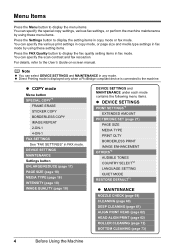
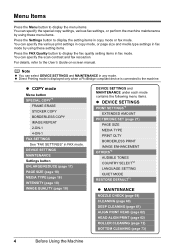
... type settings in fax mode by using these menu items.
Press the Settings button to display the setting items in copy mode or fax mode. z Direct Printing mode is displayed only when a PictBridge compliant device is connected to the User's Guide on-screen manual. DEVICE SETTINGS MAINTENANCE Settings button ENLARGE/REDUCE (page 17) PAGE SIZE (page...
MX300 series Quick Start Guide - Page 9
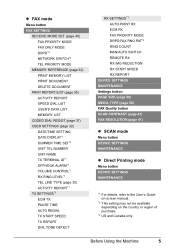
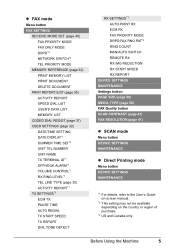
...Using the Machine
5 z FAX mode
Menu button FAX SETTINGS
RECEIVE MODE SET (page 45) FAX PRIORITY MODE FAX ONLY MODE DRPD*3 NETWORK SWITCH*2 TEL PRIORITY MODE
MEMORY REFERENCE (page 52) PRINT MEMORY LIST PRINT DOCUMENT DELETE DOCUMENT
PRNT REPORT/LIST (page 55) ACTIVITY REPORT SPEED DIAL LIST USER... details, refer to the User's Guide on-screen manual.
*2 This setting may not be available depending on the ...
MX300 series Quick Start Guide - Page 12
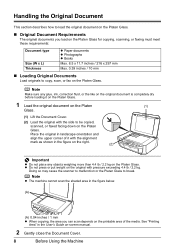
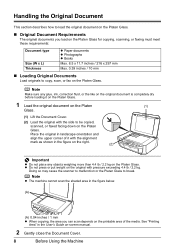
...manual.
2 Gently close the Document Cover.
8
Before Using the Machine See "Printing
Area" in the figure on the right.
(2)
Important
z Do not place any glue, ink, correction fluid, or the like on the original document is completely dry before loading it with the alignment
mark as shown in the User's Guide... mm z When copying, the area you load on the Platen Glass for copying, scanning, or ...
MX300 series Quick Start Guide - Page 14
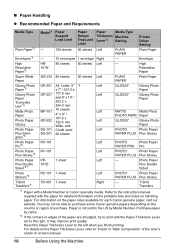
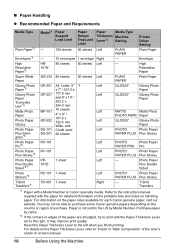
... or region of the User's Guide on handling paper. Photo... and notes on -screen manual.
10
Before Using the Machine „ Paper...Printer Driver Setting Plain Paper
Envelope
High
HR-
80 sheets 50 sheets Left
- Resolution Paper*4
101N
High Resolution Paper
Super White Paper
SW-201 80 sheets
50 sheets Left
PLAIN PAPER
Plain Paper
Glossy Photo Paper*5
Glossy Photo Paper "Everyday Use...
MX300 series Quick Start Guide - Page 15
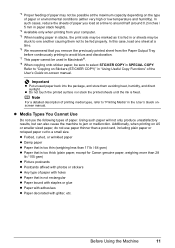
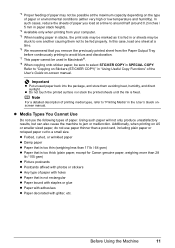
.... Important
z Put unused paper back into the package, and store them not to a small size. Using such paper will not only produce unsatisfactory results, but can also cause the machine to "Copying on Stickers (STICKER COPY)" in the User's Guide onscreen manual. z Do not touch the printed surface nor stack the printed sheets until the ink is...
MX300 series Quick Start Guide - Page 17
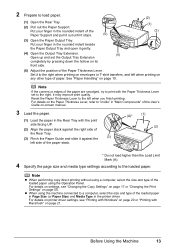
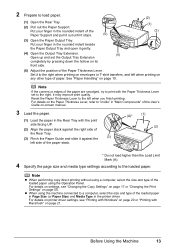
...Copy Settings" on page 17 or "Changing the Print Settings" on its
front side.
(5) Adjust the position of the paper are smudged, try to print with Macintosh" on -screen manual.
3 Load the paper.
(1) Load the paper in the printer driver.
Note
If the corners or edges of the Paper Thickness Lever.
Before Using...against the right side of the User's Guide on page 21.
Put your ...
MX300 series Quick Start Guide - Page 19
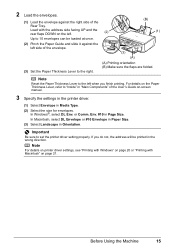
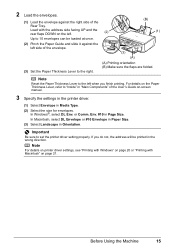
...printer driver setting properly.
Note
Reset the Paper Thickness Lever to the left when you do not, the address will be loaded at once.
(2) Pinch the Paper Guide... "Main Components" of the User's Guide on the left.
(2)
(B) (1)
Up...If you finish printing. Before Using the Machine
15 Load with Macintosh...folded. Note
For details on printer driver settings, see "Printing with ...
MX300 series Quick Start Guide - Page 21


...(asterisk) on page 6.
2 Press the COPY button. 3 Load paper. For details, refer to "Reducing or Enlarging a Copy" in "Making Copies" of the page size, media type, ... copying, or the Black button for black & white
copying. z The settings of the User's Guide onscreen manual. Copying
Making Copies
This section describes the basic procedure to make copies.
1 Turn on page 8.
5 Specify the copy ...
MX300 series Quick Start Guide - Page 23


Reducing or Enlarging a Copy (ENLARGE/REDUCE)
Copying Thick Originals Such as Books (FRAME ERASE)
Copying on Stickers (STICKER COPY)
Platen Glass
16 stickers
Repeating an Image on -screen manual. Using Useful Copy Functions
For details, refer to "Using Useful Copy Functions" in the User's Guide on a Page (IMAGE REPEAT)
Copying without Borders (BORDERLESS COPY)
Copying Two Pages to Fit onto...
MX300 series Quick Start Guide - Page 26
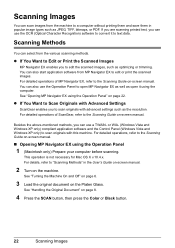
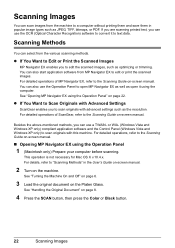
... it using the Operation Panel
1 (Macintosh only) Prepare your computer before scanning.
This operation is not necessary for Mac OS X v.10.4.x.
For detailed operations of MP Navigator EX, refer to scan originals with this machine. For details, refer to a computer without printing them and save them in the User's Guide on-screen manual.
2 Turn...
MX300 series Quick Start Guide - Page 36
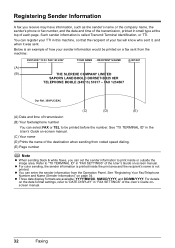
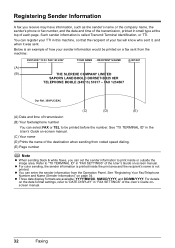
...in "FAX SETTINGS" of the User's Guide onscreen manual.
32
Faxing
z You can set the sender information to "DATE DISPLAY" in the User's Guide on -screen manual. For details on the date...fax/telephone number
You can register your TTI in small type at the top of the User's Guide on -screen manual. (C) Your name (D) Prints the name of the destination when sending from coded speed...
MX300 series Quick Start Guide - Page 38
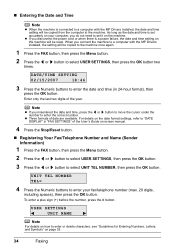
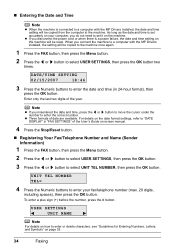
...the MP Drivers installed, the date and time setting will be copied from the computer to the machine.
As long as the date... (in "FAX SETTINGS" of the User's Guide on page 33.
34
Faxing z Three formats of the year.... delete characters, see "Guidelines for Entering Numbers, Letters, and Symbols" on -screen manual.
4 Press the Stop/Reset button.
„ Registering Your Fax/Telephone Number and ...
MX300 series Quick Start Guide - Page 48
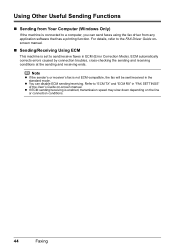
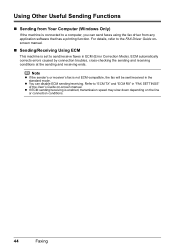
... driver from Your Computer (Windows Only)
If the machine is connected to the FAX Driver Guide onscreen manual.
„ Sending/Receiving Using ECM
This machine is not ECM-compatible, the fax will be sent/received in "FAX SETTINGS" of the User's Guide on the line or connection conditions.
44
Faxing
For details, refer to a computer, you...
MX300 series Quick Start Guide - Page 51


... Stop/Reset button. Important
When answering a voice call . z The machine can be modified to Duplex Ringing service in "FAX SETTINGS" of the User's Guide on -screen manual. z If You Are Using a Single Telephone Line for a specified length of the machine to ON, and then specify the automatic reception start time. The entire message should...
MX300 series Quick Start Guide - Page 79
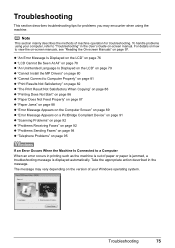
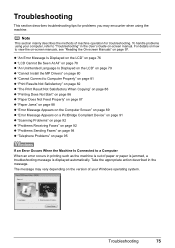
..."Print Results Not Satisfactory" on page 82 z "The Print Result Not Satisfactory When Copying" on page 86 z "Printing Does Not Start" on page 86 z "Paper ...on page 94 z "Telephone Problems" on -screen manual. For details on how to "Troubleshooting" in the User's Guide on page 95
If an Error Occurs When the ...using the machine. The message may encounter when using your Windows operating system.
MX300 series Quick Start Guide - Page 86
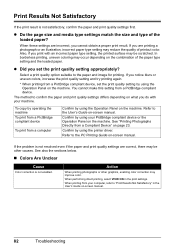
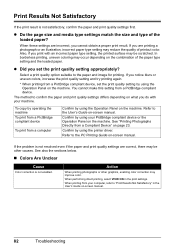
... printing from a computer
Confirm by using the Operation Panel on the machine. When these settings are printing a photograph or an illustration, incorrect paper type setting may reduce the quality of the loaded paper?
When performing direct printing, select VIVID ON in the User's Guide on page 23. To copy by operating the machine To...
MX300 series Quick Start Guide - Page 89
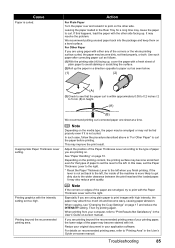
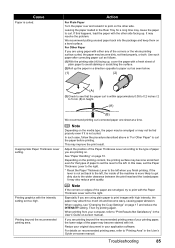
...of the paper may absorb too much ink and become dirty, not feed properly, or both. Use such paper after correcting paper curl as seen below.
(1)
(2)
(A)
(3)Check to the left when... see "Changing the Copy Settings" on -screen manual. In such case, follow the procedure described above in "For Other Paper" to "Printing Area" in your original document in the User's Guide on page 17 and...
MX300 series Quick Start Guide - Page 90
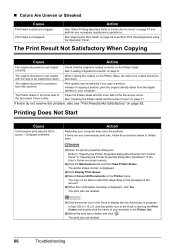
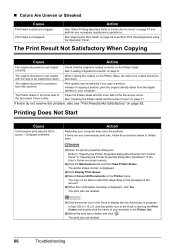
...Printer Properties Dialog Box Directly from Control Panel" in "Opening the Printer Properties Dialog Box (Windows)" of the User's Guide on the Platen Glass, the side to be copied...copied face down .
See "Cleaning the Platen Glass and Document Cover" on page 62 to perform Print Head Alignment using... on -screen manual.
(2)Click the Maintenance tab and then View Printer Status.
You ...
MX300 series Quick Start Guide - Page 100
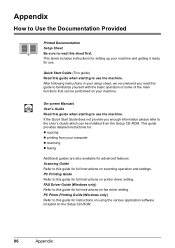
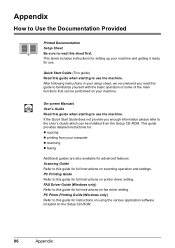
On-screen Manuals User's Guide Read this guide when starting to use the machine. After following instructions in your setup sheet, we recommend you enough information please refer to the User's Guide which can be installed from your computer z scanning z faxing
Additional guides are also available for use. This guide provides detailed instructions for: z copying z printing from the Setup...
Similar Questions
How To Get Setup Software & User's Guide Cd-rom For Cano Pixma Mx410 Series
(Posted by xEPmoor 10 years ago)
Error 5b00
Morning my printer Canon Pixma 300 is giving an error CHECK PRINTER 5B00, WHAT OS WRONG OR WHAT CAN ...
Morning my printer Canon Pixma 300 is giving an error CHECK PRINTER 5B00, WHAT OS WRONG OR WHAT CAN ...
(Posted by lombekampamba 11 years ago)
User's Guide On-screen Manual
Where do I find the on-screen User's guide manual? Not the Quick Start Manual.
Where do I find the on-screen User's guide manual? Not the Quick Start Manual.
(Posted by godjackson 12 years ago)

