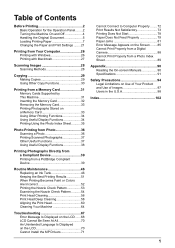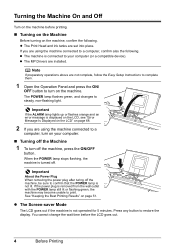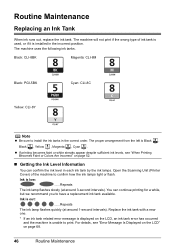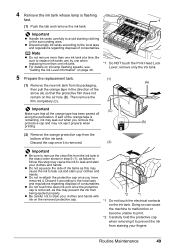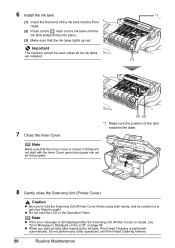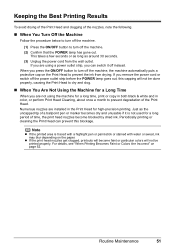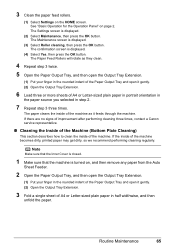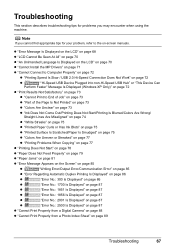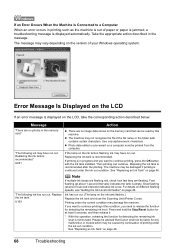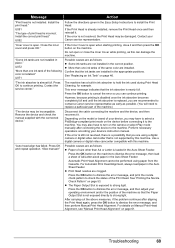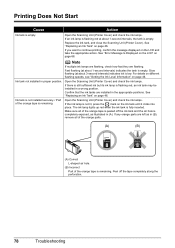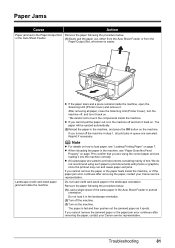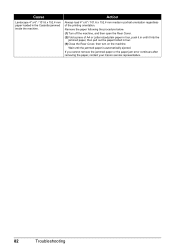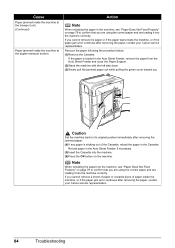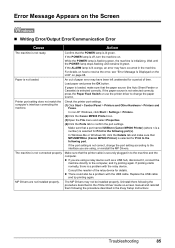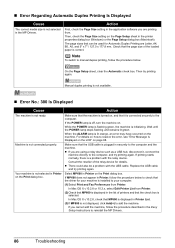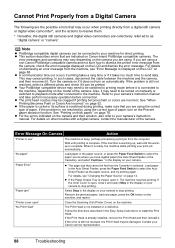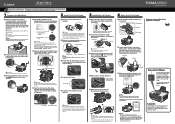Canon PIXMA MP600 Support Question
Find answers below for this question about Canon PIXMA MP600.Need a Canon PIXMA MP600 manual? We have 2 online manuals for this item!
Question posted by ddcs1305 on June 15th, 2015
I Have An Mp600. I'm Getting An Error 'the Device May Be Incompatible. Remove Th
The person who posted this question about this Canon product did not include a detailed explanation. Please use the "Request More Information" button to the right if more details would help you to answer this question.
Current Answers
Answer #1: Posted by Autodiy on June 16th, 2015 4:03 AM
the solution to that error is given on the link below.
http://www.justanswer.com/printers/3ls5j-canon-mp600-printer-displaying-error.html
Www.autodiy.co.za
Related Canon PIXMA MP600 Manual Pages
Similar Questions
Installed New Print Cartriges And Getting Error P And 2
I have the canon MG 3220 and installed new print cartridges . getting errors of P and 2.
I have the canon MG 3220 and installed new print cartridges . getting errors of P and 2.
(Posted by ngermscheid22 8 years ago)
Canon Mp600 What Happens When I Get A Printhead Message
(Posted by Tharbi 9 years ago)
Step By Step How To Remove Canon Printer Pixma Mx410 Series Setup Cd-rom From
my mac
my mac
(Posted by mijple 9 years ago)