Canon PIXMA MP510 Support Question
Find answers below for this question about Canon PIXMA MP510.Need a Canon PIXMA MP510 manual? We have 2 online manuals for this item!
Question posted by ownkot on January 13th, 2014
Cannon Mp510 Wont Scan
The person who posted this question about this Canon product did not include a detailed explanation. Please use the "Request More Information" button to the right if more details would help you to answer this question.
Current Answers
There are currently no answers that have been posted for this question.
Be the first to post an answer! Remember that you can earn up to 1,100 points for every answer you submit. The better the quality of your answer, the better chance it has to be accepted.
Be the first to post an answer! Remember that you can earn up to 1,100 points for every answer you submit. The better the quality of your answer, the better chance it has to be accepted.
Related Canon PIXMA MP510 Manual Pages
Quick Start Guide - Page 4
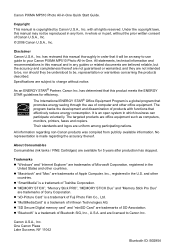
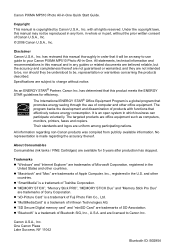
...be understood to Canon Inc. Specifications are office equipment such as computers, monitors, printers, faxes and copiers.
The program backs the development and dissemination of Canon U.S.A., ...is a trademark of Infineon Technologies AG. The targeted products are subject to your Canon PIXMA MP510 Photo All-in part, without notice. Their standards and logos are trademarks of Microsoft...
Quick Start Guide - Page 5
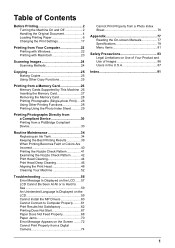
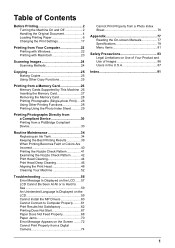
... the Original Document 4 Loading Printing Paper 6 Changing the Print Settings 17
Printing from Your Computer 22 Printing with Windows 22 Printing with Macintosh 23
Scanning Images 24 Scanning Methods 24
Copying 25 Making Copies 25 Using Other Copy Functions 25
Printing from a Memory Card 26 Memory Cards Supported by This Machine .26...
Quick Start Guide - Page 8
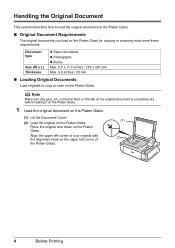
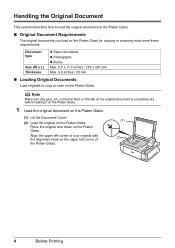
...132; Original Document Requirements
The original documents you load on the Platen Glass for copying or scanning must meet these requirements:
Document type
Size (W x L) Thickness
z Paper documents z Photographs ...mm Max. 0.8 inches / 20 mm
„ Loading Original Documents
Load originals to copy or scan on the upper left corner of the Platen Glass.
(1) (2)
4
Before Printing
Align the upper...
Quick Start Guide - Page 9
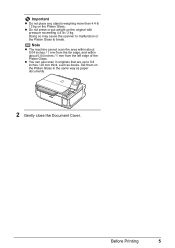
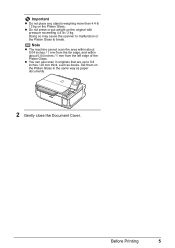
... the Platen Glass to 0.8 inches / 20 mm thick, such as paper documents.
2 Gently close the Document Cover. z You can also scan in the same way as books. Note
z The machine cannot scan the area within about 0.04 inches / 1 mm from the far edge, and within about 0.04 inches / 1 mm from the left...
Quick Start Guide - Page 26
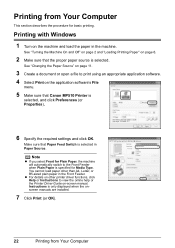
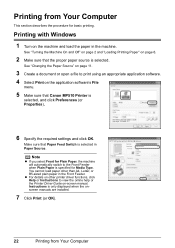
...Paper" on the application software's File
menu.
5 Make sure that Canon MP510 Printer is selected. You cannot load paper other printer driver functions, click Help or Instructions to the Front Feeder when Plain ...Front for Plain Paper, the machine will automatically switch to view the online help or the Printer Driver Guide on other than A4, Letter, or B5-sized plain paper in the machine....
Quick Start Guide - Page 27
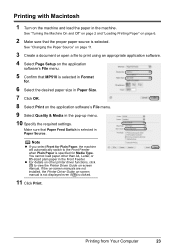
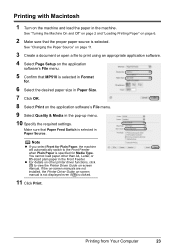
... sure that Paper Feed Switch is clicked.
11 Click Print. You cannot load paper other printer driver functions, click to print using an appropriate application software.
4 Select Page Setup on the application
software's File menu.
5 Confirm that MP510 is specified for .
6 Select the desired paper size in Paper Size.
7 Click OK.
8 Select...
Quick Start Guide - Page 38
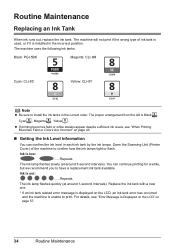
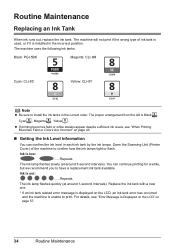
... can confirm the ink level in the incorrect position.
The machine will not print if the wrong type of the machine to print. Open the Scanning Unit (Printer Cover) of ink tank is used, or if it is unable to confirm how the ink lamps light or flash. Replace the ink tank...
Quick Start Guide - Page 40
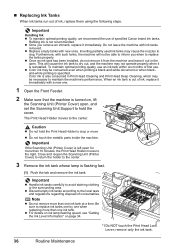
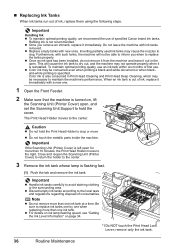
...Head Holder moves to avoid staining clothing or the surrounding area. Close and reopen the Scanning Unit (Printer Cover) to return the holder to the local laws and regulations regarding disposal of ... is specified.
z Do not touch the metallic parts inside the machine.
Important
If the Scanning Unit (Printer Cover) is out of specified Canon brand ink tanks. z Color ink may be able ...
Quick Start Guide - Page 42
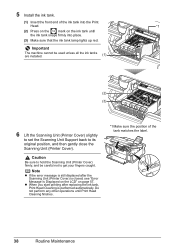
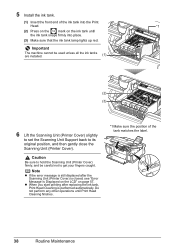
...the ink tanks are installed.
(1)
(2) (3)
6 Lift the Scanning Unit (Printer Cover) slightly
to set the Scanning Unit Support back to get your fingers caught. z When you start printing after the Scanning Unit (Printer Cover) is performed automatically.
Do not perform any other operations ... be careful not to its original position, and then gently close the Scanning Unit (Printer Cover).
Quick Start Guide - Page 44
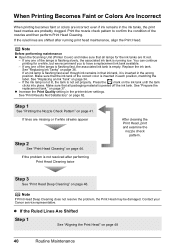
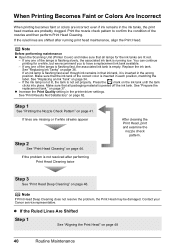
... 1
See "Aligning the Print Head" on page 44.
Note
Before performing maintenance z Open the Scanning Unit (Printer Cover) and make sure that ink tank, it is inserted in each position, matching the label.... the ink tank.
If an ink lamp is flashing fast even though ink remains in the printer driver settings.
If lines are lit red.
- You can continue printing for the ink tanks...
Quick Start Guide - Page 61
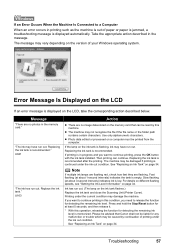
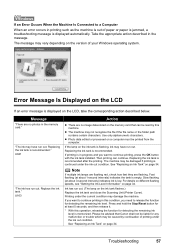
Message
"There are no image data stored on the ink tank flashes.)
Replace the ink tank and close the Scanning Unit (Printer Cover). Use only alphanumeric characters. Replacing the ink tank is recommended after the printing. Ink has run out. Press and hold the Stop/Reset button ...
Quick Start Guide - Page 62
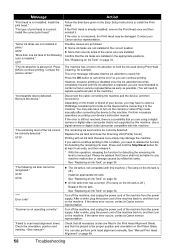
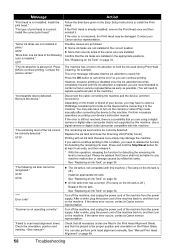
Press [OK] to scan head alignment sheet.
"Failed to continue printing.
This error message indicates that the ink absorber is... the print head." U130
"The following color is incorrect.
You can continue printing. Replace the ink tank and close the Scanning Unit (Printer Cover). See "Manual Print Head Alignment" on page 34. U071 "The ink absorber is not installed. z More than ...
Quick Start Guide - Page 67
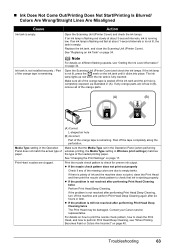
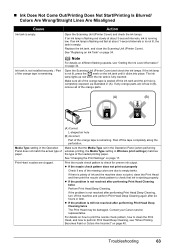
... nozzle check pattern to perform Print Head Deep Cleaning, see "Getting the Ink Level Information" on page 40.
Replace the ink tank, and close the Scanning Unit (Printer Cover). Print Head nozzles are clogged.
(A) Correct
L-shaped air hole
(B) Incorrect
Part of the orange tape is peeled off the ink tank and the...
Quick Start Guide - Page 71
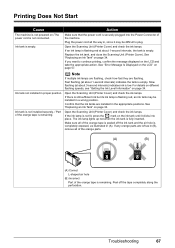
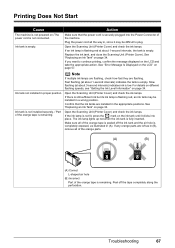
...machine.
Replace the ink tank, and close the Scanning Unit (Printer Cover). Open the Scanning Unit (Printer Cover) and check the ink lamps.
Open the Scanning Unit (Printer Cover) and check the ink lamps.
Printing Does... 34.
Make sure that the ink tanks are flashing. Open the Scanning Unit (Printer Cover) and check the ink lamps. If there is still sufficient ink but its ...
Quick Start Guide - Page 74
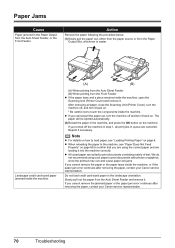
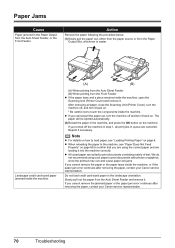
...will be ejected automatically.
(2)Reload the paper in step 1, all paper, close the Scanning Unit (Printer Cover), turn it . Slowly pull out the paper from the Auto Sheet Feeder and...or from the Front Feeder z If the paper tears and a piece remains inside the machine, open the Scanning Unit (Printer Cover) and remove it back on page 6.
If you are using such paper to touch the components ...
Quick Start Guide - Page 76
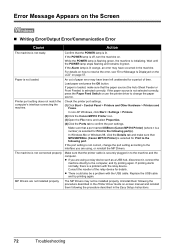
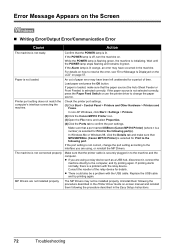
...left unattended for details.
Make sure that a port named USBnnn (Canon MP510 Printer) (where n is a number) is securely plugged in to confirm the port settings.
Uninstall them...remains lit green.
An out of time.
In non-XP Windows, click Start > Settings > Printers.
(2)Click the Canon MP510 Printer icon.
(3)Open the File menu and select Properties.
(4)Click the Ports tab to the machine...
Quick Start Guide - Page 77
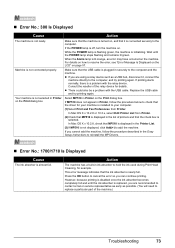
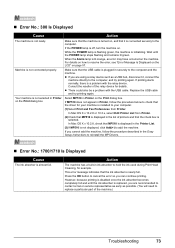
...message indicates that the driver for your computer.
(1)Select Print and Fax Preferences from Printer.
(2)Check that MP510 is lit orange, an error may have occurred on the Print dialog box.
Make ...Cause
Action
The machine is not connected properly. For details on page 57. Select MP510 in Printer on the machine.
If the POWER lamp is disabled once the ink absorber becomes completely...
Quick Start Guide - Page 79
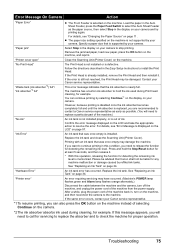
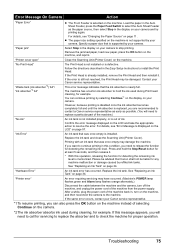
...camera.
*2 The ink absorber absorbs ink used during cleaning, for example. "Printer cover open"
Close the Scanning Unit (Printer Cover) on the machine.
Confirm the error message displayed on the machine, and...Continue*1 on the display on page 57. Replace the ink tank and close the Scanning Unit (Printer Cover). See "Replacing an Ink Tank" on page 34.
This error message indicates...
Quick Start Guide - Page 81


We recommend that you installed the User's Guide from Apple Computer, Inc. To view the on-screen manual, double-click the MP510 On-screen Manual alias on your system up to date.
System Requirements Browser: Help Viewer
Note
z The on-screen manual may not be displayed properly ...
Easy Setup Instructions - Page 1
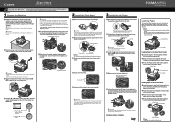
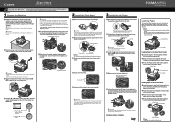
...Lock Lever. Be careful not to its package.
e Lift the Scanning Unit (Printer Cover) slightly to
set the Scanning Unit Support back to get ink on yourself when handling these ... the orange protective cap located on the bottom of the Front Feeder.
Important If the Scanning Unit (Printer Cover) is not removed completely, problems with your product.
2 Install the Print Head...
Similar Questions
Turn On
After have pushed the turn on button the printer does not star and the green og yellow control lamps...
After have pushed the turn on button the printer does not star and the green og yellow control lamps...
(Posted by jkj42909 9 years ago)

