Canon PIXMA MP500 Support Question
Find answers below for this question about Canon PIXMA MP500.Need a Canon PIXMA MP500 manual? We have 2 online manuals for this item!
Question posted by dansu on May 18th, 2014
Printing Cannot Executed Because Inner Cover Open Mp500
The person who posted this question about this Canon product did not include a detailed explanation. Please use the "Request More Information" button to the right if more details would help you to answer this question.
Current Answers
There are currently no answers that have been posted for this question.
Be the first to post an answer! Remember that you can earn up to 1,100 points for every answer you submit. The better the quality of your answer, the better chance it has to be accepted.
Be the first to post an answer! Remember that you can earn up to 1,100 points for every answer you submit. The better the quality of your answer, the better chance it has to be accepted.
Related Canon PIXMA MP500 Manual Pages
MP500 User's Guide - Page 15
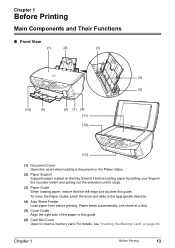
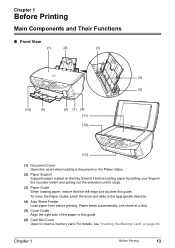
... and pulling out the extension until it before printing. Extend it stops.
(3) Paper Guide When loading paper, ensure that the left edge just touches this guide. Chapter 1
Before Printing
Main Components and Their Functions
„ Front View
(1)
(2)
(3)
(4) (5)
(10)
(9)
(8) (7) (6) (11)
(12)
(13)
(1) Document Cover Open this cover when loading a document on the Platen Glass.
(2) Paper...
MP500 User's Guide - Page 17
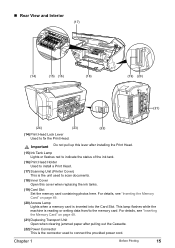
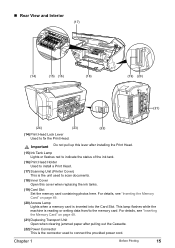
... indicate the status of the ink tank.
(16) Print Head Holder Used to install a Print Head.
(17) Scanning Unit (Printer Cover) This is reading or writing data from/to fix the Print Head.
This lamp flashes while the machine is the unit used to scan documents.
(18) Inner Cover Open this cover when replacing the ink tanks.
(19) Card...
MP500 User's Guide - Page 18
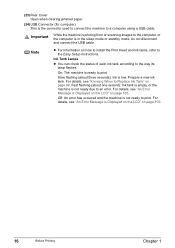
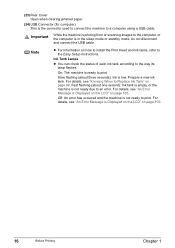
..." on how to install the Print Head and ink tanks, refer to print.
Slow flashing (about one second): Ink tank is empty, or the machine is not ready due to a computer using a USB cable. Prepare a new ink tank. Fast flashing (about three seconds): Ink is low. (23) Rear Cover Open when clearing jammed paper...
MP500 User's Guide - Page 29
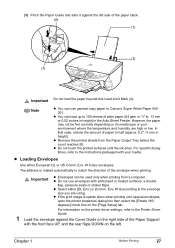
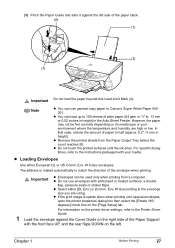
... where the temperature and humidity are using.
The address is upside down when printing onto special envelopes,
open the printer properties dialog box then select the [Rotate 180 degrees] check box on the... on the left side of the envelope when printing. Chapter 1
Before Printing
27 (3) Pinch the Paper Guide and slide it against the Cover Guide on the right side of paper to the...
MP500 User's Guide - Page 35
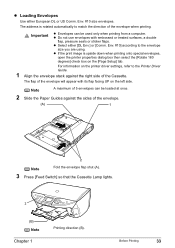
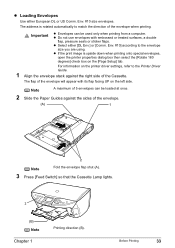
... or sticker flaps.
z Loading Envelopes
Use either [DL Env.] or [Comm. Important
z Envelopes can be used only when printing from a computer.
Before Printing
33
The address is upside down when printing onto special envelopes,
open the printer properties dialog box then select the [Rotate 180 degrees] check box on the left side. Env. #10] according...
MP500 User's Guide - Page 77


... is selected.
Note
If another name of the machine is selected, click the name of the machine to print from the application software.
5 Open the printer properties dialog box.
(1) Select [Print] from the application software's [File] menu. Printing with Windows
Note
z Menu and command names may differ between application softwares, and more steps may be...
MP500 User's Guide - Page 92
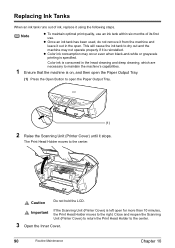
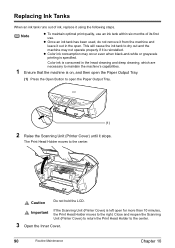
... if it using the following steps.
The Print Head Holder moves to the center.
3 Open the Inner Cover.
90
Routine Maintenance
Chapter 10 Caution
Do not hold the LCD.
Close and reopen the Scanning Unit (Printer Cover) to return the Print Head Holder to the center. Note
z To maintain optimal print quality, use an ink tank within six...
MP500 User's Guide - Page 94
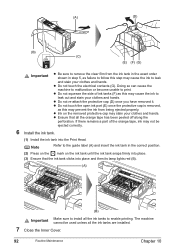
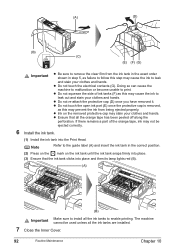
... Ensure that all the ink tanks are installed.
7 Close the Inner Cover.
92
Routine Maintenance
Chapter 10 z Do not touch the electrical contacts... your clothes and hands.
z Do not touch the open ink port (E) once the protective cap is removed,
...(F) as this may cause the ink to print. z Ink on the ink tank until the ink tank snaps firmly into the Print Head. z Do not re-attach the ...
MP500 User's Guide - Page 95
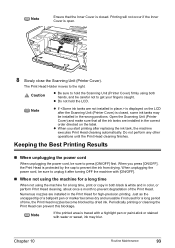
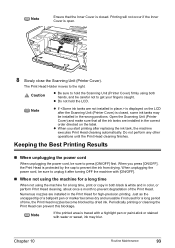
... caught. Caution
z Be sure to press [ON/OFF] first.
Open the Scanning Unit (Printer Cover) and make sure that the Inner Cover is closed , some ink tanks may blur. Do not perform any other operations until the Print Head cleaning finishes. z When you press [ON/OFF], the Print Head is traced with a highlight pen or paint-stick...
MP500 User's Guide - Page 101
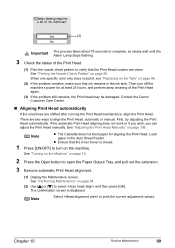
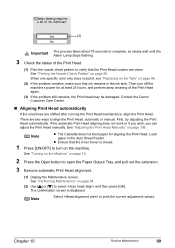
..." on the machine. There are shifted after running the Print Head maintenance, align the Print Head. First, try adjusting the Print Head automatically. Note
Select to align the Print Head, automatic or manual.
Load paper in the ink tank. Then turn on page 88.
(2) If the problem remains, make sure that the Inner Cover is displayed.
MP500 User's Guide - Page 104


...OFF] to turn on page 19.
2 Press the Open button to open
side to clean the interior of the machine becomes dirty, paper printed onto by the machine may get dirty, so we ... remove any paper from the Auto
Sheet Feeder.
Note
Ensure that the Inner Cover is automatically fed in the Auto Sheet Feeder with the open the Paper Output Tray, and pull out the extension.
3 Prepare a...
MP500 User's Guide - Page 108
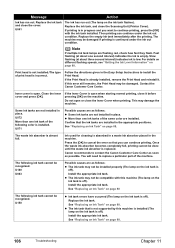
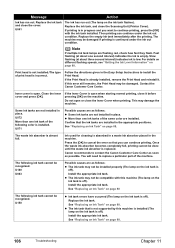
... tank.
Replace the ink tank and close the Scanning Unit (Printer Cover). Replace the ink tank, and close the cover. For details on different flashing speeds, see "Getting the Ink... the printing.
Fast flashing (at about one ink tanks of the following color is low. If the Print Head is replaced. Do not open when starting normal printing, close the Inner Cover when printing.
z...
MP500 User's Guide - Page 112
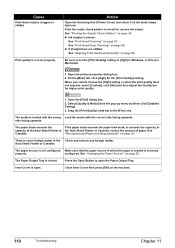
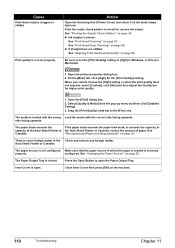
...] slide bar to open . Inner Cover is not configured Make sure that the paper source in the Check and remove any foreign matter.
See "Printing the Nozzle Check Pattern" on page 95. The paper source is open the Paper Output Tray.
Auto Sheet Feeder or Cassette. configured.
Action
Open the Scanning Unit (Printer Cover) and check if all...
MP500 User's Guide - Page 114
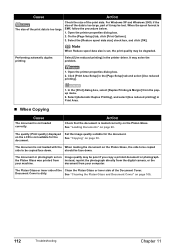
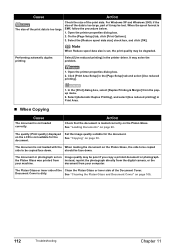
...inner side of the print data.
Click [Print Area Setup] in the printer driver.
The quality (Print quality) displayed on the LCD is not suitable for the document.
See "Cleaning the Platen Glass and Document Cover...may solve the problem.
1. Open the printer properties dialog box.
2. Select [Automatic Duplex Printing], and select [Use reduced printing] in Print Area.
„ When Copying...
MP500 User's Guide - Page 117
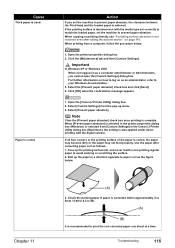
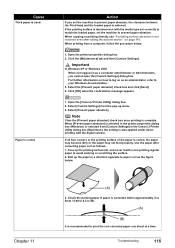
...printing surface (A), and cover it with a non-printing regular paper to prevent paper abrasion. For further information on how to log on page 116. Select [Prevent paper abrasion]. If all four corners or the printing... or printing directly, see "If printing surface abrasion is widened. Select the [Prevent paper abrasion] check box and click [Send]. 4.
Open the printer properties ...
MP500 User's Guide - Page 118
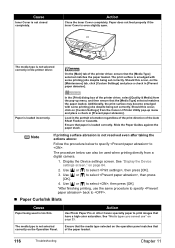
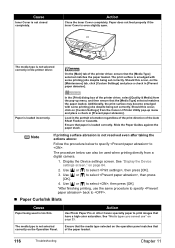
... [Custom Settings] from a digital camera.
1. Action
Close the Inner Cover completely. Should this occur, on the operation panel matches that of the printer driver, select [Quality & Media] from the pop-up menu and place a check in the portrait orientation regardless of the print direction of the printer driver, ensure that the [Media Type] selected matches...
MP500 User's Guide - Page 123
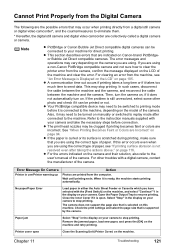
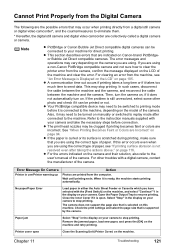
...
Action
Photos are printed from the camera, confirm the message displayed on this error occurs even when you are using .
The camera does not support the page size that is scratched during printing, make sure that are incorrect.
Remove the jammed paper, load new paper, and press the [OK] on the machine. Printer cover open .
MP500 User's Guide - Page 134
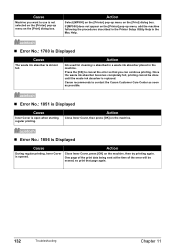
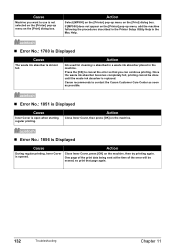
... Displayed
Cause
During regular printing, Inner Cover is almost full.
One page of the print data being sent at the time of the error will be done until the waste ink absorber is not selected on the [Print] dialog box. If [MP500] does not appear on the [Printer] pop-up menu on the [Printer] pop-up menu, add...
MP500 User's Guide - Page 150


... two-sided copy 42 zoom 40 Cover Guide 13
D
Device settings 83 Direct Print Port 14 Document Cover 13 Duplexing Transport Unit 15
F
Feed Switch button 17
I
Ink Tank Lamp 15 Inner Cover 15 IrDA Port 14
L
LCD ...48
MEMORY CARD button 17 Menu button 17
N
Nozzle Check Pattern examining 96 printing 95
O
OK button 18 ON/OFF button 17 Open button 14 Operation Panel 14, 17
P
Paper Guide 13 Paper Output Tray...
MP500 Easy Setup Instructions - Page 1
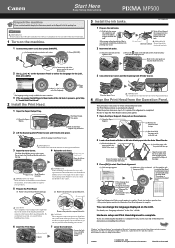
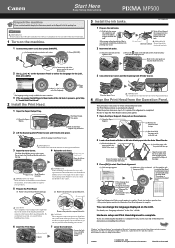
... to Step
2, "Install the Print Head."
2 Install the Print Head.
1 Open the Paper Output Tray.
(1) Press the Open Button. Lift the Scanning Unit (Printer Cover). CAUTION There might be some ...print head lock lever.
3 Close the Inner Cover and the Scanning Unit (Printer Cover).
(1) Press [ ] or [ ] to obtain a beautiful print result. and other countries.
this has no effect on print...
Similar Questions
Inner Cover
Getting message that inner cover is open. What is the inner cover?
Getting message that inner cover is open. What is the inner cover?
(Posted by lwoodwardblue 9 years ago)
Canon Printer Pixma Mp500- Cannot Get Ink Operat What Is The Problem?
(Posted by zanjclege 10 years ago)
Inner Cover Is Open. Where Is Inner Cover. How Do I Close It?
(Posted by bwgat 10 years ago)

