Canon PIXMA MP500 Support Question
Find answers below for this question about Canon PIXMA MP500.Need a Canon PIXMA MP500 manual? We have 2 online manuals for this item!
Question posted by waggeravir on December 10th, 2013
Pixma Mp500 Won't Print Black
The person who posted this question about this Canon product did not include a detailed explanation. Please use the "Request More Information" button to the right if more details would help you to answer this question.
Current Answers
There are currently no answers that have been posted for this question.
Be the first to post an answer! Remember that you can earn up to 1,100 points for every answer you submit. The better the quality of your answer, the better chance it has to be accepted.
Be the first to post an answer! Remember that you can earn up to 1,100 points for every answer you submit. The better the quality of your answer, the better chance it has to be accepted.
Related Canon PIXMA MP500 Manual Pages
MP500 User's Guide - Page 5
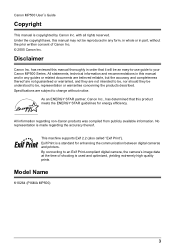
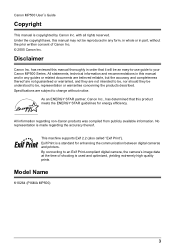
with all rights reserved.
Model Name
K10264 (PIXMA MP500)
3 Canon MP500 User's Guide
Copyright
This manual is made regarding non-Canon ...this product meets the ENERGY STAR guidelines for enhancing the communication between digital cameras and printers. By connecting to be understood to an Exif Print-compliant digital camera, the camera's image data at the time of Canon Inc. &#...
MP500 User's Guide - Page 20
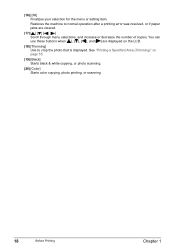
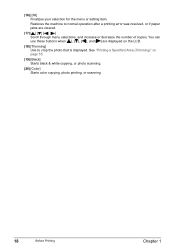
... item. Restores the machine to crop the photo that is displayed.
See "Printing a Specified Area (Trimming)" on the LCD.
(18) [Trimming] Use to normal operation after a printing error was resolved, or if paper jams are displayed on page 55.
(19) [Black] Starts black & white copying, or photo scanning.
(20) [Color] Starts color copying, photo...
MP500 User's Guide - Page 46


... press [OK].
(4) Follow the on-screen instructions to load the first document to print on the Platen Glass, then press [OK].
(5) Specify the necessary items. See "To Change Print Settings" on page 35.
(6) Press [Color] for color copying, or [Black] for this function. If you do not press the same button in step...
MP500 User's Guide - Page 47
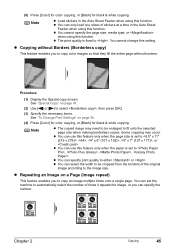
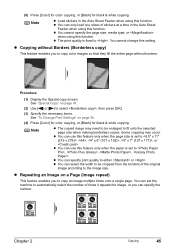
..." on page 35.
(4) Press [Color] for color copying, or [Black] for black & white copying. Some cropping may need to be cropped from the borders of times it repeats the image, or you to select , then press [OK].
(3) Specify the necessary items. See "To Change Print Settings" on page 41.
(2) Use [ ] or [ ] to copy...
MP500 User's Guide - Page 48


... ] or [ ] to set the horizontal repeats, then press [OK].
(7) Specify the necessary items. See "To Change Print Settings" on page 35.
(3) Press [Color] to correct the color when copying documents that have faded over time.
1 ...Specify the necessary items. See "To Change Print Settings" on page 35.
(8) Press [Color] for color copying, or [Black] for the page size. See "Prepare for copying.
MP500 User's Guide - Page 55


... for Photos with the shooting date (Search).
To change any of prints for each photo.
(1) Use [ ] or [ ] to select the image you press [Black].
„ Specifying How Many Copies to Print for photos with the Shooting Date (Search)" on page 51.
2 Select the print menu.
(1) Press [MEMORY CARD].
(2) Use [ ] or [ ] to specify the number...
MP500 User's Guide - Page 75


... a mobile phone, refer to your product's instruction manual.
„ Printing through Bluetooth Communication
When you print through Bluetooth communication from the mobile phone with the optional Bluetooth Unit BU-20. z If you select the device name, select the initial value "Canon MP500-1."
See "Turning on the Machine" on page 25.
2 Connect the Bluetooth...
MP500 User's Guide - Page 76
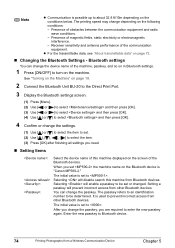
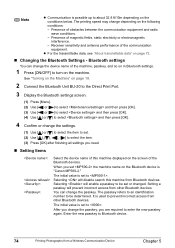
... prevent incorrect access from other Bluetooth devices. Enter the new passkey to Bluetooth device.
74
Printing Photographs from Bluetooth devices.
Note
z Communication is possible up to about 32.8 ft/10m ... set to turn on the Bluetooth device is "Canon MP500-2." The initial value is used to enter the new passkey again. The printing speed may change the passkey, you need.
„...
MP500 User's Guide - Page 79
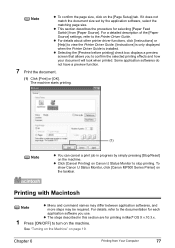
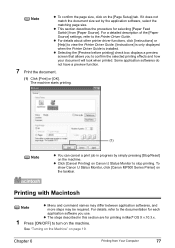
...® OS X v.10.3.x.
1 Press [ON/OFF] to turn on page 19. To show Canon IJ Status Monitor, click [Canon MP500 Series Printer] on the machine. For details, refer to the documentation for printing in progress by the application software, select the matching page size. See "Turning on the Machine" on the machine. For...
MP500 User's Guide - Page 90
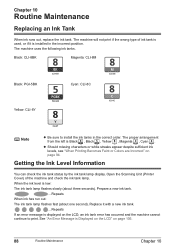
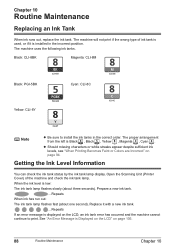
...in the incorrect position.
The machine will not print if the wrong type of the machine and check the ink tank lamp. Open the Scanning Unit (Printer Cover) of ink tank is used, or if... it with a new ink tank.
...Repeats If an error message is Black , Black , Yellow , Magenta , Cyan . The machine uses...
MP500 User's Guide - Page 92
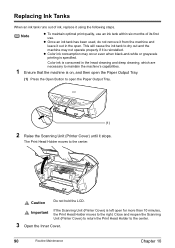
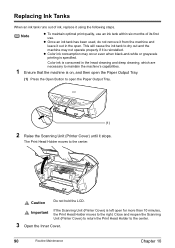
....
90
Routine Maintenance
Chapter 10 Close and reopen the Scanning Unit (Printer Cover) to return the Print Head Holder to the center. This will cause the ink tank to dry out and the machine may occur even when black-and-white or grayscale printing is specified.
z Once an ink tank has been used, do...
MP500 User's Guide - Page 95
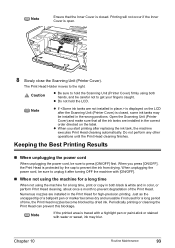
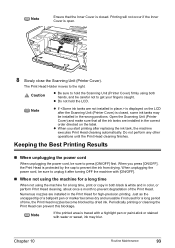
...hold the Scanning Unit (Printer Cover) firmly using the machine for a long time, print or copy in both hands, and be sure to prevent degradation of time, the Print Head nozzles become blocked...When not using both black & white and in color, or perform Print Head cleaning, about once a month to unplug it after replacing the ink tank, the machine executes Print Head cleaning automatically....
MP500 User's Guide - Page 132
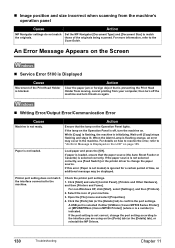
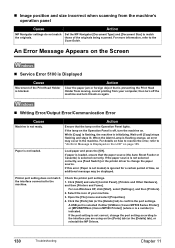
... If this error (Paper is not loaded) is ignored for a certain period of the Print Head Holder is blocked.
Select the icon of the originals being scanned.
„ Image ... message may occur in the machine. Check the printer port settings.
1. A USB port is selected if either [USBnnn (Canon MP500 Series Printer)] or [MPUSBPRNnn (Canon MP500 Printer)] (where n is a number) is initializing....
MP500 User's Guide - Page 134
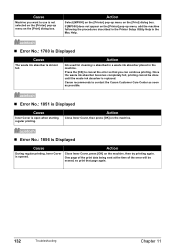
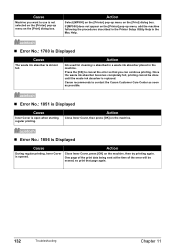
... of the error will be done until the waste ink absorber is open when starting regular printing.
If [MP500] does not appear on the [Printer] pop-up menu, add the machine following the procedures described in the Printer Setup Utility Help in the machine.
Canon recommends to cancel the error so that page again...
MP500 User's Guide - Page 136
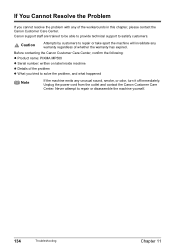
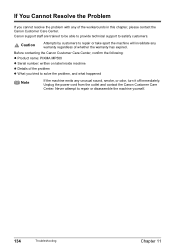
... chapter, please contact the Canon Customer Care Center. Never attempt to satisfy customers.
Before contacting the Canon Customer Care Center, confirm the following:
z Product name: PIXMA MP500
z Serial number: written on label inside machine z Details of the problem z What you cannot resolve the problem with any of whether the warranty has expired...
MP500 User's Guide - Page 140
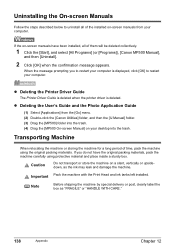
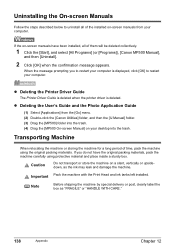
...click the [Canon Utilities] folder, and then the [IJ Manual] folder. (3) Drag the [MP500] folder into the trash. Transporting Machine
When relocating the machine or storing the machine for a long...the machine with the Print Head and ink tanks left installed.
If the on your computer. z Deleting the Printer Driver Guide
The Printer Driver Guide is deleted when the printer driver is displayed, ...
MP500 User's Guide - Page 145
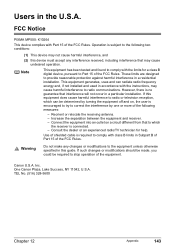
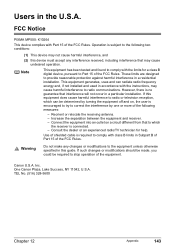
... the FCC Rules. If such changes or modifications should be made, you could be determined by one or more of the FCC Rules. FCC Notice
PIXMA MP500: K10264
This device complies with the limits for help. Consult the dealer or an experienced radio/TV technician for a class B digital device, pursuant to comply...
MP500 User's Guide - Page 151
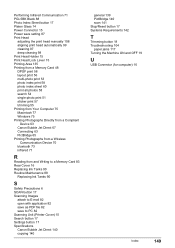
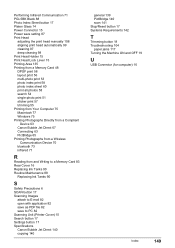
...Black 88 Photo Index Sheet button 17 Platen Glass 14 Power Connector 15 Power save setting 87 Print Head
adjusting the print head manually 108 aligning print head automatically 99 cleaning 97 deep cleaning 98 Print Head Holder 15 Print Head Lock Lever 15 Printing Area 135 Printing from a Memory Card 48 DPOF print 58 layout print 56 multi-photo print... 82 Scanning Unit (Printer Cover) 15 Search ...
MP500 Easy Setup Instructions - Page 1
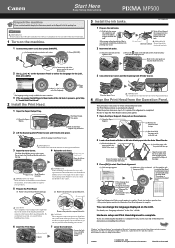
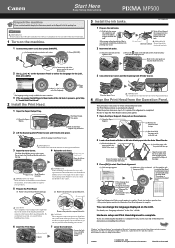
...INC. 2005 © ArcSoft, Inc.
Click
Refer to obtain a beautiful print result. Lift the Scanning Unit (Printer Cover). Touch only the lock lever!
Be careful not to select the ...Print Head from the ink tank. or A4-size blank paper into the rightmost slot.
(2) Press the mark on the ink tank until after closing the Scanning Unit (Printer Cover), see "Language selection" in black...
MP500 Easy Setup Instructions - Page 2
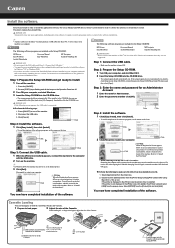
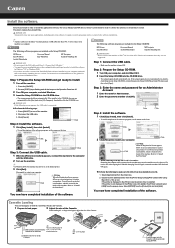
...print side facing DOWN... in the [Printer List], click...product.
If the printer is located on... the Print Head."...printer... the default printer.
3 Click... in the [Printer List] and...Printer Connection] appears, connect the machine to install. Double-click the [Utilities] folder, then the [Printer Setup Utility] ([Print...installation.
• A printer cable is located on ...Print Head."
* ...
Similar Questions
Canon Printer Pixma Ip6000d Will Not Print Black Or Yellow
(Posted by actoni 10 years ago)

