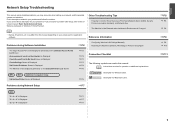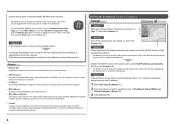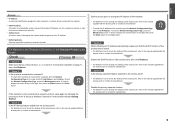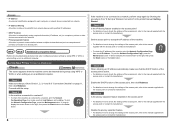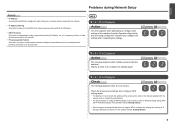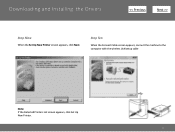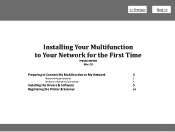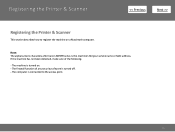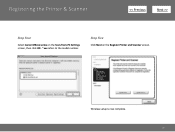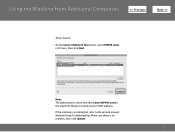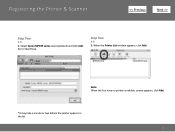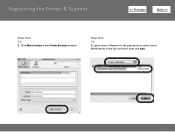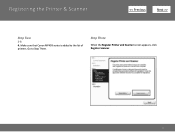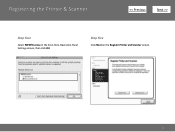Canon PIXMA MP499 Support Question
Find answers below for this question about Canon PIXMA MP499.Need a Canon PIXMA MP499 manual? We have 8 online manuals for this item!
Question posted by tribtmdw on April 6th, 2014
How To Set Up Wireless Canon Mp499 Printer After Lost Disc
The person who posted this question about this Canon product did not include a detailed explanation. Please use the "Request More Information" button to the right if more details would help you to answer this question.
Current Answers
Related Canon PIXMA MP499 Manual Pages
Similar Questions
I Want To Set Up My Printer Pixma Mx479 My Cellfone
(Posted by xiomaramota770 8 years ago)
Lost Disk For Canon Printer Pixma Mp499 How Do You Set It Up Without It
(Posted by albKared 9 years ago)
I Have Canon Pixma Mp499 Printer. It Prints Pages Randomly Instead Of Sequence
If i try to print 5-6 pager document, it prints all pages. But these are not printed in sequence as ...
If i try to print 5-6 pager document, it prints all pages. But these are not printed in sequence as ...
(Posted by nbsuhas 10 years ago)