Canon PIXMA MP495 Support Question
Find answers below for this question about Canon PIXMA MP495.Need a Canon PIXMA MP495 manual? We have 3 online manuals for this item!
Question posted by rberghout on February 26th, 2013
Wireless Set Up
how can i make a wireless connection frrom my pixma 495 to my desktop with windows 7. I have a wireless router with wps
Current Answers
There are currently no answers that have been posted for this question.
Be the first to post an answer! Remember that you can earn up to 1,100 points for every answer you submit. The better the quality of your answer, the better chance it has to be accepted.
Be the first to post an answer! Remember that you can earn up to 1,100 points for every answer you submit. The better the quality of your answer, the better chance it has to be accepted.
Related Canon PIXMA MP495 Manual Pages
Network Setup Troubleshooting - Page 2
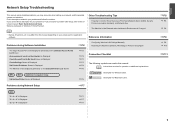
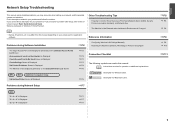
...Printers List Screen
P.5
WPS WCN Additional Computers Setup
Set Up New Printer Screen is Displayed
P.6
Reference Information
Configuring Wireless LAN Settings Manually Restoring the Machine's Default LAN Settings to your problem and follow the solution. Find a description related to Perform Setup Again
Connection... for Windows users.
Screens are used in this manual depending on...
Network Setup Troubleshooting - Page 4
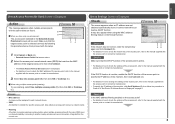
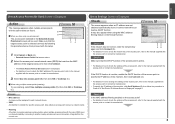
...used. Make sure that matches the MAC address of the machine, click Set IP ...Connect.
• The Check Access Point to identify the specific access point. CA
1 Click Cancel or Back (A).
• Detected Access Points List screen returns.
2 Select the access point name/network name (SSID) that the target access point is active.
• For details on how to check the settings of "Set Printer...
Network Setup Troubleshooting - Page 5
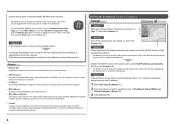
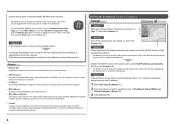
....) to computers, printers or other devices connected to the network.
• IP address A numerical identification assigned to each computer or network device connected to a network.
• MAC address A unique number assigned to each of IP Address, Subnet Mask, and Default Gateway or Router (D).
3 Click Connect (A).
A Check 3
When obtaining an IP address automatically, make sure that the...
Network Setup Troubleshooting - Page 6
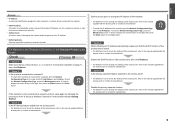
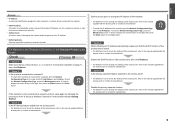
...Printers List Screen
Check
Check 1 Make sure that you follow Check 1, 2, 3, 4 and 6 of an IP address.
• Default gateway A device required to connect to external networks. If the machine is active. • For details on how to check the settings... again by following the procedures from "6 Set Up a Wireless Connection" in the printed manual: Getting Started. ENGLISH
Glossary • IP ...
Network Setup Troubleshooting - Page 7
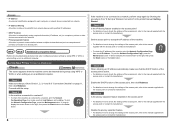
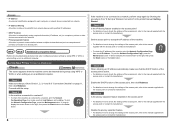
...; For details on how to the troubleshooting tip below only when configuring wireless settings by following the procedures from network devices with specified IP addresses.
• DHCP function A function to automatically assign required information (IP address, etc.) to computers, printers or other devices connected to the network.
• Privacy separator feature A function to prevent...
Network Setup Troubleshooting - Page 12
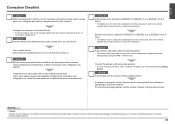
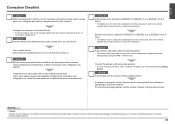
...
• Firewall A system to use computers connected to corporate networks and the Internet.
11 Check 2 Are the machine and network device (router, access point, etc.) turned on each device...required for network settings when configuring wireless
settings without using the WPS or WCN function. Check 5 Is the wireless LAN setup cable connected properly? • The wireless LAN setup cable...
Manual - Page 44
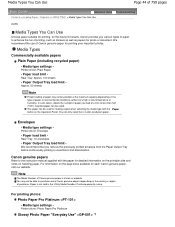
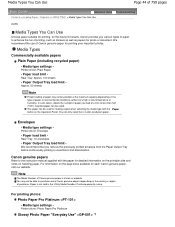
... capacity depending on the type of purchase. Media type settings - Rear Tray: 10 envelopes
-
For printing photos: Photo Paper Pro Platinum - Printer driver: Plain Paper
- Paper Output Tray load limit ...can be used for making copies when selecting the media type with the paper for detailed information on the printable side and notes on the Operation Panel. Printer driver: Envelope
- ...
Manual - Page 45
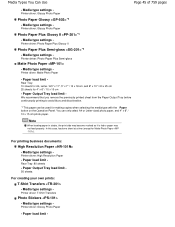
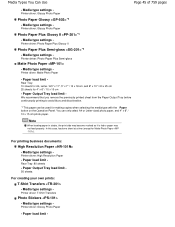
...making copies when selecting the media type with the Paper button on the Operation Panel. Paper Output Tray load limit - You can be used for 4" x 6" / 10 x 15 cm
- Media type settings - Printer driver: Glossy Photo Paper
-
Media type settings - Media type settings - Printer... 45 of 759 pages
- Media type settings -
Printer driver: Photo Paper Plus Semi-gloss
Matte Photo Paper
-
In...
Manual - Page 81
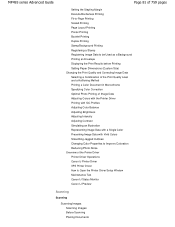
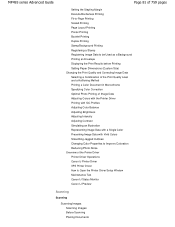
MP495 series Advanced Guide
Page 81 of 759 pages
Setting the Stapling Margin Execute Borderless Printing Fit-to-Page Printing Scaled... Properties to Improve Coloration Reducing Photo Noise Overview of the Printer Driver Printer Driver Operations Canon IJ Printer Driver XPS Printer Driver How to Open the Printer Driver Setup Window Maintenance Tab Canon IJ Status Monitor Canon IJ Preview
Scanning
...
Manual - Page 621
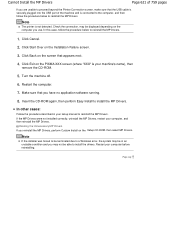
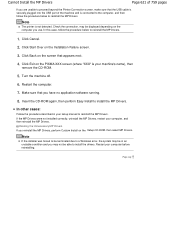
...the computer.
7. Make sure that you reinstall the MP Drivers, perform Custom Install on the PIXMA XXX screen (where "XXX" is connected to the computer, and then follow the procedure below to a Windows error, the system... Drivers
Page 621 of 759 pages
If you are unable to proceed beyond the Printer Connection screen, make sure that the USB cable is securely plugged into the USB port of the ...
Manual - Page 662
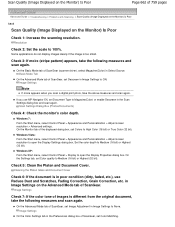
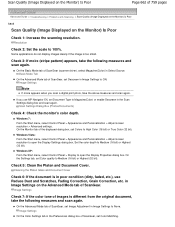
... the Start menu, select Control Panel > Appearance and Personalization > Adjust screen resolution > Advanced settings. Windows XP: From the Start menu, select Control Panel > Display to open the Display Settings dialog box.
Image Settings
On the Color Settings tab in the Scan Settings dialog box and scan again.
If you scan a digital print photo, take the following...
Manual - Page 718


... the Status dialog box to detect printers. It may take several minutes to confirm the printer connection status and wireless communication status. Network Information Displays the Network Information dialog box to confirm the network settings of Printers to the latest information. If the printer on a network is not detected, make sure that the printer is turned on , then select...
Manual - Page 720
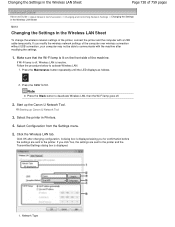
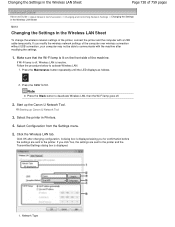
... Type Make sure that the Wi-Fi lamp is inactive. Click OK after modifying the settings.
1. Follow the procedure below to the printer and the Transmitted Settings dialog box is displayed asking you modify the wireless network settings of the machine. Select the printer in the Wireless LAN Sheet
To change the wireless network settings of the printer, connect the printer and the...
Manual - Page 721
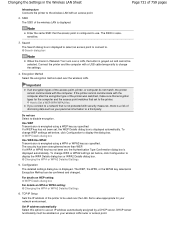
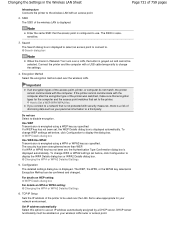
... .
The WEP, the WPA, or the WPA2 key selected in the Wireless LAN Sheet
Page 721 of 759 pages
Infrastructure Connects the printer to the wireless LAN with the computer. For details on WEP setting: WEP Details dialog box
For details on your wireless LAN router or access point. DHCP server functionality must be confirmed and changed...
Manual - Page 722
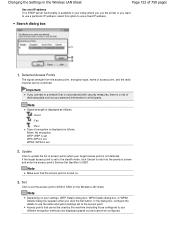
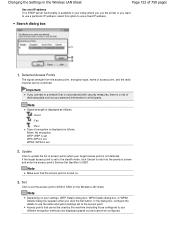
... and cannot be confirmed. Note
Make sure that the access point is displayed as your settings, WEP Details dialog box, WPA Details dialog box, or WPA2 Details dialog box appears when you connect to a network that cannot be used by this option to use the same encryption settings set to set
2. Set
Click to the access point...
Manual - Page 723
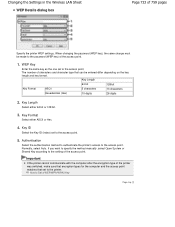
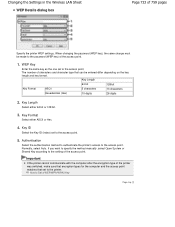
...bit.
3. Important
If the printer cannot communicate with the computer after the encryption type of the printer was switched, make sure that encryption types for ...setting of the access point.
1. Changing the Settings in the Wireless LAN Sheet WEP Details dialog box
Page 723 of characters and character type that set to the printer. The number of 759 pages
Specify the printer WEP settings...
Manual - Page 731
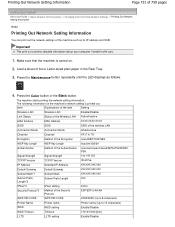
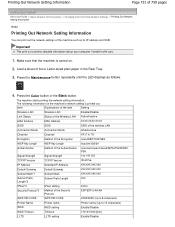
... the Security Protocol
ESP/ESP & AH/AH
WPS PIN CODE
WPS PIN CODE
XXXXXXXX (Up to 8 characters)
Printer Name
Printer name
Printer name (Up to 15 characters)
WSD
WSD setting
Enable/Disable
WSD Timeout
Timeout
1/5/10/15/20 [min]
LLTD
LLTD setting
Enable/Disable
Item
Explanations of the item
Setting
Wireless LAN
Wireless LAN
Enable/Disable
Link Status
Status of...
Manual - Page 735
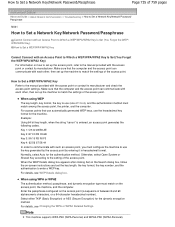
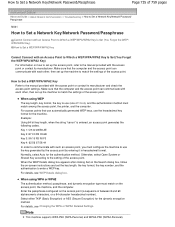
... machine to match the settings of 1 to enter a WEP key. Make sure that the computer and the access point can communicate with each other , then set the key length, the key format, the key number, and the authentication to 4), and the authentication method must match among the access point, the printer, and the computer...
Manual - Page 741
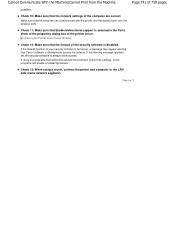
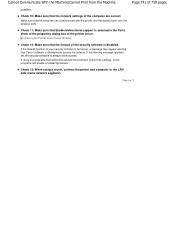
... their settings. If the firewall function of your security software is turned on, a message may appear warning that the computer can communicate with the printer and the access point over the wireless LAN.
Cannot Communicate With the Machine/Cannot Print from the Machine
Page 741 of the computer are correct.
If using a router, connect the printer...
Manual - Page 753
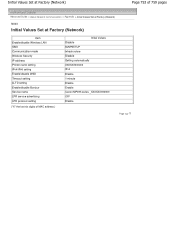
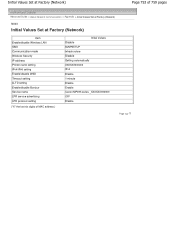
... mode Wireless Security IP address Printer name setting IPv4/IPv6 setting Enable/disable WSD Timeout setting LLTD setting Enable/disable Bonjour Service name LPR service advertising LPR protocol setting
("X" the last six digits of MAC address.)
Initial Values Disable BJNPSETUP Infrastructure Disable Getting automatically XXXXXX000000 IPv4 Enable 1 minute Enable Enable Canon MP495 series...
Similar Questions
Cannot Install Canon Printer Pixma Mg2120 On Windows 8 X64
(Posted by Liacheye 10 years ago)
Canon Pixma Mx330 Cannot Connect With New Hp Desktop Windows 7
I have a new desktop computer; a refurbished (Microsoft Registered) Windows 7. All was quite well un...
I have a new desktop computer; a refurbished (Microsoft Registered) Windows 7. All was quite well un...
(Posted by Thardulak 10 years ago)
How Can I Set Up My Cannon Pixma 495 Mp For Wireless
(Posted by srStac 10 years ago)
How Do I Set Up My Mp495 Canon Printer If I Have Lost My Cd
(Posted by mamom 10 years ago)

