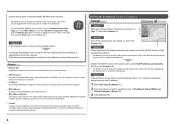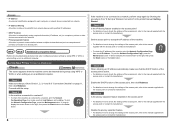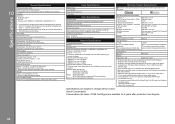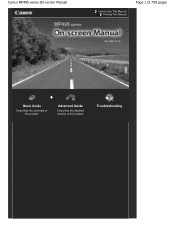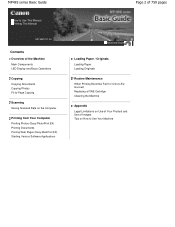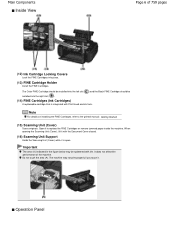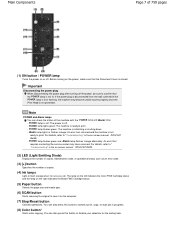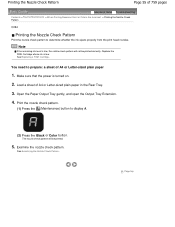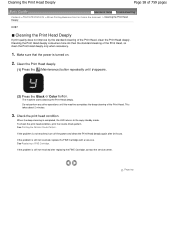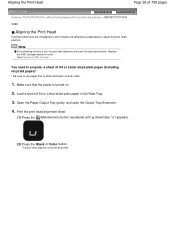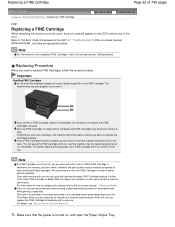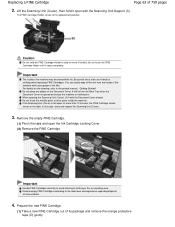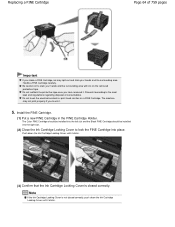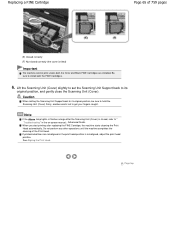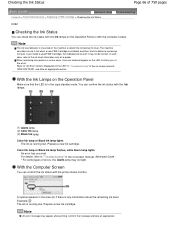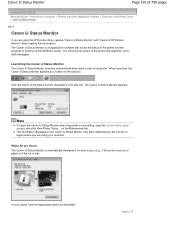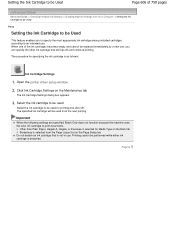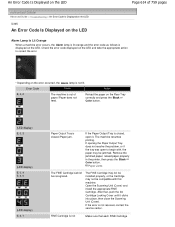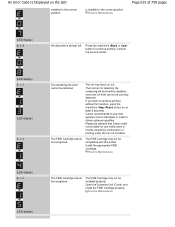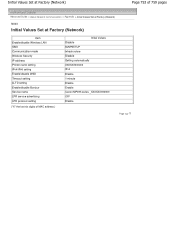Canon PIXMA MP495 Support Question
Find answers below for this question about Canon PIXMA MP495.Need a Canon PIXMA MP495 manual? We have 3 online manuals for this item!
Question posted by heyssad on January 22nd, 2014
Why Won't Canon Mp495 Recognize New Black Cartridge
The person who posted this question about this Canon product did not include a detailed explanation. Please use the "Request More Information" button to the right if more details would help you to answer this question.
Current Answers
Related Canon PIXMA MP495 Manual Pages
Similar Questions
Cannon Mp495 Wont Print Even After Installing New Ink Cartridge
(Posted by sbgwamit 9 years ago)
How Do I Remove Empty Black Cartridge To Replace With New Black Cartridge?
(Posted by smithchar38 10 years ago)
I Am Unable To Print After Putting In A New Black Cartridge.
I did not replace the color cartridge because I don't need it but the error is telling me that it do...
I did not replace the color cartridge because I don't need it but the error is telling me that it do...
(Posted by hatfieldkaren 11 years ago)
Installed New Colour & Black Cartridges-canon Mp495 - Won't Print Black?
(Posted by bknott 11 years ago)