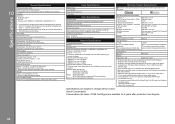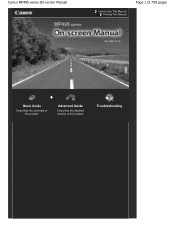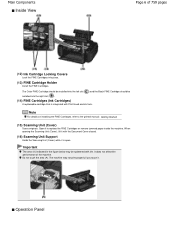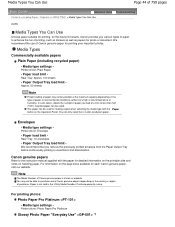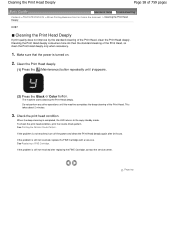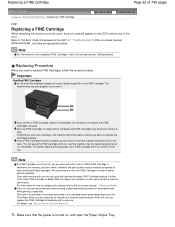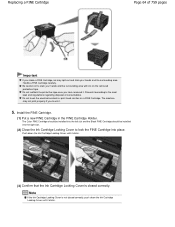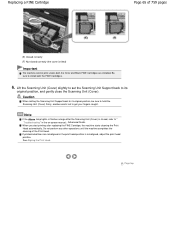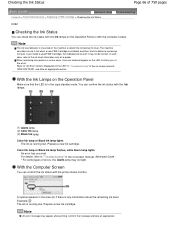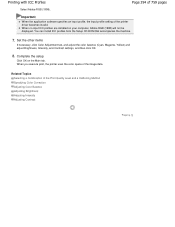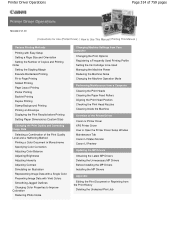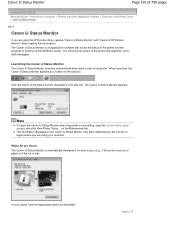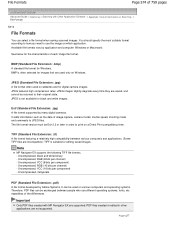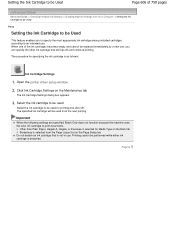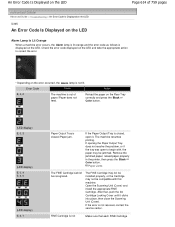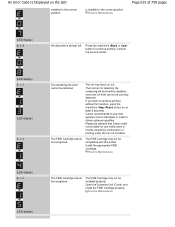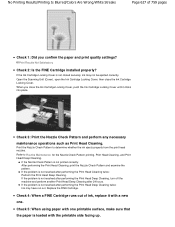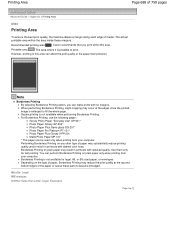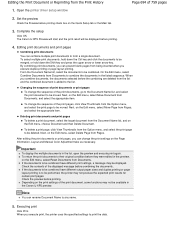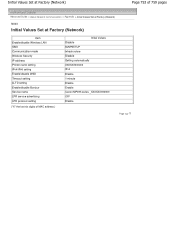Canon PIXMA MP495 Support Question
Find answers below for this question about Canon PIXMA MP495.Need a Canon PIXMA MP495 manual? We have 3 online manuals for this item!
Question posted by bknott on December 16th, 2012
Installed New Colour & Black Cartridges-canon Mp495 - Won't Print Black?
The person who posted this question about this Canon product did not include a detailed explanation. Please use the "Request More Information" button to the right if more details would help you to answer this question.
Current Answers
Related Canon PIXMA MP495 Manual Pages
Similar Questions
Installed New Print Cartriges And Getting Error P And 2
I have the canon MG 3220 and installed new print cartridges . getting errors of P and 2.
I have the canon MG 3220 and installed new print cartridges . getting errors of P and 2.
(Posted by ngermscheid22 8 years ago)
Cannon Mp495 Wont Print Even After Installing New Ink Cartridge
(Posted by sbgwamit 9 years ago)
How To Install New Ink Cartridges
how do i put new ones in and is machine on or off
how do i put new ones in and is machine on or off
(Posted by Cynthiadennis1 11 years ago)