Canon PIXMA MP495 Support Question
Find answers below for this question about Canon PIXMA MP495.Need a Canon PIXMA MP495 manual? We have 3 online manuals for this item!
Question posted by ferdeb on January 24th, 2014
Can You Scan Muliple Pages With Cannon Mp495?
The person who posted this question about this Canon product did not include a detailed explanation. Please use the "Request More Information" button to the right if more details would help you to answer this question.
Current Answers
There are currently no answers that have been posted for this question.
Be the first to post an answer! Remember that you can earn up to 1,100 points for every answer you submit. The better the quality of your answer, the better chance it has to be accepted.
Be the first to post an answer! Remember that you can earn up to 1,100 points for every answer you submit. The better the quality of your answer, the better chance it has to be accepted.
Related Canon PIXMA MP495 Manual Pages
Manual - Page 330
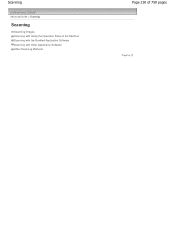
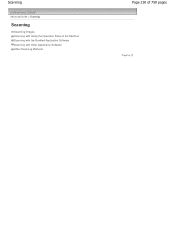
Scanning
Advanced Guide > Scanning
Scanning
Scanning Images Scanning with Using the Operation Panel of the Machine Scanning with the Bundled Application Software Scanning with Other Application Software Other Scanning Methods
Page 330 of 759 pages
Page top
Manual - Page 332
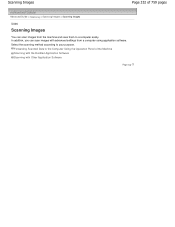
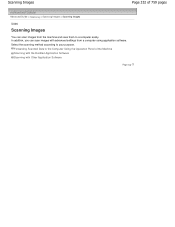
... Operation Panel of 759 pages
Advanced Guide > Scanning > Scanning Images > Scanning Images
U046
Scanning Images
You can scan images with Other Application Software
Page top In addition, you can scan images from a computer using application software. Select the scanning method according to a computer easily.
Scanning Images
Page 332 of the Machine Scanning with the Bundled Application...
Manual - Page 336


Scanning with Using the Operation Panel of the Machine
Page 336 of 759 pages
Advanced Guide > Scanning > Scanning with Using the Operation Panel of the Machine
Scanning with Using the Operation Panel of the Machine
Forwarding Scanned Data to the Computer Using the Operation Panel of the Machine Appendix: Various Scan Settings
Page top
Manual - Page 339
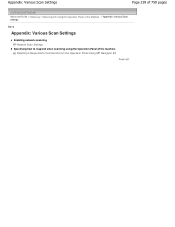
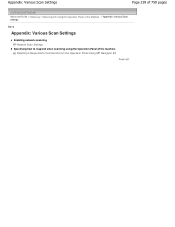
Appendix: Various Scan Settings
Page 339 of 759 pages
Advanced Guide > Scanning > Scanning with Using the Operation Panel of the Machine > Appendix: Various Scan Settings
S010
Appendix: Various Scan Settings
Enabling network scanning Network Scan Settings
Specifying how to respond when scanning using the Operation Panel of the machine Selecting a Response to Commands from the Operation Panel ...
Manual - Page 340
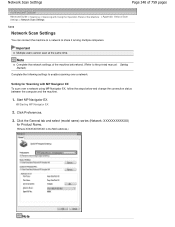
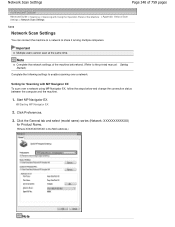
.... Click the General tab and select (model name) series (Network: XXXXXXXXXXXX)
for Scanning with Using the Operation Panel of the machine beforehand. (Refer to the printed manual: Getting Started.)
Complete the following settings to share it among multiple computers. Network Scan Settings
Page 340 of 759 pages
Advanced Guide > Scanning > Scanning with MP Navigator EX To...
Manual - Page 344
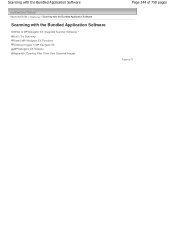
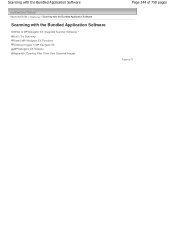
...Bundled Application Software
Advanced Guide > Scanning > Scanning with the Bundled Application Software
Scanning with the Bundled Application Software
What Is MP Navigator EX (Supplied Scanner Software)? Let's Try Scanning Useful MP Navigator EX Functions Utilizing Images in MP Navigator EX MP Navigator EX Screens Appendix: Opening Files Other than Scanned Images
Page 344 of 759 pages
Page top
Manual - Page 442
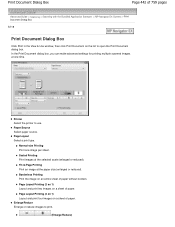
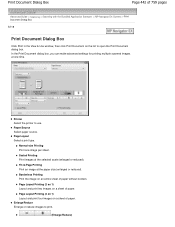
... window, then click Print Document on a sheet of paper without borders. In the Print Document dialog box, you can make advanced settings for printing multiple scanned images at the selected scale (enlarged or reduced). Print Document Dialog Box
Page 442 of paper. Printer Select the printer to open the Print Document dialog box.
Manual - Page 495
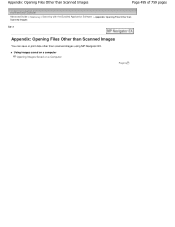
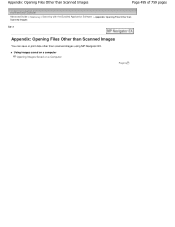
Appendix: Opening Files Other than Scanned Images
Page 495 of 759 pages
Advanced Guide > Scanning > Scanning with the Bundled Application Software > Appendix: Opening Files Other than Scanned Images S011
Appendix: Opening Files Other than Scanned Images
You can save or print data other than scanned images using MP Navigator EX. Using images saved on a computer Opening Images Saved on...
Manual - Page 508
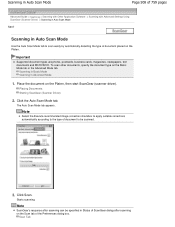
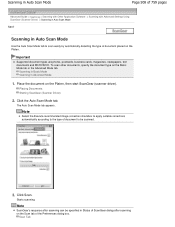
... Mode tab to be specified in Status of ScanGear dialog after scanning can be scanned.
3. Click Scan.
Scanning in Auto Scan Mode
Page 508 of 759 pages
Advanced Guide > Scanning > Scanning with Other Application Software > Scanning with Advanced Settings Using ScanGear (Scanner Driver) > Scanning in Auto Scan Mode
S207
Scanning in Advanced Mode
1. Note
Select the Execute recommended image...
Manual - Page 513
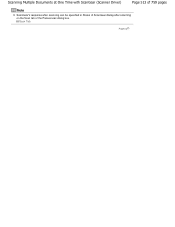
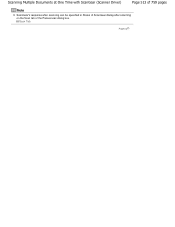
Scanning Multiple Documents at One Time with ScanGear (Scanner Driver)
Page 513 of 759 pages
Note
ScanGear's response after scanning can be specified in Status of ScanGear dialog after scanning on the Scan tab of the Preferences dialog box. Scan Tab
Page top
Manual - Page 558


... setting when Recommended is selected on the Color Settings tab of the Preferences dialog box. Follow the prompt to corrections. Instructions This page appears. Auto Scan Mode Tab
Page 558 of 759 pages
Important
When this checkbox is selected in ScanGear (scanner driver) started from the source image due to complete. In that case...
Manual - Page 564


... not close ScanGear automatically or Display the dialog to select next action is completed. Status of 759 pages
Advanced Guide > Scanning > Scanning with ScanGear (scanner driver) after scanning Select what to the original application when scanning is set, some applications may not support it.
Display the dialog to select next action Select this to return...
Manual - Page 590
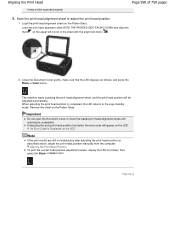
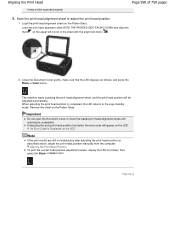
... the Document Cover or move the loaded print head alignment sheet until scanning is completed, the LED returns to adjust the print head position.
1.
Page top An Error Code Is Displayed on the Platen Glass.
Aligning the... FACING DOWN and align the mark on the upper left corner of 759 pages
5. Close the Document Cover gently, make sure that the LED displays as follows, then press the ...
Manual - Page 634
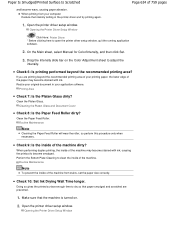
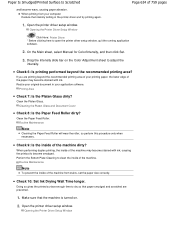
...machine may become stained with ink, causing the printout to adjust the
intensity.
Open the printer driver setup window. On the Main sheet, select Manual for Color/Intensity, and then... Document Cover
Check 8: Is the Paper Feed Roller dirty? Opening the Printer Driver Setup Window
Page 634 of 759 pages
Click Here: Printer Driver * Before clicking here to clean the inside of the machine. ...
Manual - Page 641


... port settings.
Click the Ports tab to the following port(s).
Check 6: Is the size of 759 pages
then select Printer properties. Click Print Options on -screen instructions to set the correct printer port, then select Canon XXX Printer. If the setting is not resolved, reinstall the MP Drivers. If the problem is your machine...
Manual - Page 666


...not support multiple image scanning. In that the documents are placed correctly on the Platen. Cannot Scan Properly in Auto Scan Mode
Page 666 of 759 pages
Advanced Guide > Troubleshooting > Problems with Scanning > Cannot Scan Properly in Auto Scan Mode
S916
Cannot Scan Properly in Auto Scan Mode
Check 1: Make sure that case, scan each item individually.
Page top
Placing Documents
Check...
Manual - Page 667
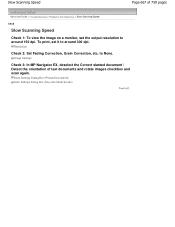
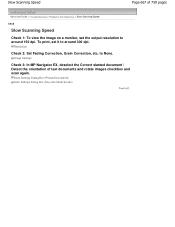
... Image Settings
Check 3: In MP Navigator EX, deselect the Correct slanted document / Detect the orientation of 759 pages
Advanced Guide > Troubleshooting > Problems with Scanning > Slow Scanning Speed
S908
Slow Scanning Speed
Check 1: To view the image on a monitor, set it to around 150 dpi.
to around 300 dpi.
To print, set the output resolution...
Manual - Page 676
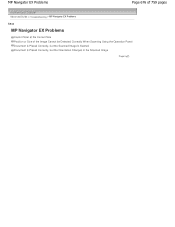
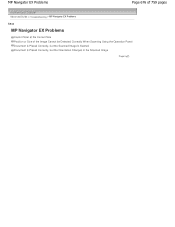
MP Navigator EX Problems
Page 676 of 759 pages
Advanced Guide > Troubleshooting > MP Navigator EX Problems
S940
MP Navigator EX Problems
Cannot Scan at the Correct Size Position or Size of the Image Cannot be Detected Correctly When Scanning Using the Operation Panel Document Is Placed Correctly, but the Scanned Image Is Slanted Document Is Placed...
Manual - Page 678


... are correctly set according to the document. If you cannot scan properly with Auto Scan, specify the document type and size.
Page 678 of 759 pages
Advanced Guide > Troubleshooting > MP Navigator EX Problems > Position or Size of the Image Cannot be Detected Correctly When Scanning Using the Operation Panel
S942
Position or Size of the...
Manual - Page 680
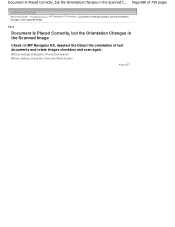
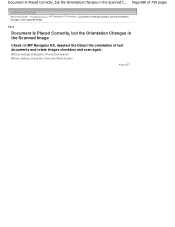
... Is Placed Correctly, but the Orientation Changes in the Scanned I... Page 680 of 759 pages
Advanced Guide > Troubleshooting > MP Navigator EX Problems > Document Is Placed Correctly, but the Orientation Changes in the Scanned Image
S944
Document Is Placed Correctly, but the Orientation Changes in the Scanned Image
Check: In MP Navigator EX, deselect the Detect...
Similar Questions
Have Cannon Mp495 Replaced Ink Cartrudges And Have 3 Yellow Alarms Why?
My Cannon Mp495 Printer Has 3 Yellow Alarms Flashing After Replacing Ink Cartrediges Tried Plugs Tri...
My Cannon Mp495 Printer Has 3 Yellow Alarms Flashing After Replacing Ink Cartrediges Tried Plugs Tri...
(Posted by Anonymous-105235 11 years ago)

