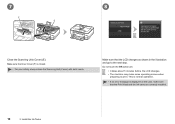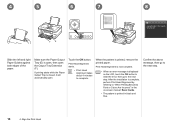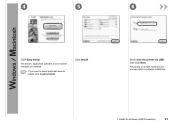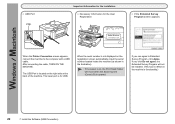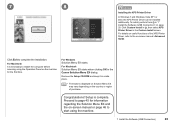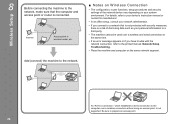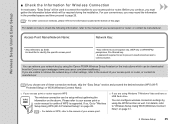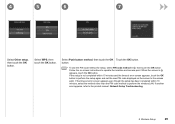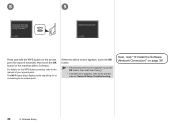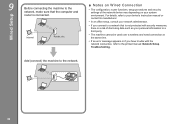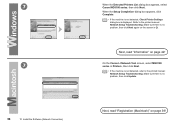Canon PIXMA MG8120B Support Question
Find answers below for this question about Canon PIXMA MG8120B.Need a Canon PIXMA MG8120B manual? We have 2 online manuals for this item!
Question posted by stacymchenry on March 6th, 2014
What Does Error C000 Mean?
I had a paper jam and a piece of paper is still in the unit. How do I get it out? It keeps telling me to turn the unit off. Every time I turn it back on the error presists! My unit is a Cannon Pixma MG8120
Current Answers
Answer #1: Posted by Odin on March 6th, 2014 8:19 AM
Follow the instructions at this Canon page.
Hope this is useful. Please don't forget to click the Accept This Answer button if you do accept it. My aim is to provide reliable helpful answers, not just a lot of them. See https://www.helpowl.com/profile/Odin.
Related Canon PIXMA MG8120B Manual Pages
Similar Questions
Pixma Mg8120 Printer Error 5100. How Do I Correct This?
(Posted by tmorris142 8 years ago)
What Does Error Code C000 Mean And How Do I Fix It On My Pixma Mx 882
Unable to correct error code after following on -screen advice..error code c000 on pixma mx882
Unable to correct error code after following on -screen advice..error code c000 on pixma mx882
(Posted by ajamteam 10 years ago)
My Canon Pixma Mg8120 Printer Will Not Print After New Cartridges
(Posted by kenmancbucc 10 years ago)
Printer Error C000 Means? Turned Off And On Again
Same Error.
(Posted by jayaklakra 11 years ago)
Different Between The Pixma Mg8120 And Mg8120b?
what is the different between the pixma mg8120 and mg8120b?
what is the different between the pixma mg8120 and mg8120b?
(Posted by fredt2468 12 years ago)