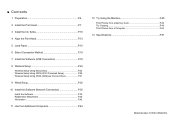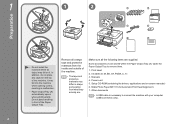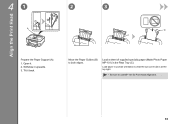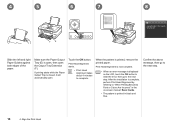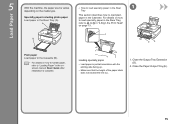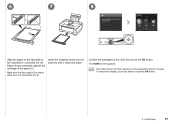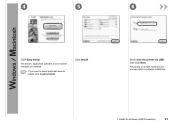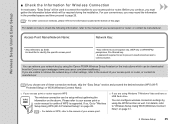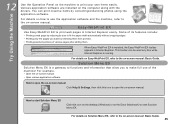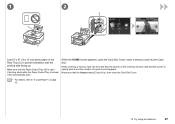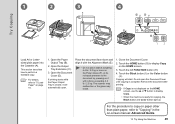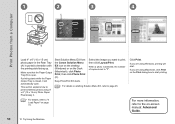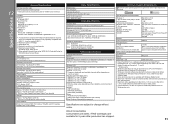Canon PIXMA MG8120 Support Question
Find answers below for this question about Canon PIXMA MG8120.Need a Canon PIXMA MG8120 manual? We have 2 online manuals for this item!
Question posted by kicvit on February 27th, 2014
Cannon Mg8120 How To Load Paper
The person who posted this question about this Canon product did not include a detailed explanation. Please use the "Request More Information" button to the right if more details would help you to answer this question.
Current Answers
Related Canon PIXMA MG8120 Manual Pages
Similar Questions
Cannon Mg8120 Printer Error
says 5100 on printer screen (printer error)printing from Mac OSX 10.9.5to mg8120 Cannon printer
says 5100 on printer screen (printer error)printing from Mac OSX 10.9.5to mg8120 Cannon printer
(Posted by tmorris142 9 years ago)
How To Stop Cannon Mg8120 Printer During Start Up
(Posted by LSMchas2k 9 years ago)
My Printer Keeps Telling Me To Load Paper, I Have Loaded Paper, Not Working
My printer keeps telling me to load paper, i have loaded paper, yet it still continues to give me th...
My printer keeps telling me to load paper, i have loaded paper, yet it still continues to give me th...
(Posted by keoni730 11 years ago)