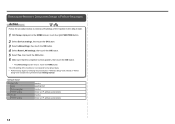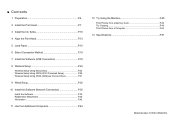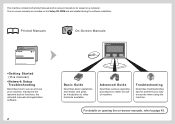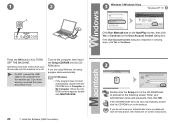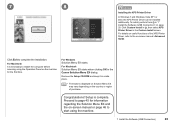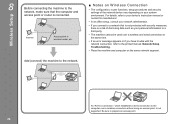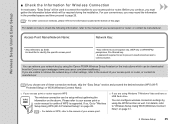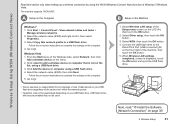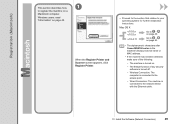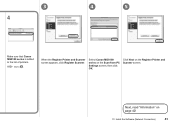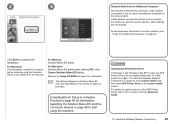Canon PIXMA MG8120 Support Question
Find answers below for this question about Canon PIXMA MG8120.Need a Canon PIXMA MG8120 manual? We have 2 online manuals for this item!
Question posted by beckbarbara2000 on May 17th, 2011
When I Added More Than One Computer To The Mg8120, It Started Dropping The Route
MG8120 wireless connection to computers was fine. but when i added more than one printer, it kept dropping the connection, saying there was a synch problem, printer was busy etc
Current Answers
Related Canon PIXMA MG8120 Manual Pages
Similar Questions
Cannon Mg8120 Printer Error
says 5100 on printer screen (printer error)printing from Mac OSX 10.9.5to mg8120 Cannon printer
says 5100 on printer screen (printer error)printing from Mac OSX 10.9.5to mg8120 Cannon printer
(Posted by tmorris142 9 years ago)
How To Stop Cannon Mg8120 Printer During Start Up
(Posted by LSMchas2k 9 years ago)
How To Allow Canon Pixma Mg5300 Series Wireless Connection From Printer To Mac
by firewall
by firewall
(Posted by yocoke 10 years ago)
How Do I Connect My Canon Pixma Ms432 Printer To My Wireless Connection
How do I connect my Canon PIXMA MS432 printer to my wireless connection
How do I connect my Canon PIXMA MS432 printer to my wireless connection
(Posted by chet0311 11 years ago)