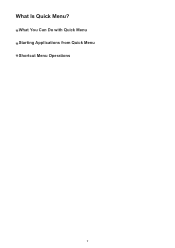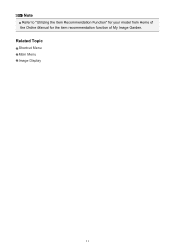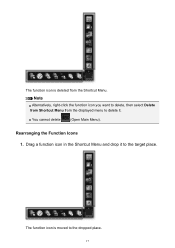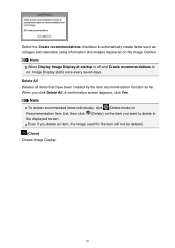Canon PIXMA MG7120 Support Question
Find answers below for this question about Canon PIXMA MG7120.Need a Canon PIXMA MG7120 manual? We have 1 online manual for this item!
Question posted by wendysarno on November 6th, 2014
Selecting Paper Tray
When I select UPPER Tray in the print menu for a doc in Word, the printer still selects the lower tray. How can I make it print from the upper tray
Current Answers
Answer #1: Posted by Odin on November 6th, 2014 10:30 AM
For the correct procedure, go to this Canon page and follow the instructions under point 2 ("Load paper").
Hope this is useful. Please don't forget to click the Accept This Answer button if you do accept it. My aim is to provide reliable helpful answers, not just a lot of them. See https://www.helpowl.com/profile/Odin.
Related Canon PIXMA MG7120 Manual Pages
Similar Questions
Canon Pixmas Mg7120
My printer will print about 10 pages and then shows error code??? I have to turn it off and let it r...
My printer will print about 10 pages and then shows error code??? I have to turn it off and let it r...
(Posted by sharm6420 6 years ago)
My Canon Printer Mg7120 Is Showing A Support Code 1403 'the Type Of Print Head I
is incorrect. Install the correct print head." I have not ever changed the print head that it came w...
is incorrect. Install the correct print head." I have not ever changed the print head that it came w...
(Posted by ncyoung53 7 years ago)
How To Connect Wirelessly To Canon Mg7120
installed software and set up wlan on printer, but cannot get laptop to connect withouts usb cable
installed software and set up wlan on printer, but cannot get laptop to connect withouts usb cable
(Posted by Anonymous-129748 10 years ago)