Canon PIXMA MG6120 Support Question
Find answers below for this question about Canon PIXMA MG6120.Need a Canon PIXMA MG6120 manual? We have 4 online manuals for this item!
Question posted by fkwht on May 11th, 2014
How Do I Set Up An Access Point For My Canon Mg6120
The person who posted this question about this Canon product did not include a detailed explanation. Please use the "Request More Information" button to the right if more details would help you to answer this question.
Current Answers
There are currently no answers that have been posted for this question.
Be the first to post an answer! Remember that you can earn up to 1,100 points for every answer you submit. The better the quality of your answer, the better chance it has to be accepted.
Be the first to post an answer! Remember that you can earn up to 1,100 points for every answer you submit. The better the quality of your answer, the better chance it has to be accepted.
Related Canon PIXMA MG6120 Manual Pages
Network Setup Troubleshooting - Page 2


is Displayed Connection failed.
WPS Cannot connect. is Displayed Failed to connect to the access point. Description for Macintosh users. P.7
The Machine is Not Displayed (Detected)
P.7
Check Printer Settings dialog box is Displayed
P.5
The following symbols are used in this manual depending on your problem or if you encounter a problem after the Network Environment ...
Network Setup Troubleshooting - Page 3


... unauthorized wireless devices by saving the MAC addresses of specific wireless devices (computers, printers, etc.) to search for the access point again. Check 2 A
Turn off the access point, turn it back on, then touch the left FUNCTION button (A) on the machine to the access point beforehand. Enable SSID broadcast (connection via "ANY" SSID, etc.) disabled or is...
Network Setup Troubleshooting - Page 4


... WEP key of the access point, refer to "Entering the Access Point's Wireless LAN Settings Directly on the Machine" on how to check the settings of the access point, refer to the access point.
Check 4 Is the MAC address filtering enabled on the access point? • For details on page 11. Set to use WEP key number 1 of the access point, or select a WEP key...
Network Setup Troubleshooting - Page 5


.... Glossary • DHCP function
A function to automatically assign required information (IP address, etc.) to computers, printers or other than IEEE802.11n, then configure wireless LAN settings again.
• For details on how to change the settings of the access point, refer to the manual supplied with the same name are found.
When using IEEE802.11n...
Network Setup Troubleshooting - Page 6


...then using the { } [ ] and OK buttons, select Device settings > LAN settings > Confirm LAN settings > WLAN setting list to the manual supplied with the
access point or contact its manufacturer.
Change the security protocol (encryption standard) for the access point, then configure settings again. • After that the entered access point name/network name (SSID) is not supported on page...
Network Setup Troubleshooting - Page 7


...printers or other devices connected to the access point beforehand. Check 1 Make sure that the DHCP function of specific wireless devices (computers, printers...settings of the access point, refer to the manual supplied with the
access point or contact its manufacturer.
• For details on how to specify the IP address of the access point, refer to the manual supplied with the access point...
Network Setup Troubleshooting - Page 8


... during Software Installation
WPS
The Machine is Displayed
Check
The message appears when an error occurs. is Not Displayed (Detected)
Cannot connect. Check the access point settings, then configure WPS settings again. • For details on page 15, then click Update (A).
Check 1 For a wireless connection, make sure that you follow Check 1, 2, 3, 4, 5 and 8 of "Connection...
Network Setup Troubleshooting - Page 9


... feature A function to prevent communication between multiple wireless devices (such as computers and printers) connected to an access point.
Check 3 Is the IP filtering feature enabled on the network device (router, access point, etc.)?
• For details on how to change the settings of the access point, refer to the manual supplied with
the access point or contact its manufacturer.
Network Setup Troubleshooting - Page 10


... the network device, then click Back (A).
• For details on how to check settings of the access point, refer to the manual supplied with specified IP addresses.
• DHCP function A function to automatically assign required information (IP address, etc.) to computers, printers or other devices connected to the network.
• Privacy separator feature A function...
Network Setup Troubleshooting - Page 11
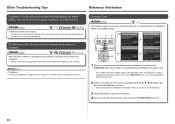
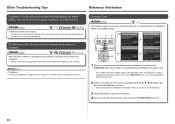
... IP address is assigned to the computer. Other Troubleshooting Tips
Reference Information
Forgotten or Do Not Know the Access Point Name/Network Name (SSID), Security Protocol (encryption standard), and Network Key
Check
Check the access point settings. • For details on -screen keyboard is displayed.
Each time you touch the center FUNCTION button, an on...
Network Setup Troubleshooting - Page 12
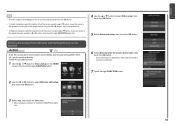
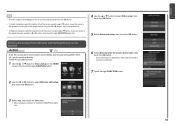
Entering the Access Point's Wireless LAN Settings Directly on the Machine
Action
Enter the access point name/network name (SSID) and security setting (WEP, WPA, etc.) on the machine directly.
Follow the procedure below.
1 Use the { or } button to display Setup on the HOME screen, then touch the right FUNCTION button.
6 Select Directly enter the access point name, then...
Network Setup Troubleshooting - Page 13
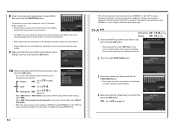
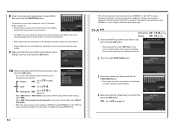
... button.
(P.13) (P.13)
10 Select a security protocol for entering the access point name/network name (SSID).
9 Make sure that the access point name/network name (SSID) is correct, then touch the OK button.
• When the access point is set as that the network key is set to use, then touch the OK button.
• When using IEEE802...
Network Setup Troubleshooting - Page 16
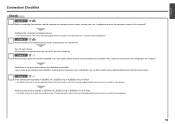
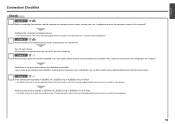
... (2.4 GHz). • For details on how to change the operating mode of the access point, refer to the manual supplied with the computer and network device, or contact their manufacturers. nearby? Set the access point to the manuals supplied with the access point or contact its manufacturer. Configure the computer and network device. • For the procedures...
MG6120 series Getting Started - Page 58


...Windows Vista or Windows XP pre-installed.
• Windows: Uninstall software bundled with the Canon inkjet printer before upgrading from Windows Vista to Windows 7, then, install the bundled software again.
... OS X v.10.5 or lower to Mac OS X v.10.6,
install software bundled with the Canon inkjet printer. • Internet Explorer 7 or later is required to install Easy-WebPrint EX. Interface USB...
Installation Guide - Page 4
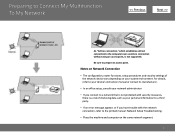
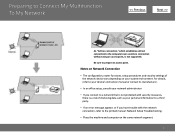
...connection," which establishes a direct connection to the computer over a wireless connection without using an access point, is a risk of the network device vary depending on the same network segment.
4... Notes on Network Connection
• The configuration, router functions, setup procedures and security settings of disclosing data such as your personal information to a third party.
• If...
Installation Guide - Page 7
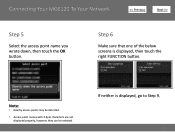
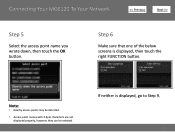
... 6
Make sure that one of the below screens is displayed, go to Step 9.
7 Connecting Your MG6120 To Your Network
>
Step 5
Select the access point name you wrote down, then touch the OK button. Note:
• Nearby access points may be detected.
• Access point names with 2-byte characters are not displayed properly, however, they can be selected.
Installation Guide - Page 11


... correct, then touch the OK button. If a connection still cannot be established, refer to the access point. Step 9
When the screen below appears, touch the OK button.
Connecting Your MG6120 To Your Network
>
Step 8
Make sure that the network key is correct, then enter it again.
appears, touch the OK button, make sure...
Network Guide - Page 4
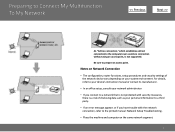
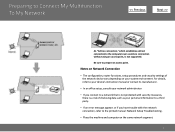
Be sure to prepare an access point. Notes on Network Connection
• The configuration, router functions, setup procedures and security settings of disclosing data such as your personal information to a third party... a direct connection to the computer over a wireless connection without using an access point, is a risk of the network device vary depending on the same network segment.
4
Network Guide - Page 7
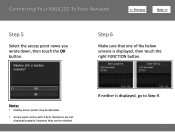
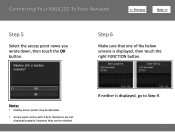
... with 2-byte characters are not displayed properly, however, they can be selected. Connecting Your MG6120 To Your Network
>
Step 5
Select the access point name you wrote down, then touch the OK button.
If neither is displayed, then touch the right FUNCTION button. Step 6
Make sure that one of ...
Network Guide - Page 11
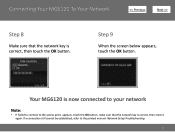
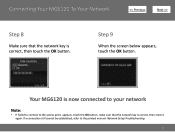
Step 9
When the screen below appears, touch the OK button.
Your MG6120 is correct, then touch the OK button. Connecting Your MG6120 To Your Network
>
Step 8
Make sure that the network key is correct, then enter it again. appears, touch ...Failed to connect to the printed manual: Network Setup Troubleshooting.
11 If a connection still cannot be established, refer to the access point.
Similar Questions
What Is The Access Point On Cannon Pixma Mg3220 Printer Set Up
(Posted by danthai 9 years ago)
Re; Canon Pixma Mg6220, Where Is The Access Point?
RE; Canon Pixma MG6220, where is the access point?
RE; Canon Pixma MG6220, where is the access point?
(Posted by papat40157 9 years ago)
Can't Print To Canon Mg6120 Wireless Printer Recognized By Access Point
(Posted by flecasp 10 years ago)
How Do I Find The Ip Address Of My Canon Printer Pixma Mg6120
(Posted by robermeama 10 years ago)

