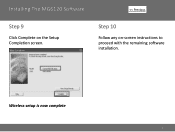Canon PIXMA MG6120 Support Question
Find answers below for this question about Canon PIXMA MG6120.Need a Canon PIXMA MG6120 manual? We have 4 online manuals for this item!
Question posted by raviJenwyn on March 21st, 2014
Instructions On How To Change The Ink Cartiage In A Canon Mg6120 Printer
The person who posted this question about this Canon product did not include a detailed explanation. Please use the "Request More Information" button to the right if more details would help you to answer this question.
Current Answers
There are currently no answers that have been posted for this question.
Be the first to post an answer! Remember that you can earn up to 1,100 points for every answer you submit. The better the quality of your answer, the better chance it has to be accepted.
Be the first to post an answer! Remember that you can earn up to 1,100 points for every answer you submit. The better the quality of your answer, the better chance it has to be accepted.
Related Canon PIXMA MG6120 Manual Pages
Network Setup Troubleshooting - Page 2


...is Not Displayed (Detected)
P.7
Check Printer Settings dialog box is Displayed Connection failed. If you may differ from this manual.
P.6
Instructions as notes for wireless connection.
Screens ... point.
is Displayed Failed to connect to your problem and follow the solution. is Changed
• Names of functions, etc. WPS Cannot connect. Multiple access points are based...
Network Setup Troubleshooting - Page 3


...the machine to "Wireless Setup Using Easy Setup" in the printed manual: Getting Started.
Change the security protocol (encryption standard) for the access point, then configure settings again. ...specific wireless devices (computers, printers, etc.) to the manual supplied with the
access point or contact its manufacturer. To establish a connection without changing the access point settings, ...
Network Setup Troubleshooting - Page 5


...8226; DHCP function
A function to automatically assign required information (IP address, etc.) to computers, printers or other than TKIP or set the communication standard to other devices connected to or
/
/ ...in "Entering the Access
Point's Wireless LAN Settings Directly on the Machine" on how to change the settings of the access point, refer to each network device.
is set to TKIP...
Network Setup Troubleshooting - Page 7


... entered again. Perform setup again by saving the MAC addresses of specific wireless devices (computers, printers, etc.) to be able to connect to the network is active, the network key needs...of the access point or specify the IP address of the machine.
• For details on how to change the settings of the machine, refer to inactive DHCP function or incorrect network key. Check 1 Make sure...
Network Setup Troubleshooting - Page 9


... its manufacturer. Disable the privacy separator feature. • For details on how to change settings of the network device, refer to the manual supplied with specified IP addresses.
...function to prevent communication between multiple wireless devices (such as computers and printers) connected to check IP address.
Check Printer Settings dialog box is active.
• For details on how ...
Network Setup Troubleshooting - Page 10


... A function to automatically assign required information (IP address, etc.) to computers, printers or other devices connected to the network.
• Privacy separator feature A function to prevent communication...contact its manufacturer. Disable the privacy separator feature. • For details on how to change settings of the access point, refer to the manual supplied with the
access point or...
Network Setup Troubleshooting - Page 17


... OK buttons, select Device settings > LAN settings > Change wireless/wired > Wireless LAN active to the Internet and...button, then using a router, are the Ethernet cables of the printer and computer connected to the LAN side of your security software ...or } button to display Setup on the computer monitor warning that Canon software is not lit, use computers connected to enable wireless LAN....
MG6120 series Getting Started - Page 58


... After upgrading from Mac OS X v.10.5 or lower to Mac OS X v.10.6,
install software bundled with the Canon inkjet printer. • Internet Explorer 7 or later is required to PC
External dimensions Approx. 18.5 (W) X 14.5 (D) ...) 9600* (horizontal) X 2400 (vertical) * Ink droplets can be placed with a pitch of hard disk space may be changed without notice. The necessary amount of hard disk
The...
Installation Guide - Page 12


... all running applications before installation.
• If the firewall function of your network, we need to install the driver and the included software. Installing The MG6120 Software
>
Now that your MG6120 is connected to your security software is turned on, a warning message may appear that...
Installation Guide - Page 13


...you do not know your administrator name and password, then click OK.
Installing The MG6120 Software
Step 1
Turn on the desktop. When the CD-ROM contents appear, ...the following screen. Enter your administrator name or password, click the help button ,then follow the on-screen instructions.
13 Note:
If the program does not start automatically, double-click the CD-ROM icon in Computer or ...
Installation Guide - Page 15


IMPORTANT
IF THE PRINTER CONNECTION SCREEN APPEARS INSTEAD OF THE SCREEN ABOVE, THE CONNECTION METHOD IS NOT CORRECTLY SELECTED IN 5. CLICK CANCEL AND START AGAIN FROM STEP 1, THEN BE SURE TO SELECT USE THE PRINTER ON NETWORK IN 5.
15 Installing The MG6120 Software
Step 5
Select Use the printer on network, then click Next.
>
Step 6
When the Printer Detection screen appears, click Next.
Installation Guide - Page 16


... the machine's Bonjour service name or MAC address.
Installing The MG6120 Software
Step 7
On the Canon IJ Network Tool screen, select MG6100 series in Printers, then click Next.
>
Step 8
When the Register Printer and Scanner screen appears, click Register Printer. Note: The alphanumeric characters after Canon MG6100 series is no problem, then click Update
16 If...
Installation Guide - Page 17


When the Printer List window appears, click Add. Note: When the "You have no printers available". screen appears, click Add.
17
Installing The MG6120 Software
Step 9
For OS X v. 10.6.x and 10.5.x only
Select Canon MG6100 series canonijnetwork and click Add. Go to Step 11. Note: It may take a minute or two before the printer appears in the list
>
Step 10
For OS X v. 10.4.11 only
1.
Installation Guide - Page 18


Make sure that Canon MG6100 series is added to the list of printers.
18 Click More Printers in the Printer Browser window. Installing The MG6120 Software
>
Step 10 (continued)
2. Step 10 (continued)
3. Click More Printers in the Printer Browser window.
4.
Installation Guide - Page 19


Step 12
Select MG6100 series on the Scanfrom-Operation-Panel Settings screen, then click OK.
19 Installing The MG6120 Software
>
Step 11
When the Register Printer and Scanner screen appears, click Register Scanner.
Installation Guide - Page 20


Wireless setup is now complete
20
Installing The MG6120 Software
Step 13
Click Next on the Register Printer and Scanner screen.
>
Step 14
Follow any on-screen instructions to proceed with the remaining software installation.
Network Guide - Page 12
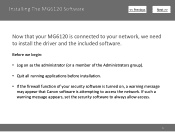
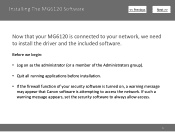
...included software.
Installing The MG6120 Software
>
Now that your MG6120 is connected to your ...network, we begin:
• Log on as the administrator (or a member of the Administrators group).
• Quit all running applications before installation.
• If the firewall function of your security software is turned on, a warning message may appear that Canon...
Network Guide - Page 15


Installing The MG6120 Software
Step 5
Select Use the printer on network, then click Next.
>
Step 6
Select Next or Skip. Easy-WebPrint EX is required for installation.
15
An Internet connection is Web print software. Internet Explorer 7 or later is required to use this software. Selecting Next will download and install the EasyWebPrint EX software.
Network Guide - Page 16


..., THE CONNECTION METHOD IS NOT CORRECTLY SELECTED IN 5. CLICK CANCEL AND START AGAIN FROM STEP 1, THEN BE SURE TO SELECT USE THE PRINTER ON NETWORK IN 5.
16 Installing The MG6120 Software
Step 7
When the Printer Detection screen appears, click Next.
>
Step 8
When the Detected Printers List screen appears, select Canon MG6100 series, then click Next.
Similar Questions
How To Change Ink Cartridge Canon Printer Pixma Mg5320
(Posted by buddju 10 years ago)