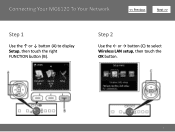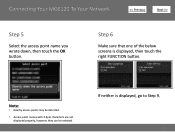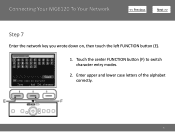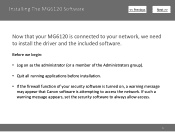Canon PIXMA MG6120 Support Question
Find answers below for this question about Canon PIXMA MG6120.Need a Canon PIXMA MG6120 manual? We have 4 online manuals for this item!
Question posted by jobau on June 30th, 2014
Which Browsers Is Canon Pixma Mg6120 Compatible With
The person who posted this question about this Canon product did not include a detailed explanation. Please use the "Request More Information" button to the right if more details would help you to answer this question.
Current Answers
Related Canon PIXMA MG6120 Manual Pages
Similar Questions
Is Canon Pixma Mg2120 A Compatible Printer For Mac 10.4.11
(Posted by nelahdianth 10 years ago)
How Do I Find The Ip Address Of My Canon Printer Pixma Mg6120
(Posted by robermeama 10 years ago)
How To Replace Printer Ink Cartridges Canon Pixma Mg6120
(Posted by twini 10 years ago)