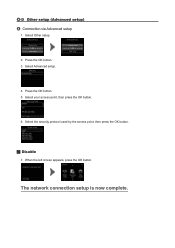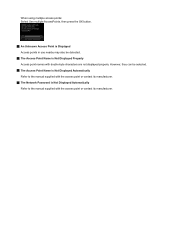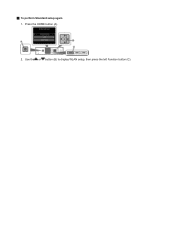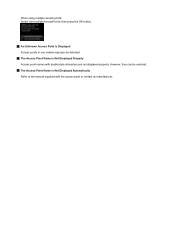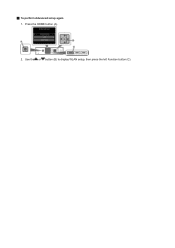Canon PIXMA MG5420 Support Question
Find answers below for this question about Canon PIXMA MG5420.Need a Canon PIXMA MG5420 manual? We have 2 online manuals for this item!
Question posted by barfield49692 on December 5th, 2015
Thickest Paper To Use.
Current Answers
Answer #1: Posted by TechSupport101 on December 5th, 2015 8:37 AM
Plain: Plain Paper, Canon High Resolution Paper;
Super High Gloss: Photo Paper Pro Platinum;
Glossy: Photo Paper Plus Glossy II, Photo Paper Glossy;
Semi-Gloss: Photo Paper Plus Semi-Gloss, Photo Paper Pro Luster;
Matte: Matte Photo Paper;
Envelope: U.S.# 10 Envelope
CD/DVD: Printable CD/DVD/Blu-ray Disc
Related Canon PIXMA MG5420 Manual Pages
Similar Questions
I'm want to see if I can fix my Canon Pixma MG5420 printer, but can't figure out what holds the cove...
My printer message says it needs repair, to unplug the power, see the manual and contact the service...
My MG5420 printer will only use the black xl cartridge and not the smaller black cartridge. The xl h...
purchased canon printer pixma 2120 last night at walmarts. i toldkid working there my laptop didn't ...